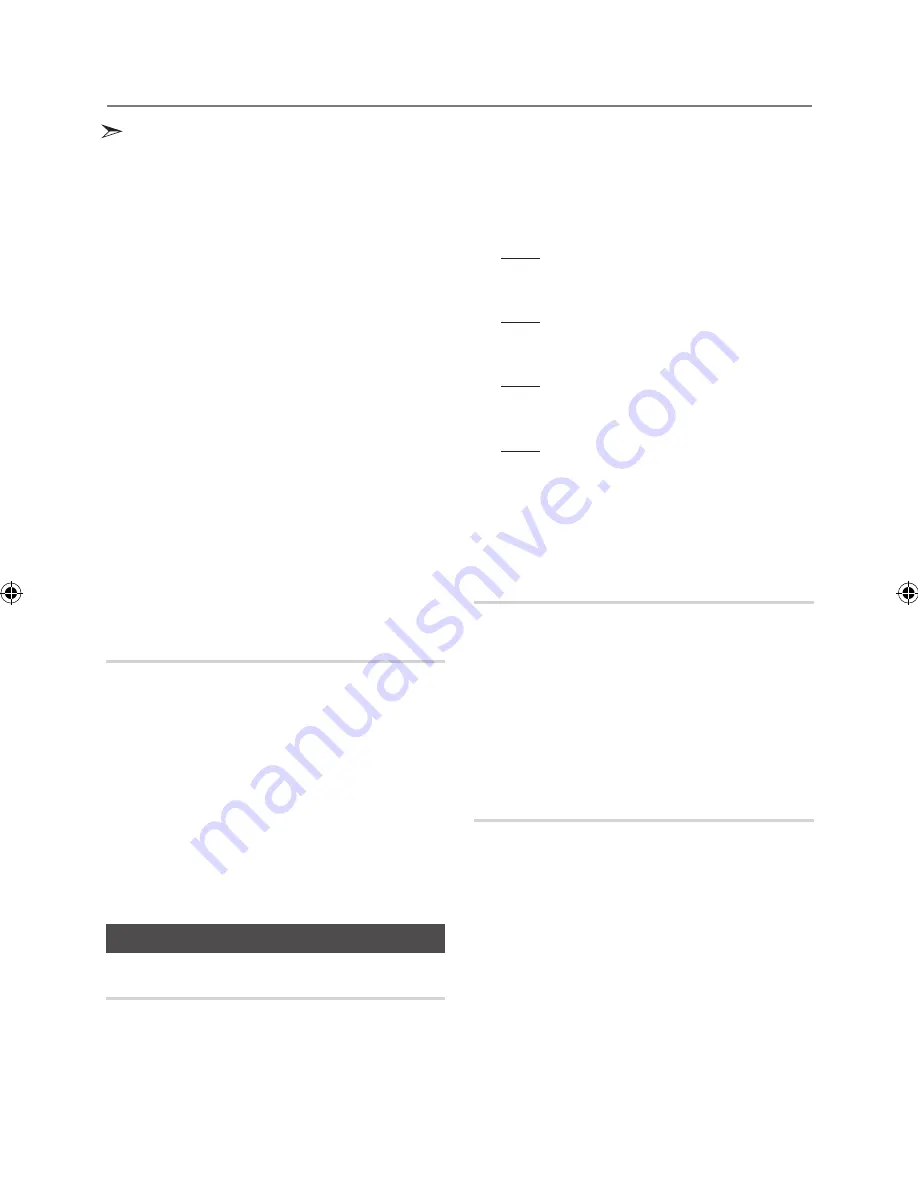
16
English
English
17
Advanced functions
•
The WMA/MP2 file just can be copied not recorded.
•
Do not disconnect the USB or the AC Cord during the
recording as this may cause file damage.
•
If you disconnected USB device during the recording,
the product will be power off and you may not delete the
recorded file, In this case, please connect the USB device
to the PC and backup the USB data on the PC first and
then format the USB device.
•
When the USB memory is not enough, it will be displayed
“NOT ENOUGH MEMORY”.
•
The recording works if the USB device or the HDD is
formatted in the FAT file system. (The NTFS file system is
not supported.)
•
When you use CD high speed search function, the CD
recording can’t work.
•
Sometimes, the recording time may be longer with some
USB devices.
•
In the program mode, you can't use the CD recording
function.
•
When all recording, the EQ and GIGA SOUND functions
can not work and automatically change to OFF.
•
When the CD recording, the REPEAT function can not
work and automatically changes to OFF.
•
If you use the MIC function during the CD recording, the
voice from the microphone will be recorded.
•
You can not record the radio when searching or no
available frequencies in the Tuner mode.
•
Note that setting the input level too loud when recording
music from an external device through the AUX and USB
channel may introduce noise into the recording. In that
case, lower the external device’s volume level.
Recording Speed
Each time you press the CD REC SPEED button
on the remote control, the recording speed will
change as following:
RECORDING SPD x 1
;
RECORDING SPD x 4
•
While the
tuner or external source
is recording, the recording
speed does not supported.
•
Whe
n you select
RECORDING SPD x 4
, the audio sound
will not be output.
•
If you connected the microphone, you just have one recording
speed mode: RECORDING SPD x 1.
•
During recording, if you disconnect the microphone, the
recording will stop, even if you reconnect the microphone, it
will still stop.
Special Sound Effect
Selecting EQ Mode
Your product supports the predefined equalizer
settings between high and low frequencies to be
in harmonious with the current music genre.
1.
Press
the
EQ
button.
Each time you press this button, the sound mode will
switch as following:
OFF
;
FLAT
;
GENGE
;
BONGO
;
RHUMBA
;
ESKI-
STA
;
AFROPOP1
;
AFROPOP2
;
PARTY
;
POP
;
H
IP HOP
;
ROCK
;
JAZZ
;
CLASSIC
;
ELECTRONIC
;
MP3 ENHANCER
;
VIRTUAL SOUND
;
USER EQ
2.
If you want to set the
USER EQ
mode, select the
USER EQ
, then press the
ENTER
button. You can
set the
BASS
,
MID
(Middle) and
TREB
(Treble) level.
Result: The BASS level(left numeric) flash.
Press the
TUNING/ALBUM
,
or
.
button to
select from -06 to 06.
Press the
ENTER
button.
Result: The MIDDLE level(middle numeric) flash.
Press the
TUNING/ALBUM
,
or
.
button to
select from -06 to 06.
Press the
ENTER
button.
Result: The TREBLE level(right numeric) flash.
Press the
TUNING/ALBUM
,
or
.
button to
select from -06 to 06.
Press the
ENTER
button.
Result: setting is completed.
•
When all recording, the EQ function can't work and the EQ
automatically switches to "OFF" mode.
•
If no buttons is pressed within 8 seconds, your settings will
automatically be cancelled and the previous settings will be
saved.
•
The EQ mode may be different depending on your region.
Using the FOOTBALL Mode
You can directly select the football mode for lis-
tening a sports broadcasting in realism.
1.
Press th
e
FOOTBALL MODE
button on the product.
Each time you press the button, the sound mode will
switch as following:
FOOTBALL OFF
;
FOOTBALL MODE 1
;
FOOTBALL MODE 2
•
The FOOTBALL mode may be different depending on your
region.
GIGA SOUND Function
Your product is equipped with the function of
GIGA SOUND mode.
The function of GIGA SOUND mode amplifies bass
and improves high key or bass twice as much for
you to appreciate powerful real sound.
1.
Press the
GIGA SOUND BEAT
button on the main
unit or the
GIGA
button on the remote control.
Each time press this button, the sound will switch as
following:
GIGA SOUND BEAT
;
GIGA SOUND OFF
2.
To cancel this function, press the
GIGA SOUND
BEAT
button until the “
OFF
” is displayed.
•
The
GIGA SOUND
mode may be different depending
on your region.
MX-FS9000-SJ-ENG.indd 17
2013-02-28 �� 1:12:40






























