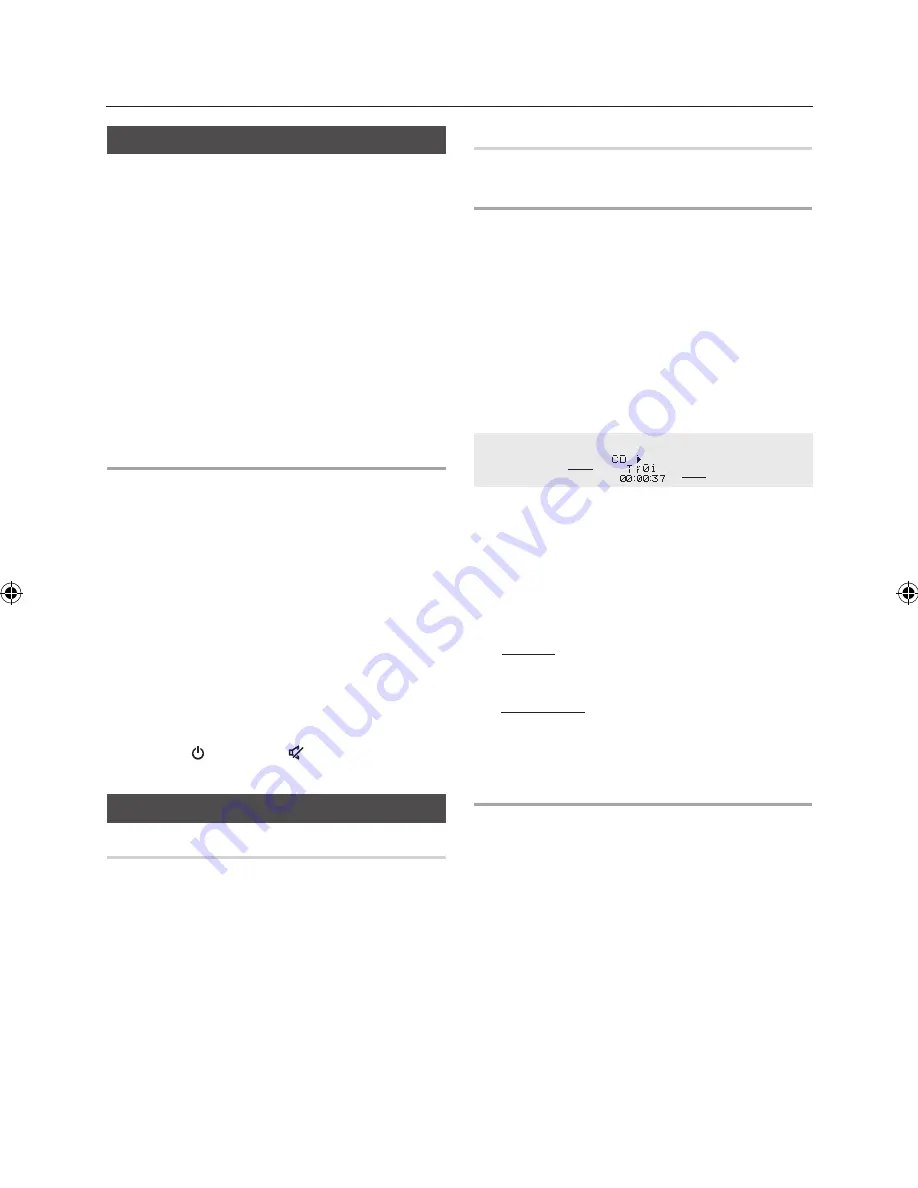
8
English
English
9
Display function
You can view all functions available on the dis-
play, adjust the brightness of the display and
select the Display/LED either on or off.
Each time you press the
DISPLAY/DEMO
button
on the display mode will change as following:
◆
The Dimmer function
The Dimmer function is selected and the display dark-
ens.
◆
LED OFF
The LED is turned off while the dimmer function is work-
ing.
◆
Clock ON
The Clock you set is displayed.
◆
Display/LED ON
All display and LED turned on.
➣
The DEMO Music function
Press DISPLAY/DEMO button for 5 seconds to play
demo music.
When you press the DISPLAY/DEMO button, the
function operates as follows:
DIMMER
➝
LED Off (unit/speaker)
➝
--:--
[time dis-
play]
➝
LED On (unit/speaker)
- To cancel the Demo Music mode
•
Press the DISPLAY/DEMO button for 5 seconds.
The current mode is canceled and the product is
turned off.
•
Press TUNER/AUX, CD/Bluetooth or USB button.
The current mode is canceled and the mode is
changed to the mode you selected.
- While playing DEMO Music, all buttons will not work
except [Power], VOL, [MUTE] and buttons
mentioned above.
Playing CD
Loading Compact Disc
You can play 12 cm compact compact disc that
requires no adapter.
1.
Insert a disc gently into the disc slot with the disc's
label facing up and then disc will be played
automatically.
•
You can load or unload compact discs when the
radio, USB or auxiliary source function is selected,
and when you press the
EJECT
button, all of the
other functions will be changed to the CD mode.
•
If no buttons are pressed on the product or remote
control for more than 3 minutes when the product is
in Pause mode, it will be changed to Stop mode.
•
If no buttons are pressed on the product or remote
control for more than 25 minutes when the product
is in Stop mode, the power will automatically turn off.
CD/MP3/WMA-CD Playback
☛
This product is designed to play an audio CD, CD-R,
CD-RW, MP3/WMA-CD.
1.
Insert a disc gently into the disc slot with the disc's
label facing up.
2.
The disc will be played automatically.
•
For MP3/WMA-CD audio, it may take several minutes
to complete scanning the disc tracks.
•
If you play a file with an English name or a MP3/
WMA-CD medium in an English title, the song title will
be shown in the display. (Other languages besides
English may not be indicated.)
•
An English-titled track containing a special character
will not show the title in the display.
<CD Playback Display>
Track Indicator
Playtime Indicator
3.
Adjust the volume according to needs with the
following procedures.
•
Turn the
VOLUME
control on the product.
•
Press the
VOL
+
or
VOL
-
button of the remote
control.
The volume level can be adjust in 31 steps(VOLUME
MIN, VOLUME01~ VOLUME 29, and VOLUME MAX).
4.
Main Unit
To pause playback temporarily, press the
p
button.
Press
p
again to continue playing the disc.
Remote control
To pause playback temporarily, press the
PAUSE
(
#
) but-
ton.
Press
PLAY
(
+
) button to continue playing the disc.
5.
To end playing, press the
STOP (
@
)
button.
•
If there is not a CD inserted it is indicated as “NO DISC”.
•
The quality of MP3/WMA-CD playback may vary
depending on the condition of the disc containing the
music files or the condition of the recorder with which the
disc was created.
•
If different types of files or unnecessary folders are on the
same disc, you will have problems with playback.
➣
Gently insert a CD into the disc slot and do not apply
excessive force.
•
Do not put force or place a heavy object on the
product.
•
Do not insert an out-of-spec. shape of CD such as a
heart or octangle shaped CD. Otherwise, the product
may be damaged.
•
Care must be taken about maintenance of the compact
discs.
Basic Functions
MX-FS9000-SJ-ENG.indd 9
2013-02-28 �� 1:12:37


























