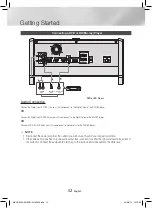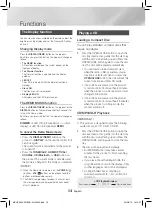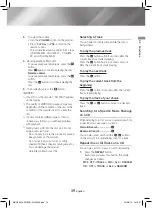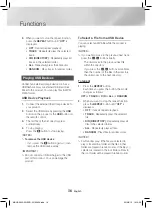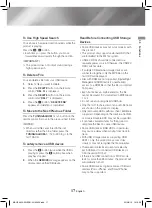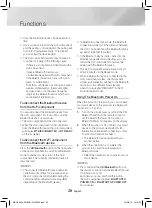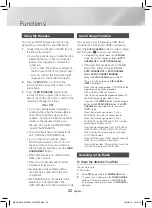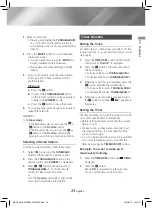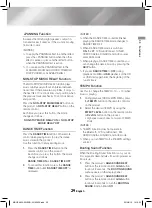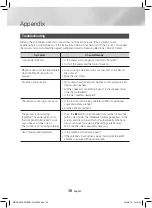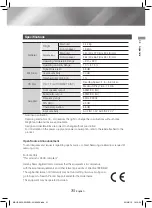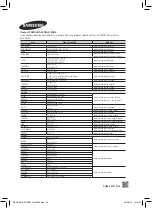|
NOTES
|
✎
Do not disconnect the USB device or the
AC Cord during recording as this may cause
damage to the file.
✎
WMA/MP2 files can be copied but not
recorded.
✎
If you disconnected the USB device during a
recording, the main unit powers off and you
will not be able to delete the recorded file from
your USB device. If this occurs, please connect
the USB device to a PC, backup the USB data
to the PC, and then format the USB device.
✎
When the USB memory has insufficient free
space, the system will display “NOT ENOUGH
MEMORY”.
✎
The USB device or HDD you are recording to
must be formatted in the FAT file system. The
NTFS file system is not supported.
✎
When you use the CD high speed search
function, CD recording is not available.
✎
The recording time may be longer with some
USB devices.
✎
In the program mode, you can't use the CD
recording function.
✎
The equalizer is set to "OFF" automatically and
is not available during a CD recording.
✎
The GIGA SOUND DEAT function is set to
"OFF" automatically and is not available during
a CD recording.
✎
The REPEAT function is set to "OFF"
automatically and is not available during a CD
recording.
✎
If you use the MIC function during a CD
recording, the sound from the microphone will
be recorded.
✎
You cannot record the radio when searching or
if no stations are available in the Tuner mode.
✎
Note that setting the input level too loud when
recording music from an external device
through the AUX or USB channel may cause
noise in the recording. If this occurs, lower the
external device’s volume level.
✎
The maximum TUNER/AUX recording time is 5
hours.
Recording Speed
During the CDDA disc mode, Each time you press
the
REC SPEED
button on the remote control,
the recording speed will change as follows:
RECORD SPD x 1
;
RECORD SPD x 4
•
When you record from the tuner or an external
source, you cannot change the recording
speed.
•
If you select RECORD SPD X 4, sound is not
produced during the recording.
•
If you connect the microphone, you have one
recording speed mode available: RECORD SPD
X1.
•
During recording, if you disconnect the
microphone, the recording will stop. If you
reconnect the microphone, the recording will
not restart.
Functions
26
English
MX-HS6800-ZN-ENG-20140429.indd 26
2014/8/13 14:19:32