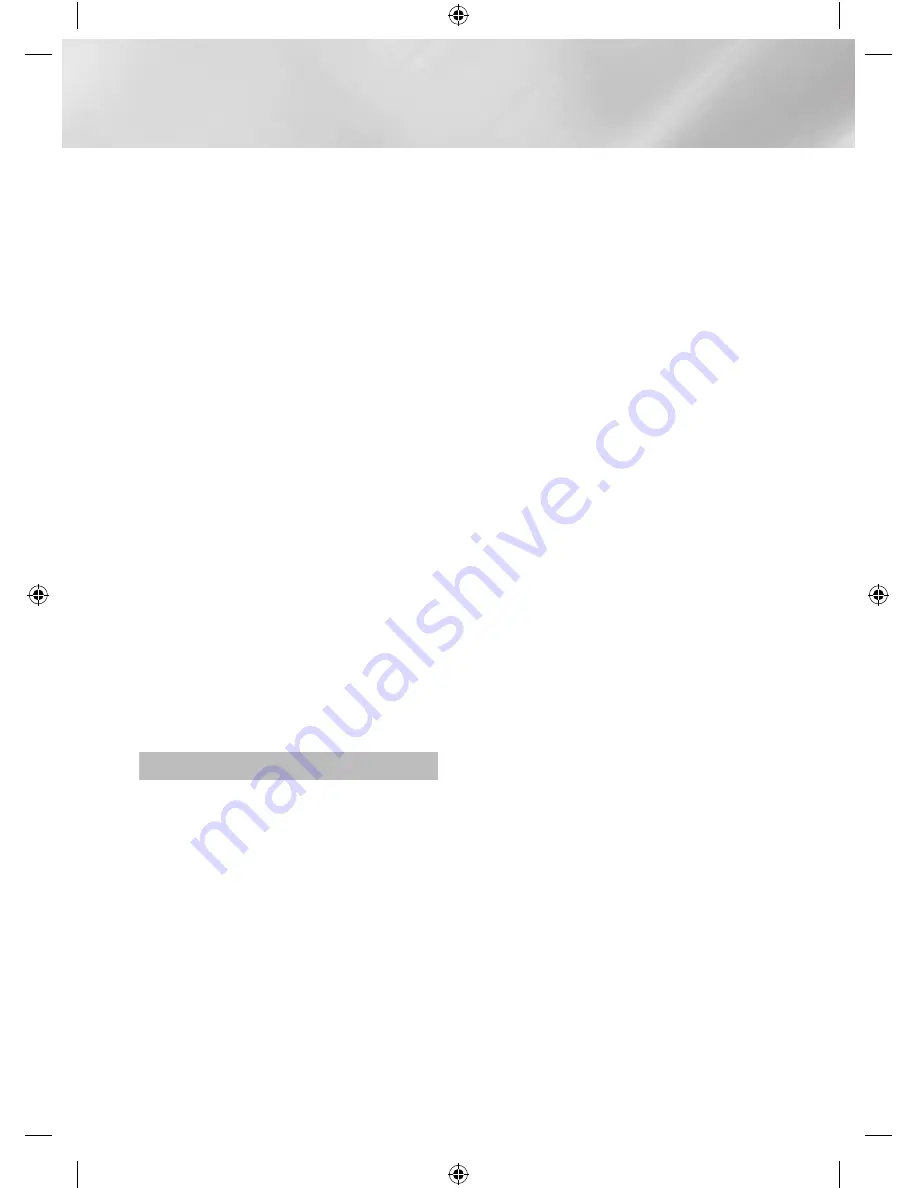
6
English
21
Listening to the Radio
21
To Store the Stations You Want
22
Selecting a Stored Station
22
Timer Function
22
Setting the Clock
22
Setting the Timer
23
Cancelling the Timer
24
Setting the Sleep Function
24
The Recording Function
24
Basic Recording
26
Recording Speed
26
Special Sound Effects
26
Selecting PRESET EQ Mode
26
Selecting USER EQ Mode
27
FOOTBALL MODE function
27
GIGA PARTY Function
27
BEAT WAVING Function
27
DJ BEAT Function
28
+PANNING Function
28
NON-STOP MUSIC RELAY Function
28
TEMPO Function
28
PARTY BEAT Function
29
Software Update
29
Disc and Format Compatibility
30
Supported Audio Formats
appendIx
31
Troubleshooting
31
Important Note About Service
32
Specifications
[MX-JS9500-ZA]AH68-02851A-00ENG.indd 6
2015-04-14 오후 1:37:24







































