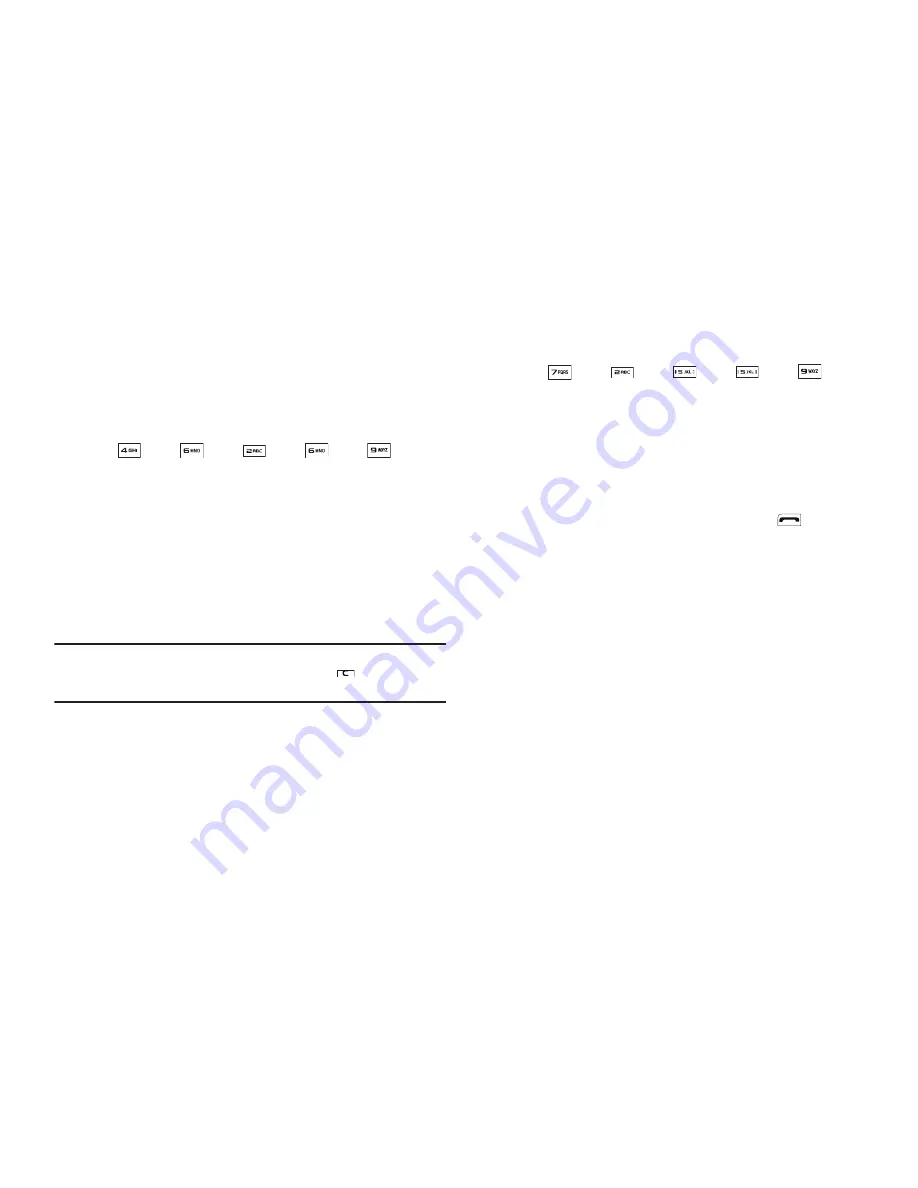
113
Searching for a Menu Item
1.
In standby mode, press the first few numeric keys that
correspond to the letters of the Menu item name.
For example, to search for “Inbox” you would enter
:
2.
Press the Down navigation key. The
Menu List
screen
appears in the display showing a list of menu items that
match your entry.
3.
Select the desired menu item to access the content of the
menu item.
Tip:
If the menu item you are searching for does not appear in the
Menu List
screen, try expanding your search by pressing the
key to delete the
last digit of your entry.
Searching for a Contact
1.
In standby mode, press the first few numeric keys that
correspond to the letters of the contacts name.
For example, to search for “Sally” you would enter:
2.
Press the Up navigation key. The
Find
screen appears in
the display showing a list of Contact names that match
your entry.
3.
Highlight the desired Contact, then press
to call the
highlighted Contact.
PC Connection
PC Connection lets you allow or block PC connections to your
phone, using an optional USB Data Cable.
1.
From the
Settings
menu, select
Phone Settings
➔
PC Connection
. The following settings appear in the
display:
• USB Mass Storage
— Your phone appears as a removable disk
drive to your PC, allowing you to transfer files (such as, music or
text files) to and from your phone.
• No Connection
— Blocks connection and file transfers with a PC.
2.
Select the desired setting.
I
N
B
O
X
S
A
L
L
Y
















































