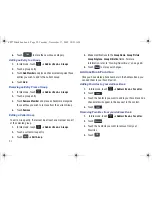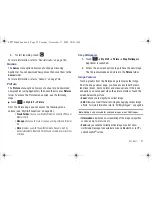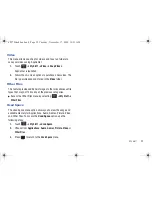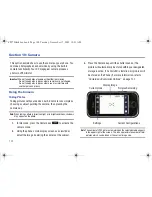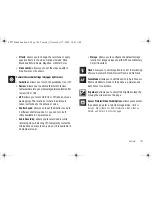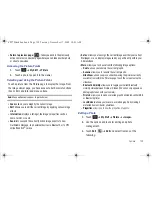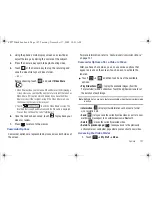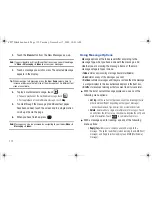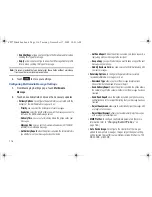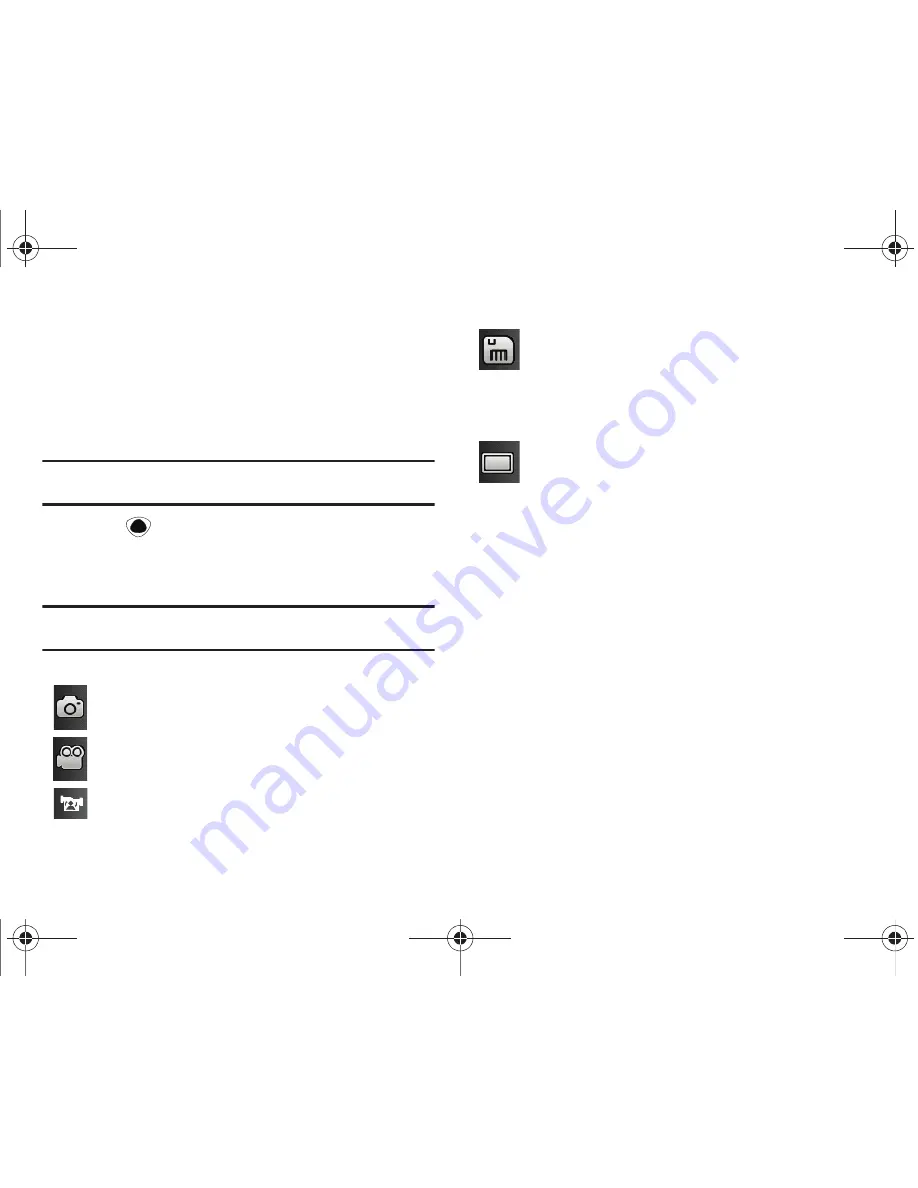
Camera 101
4.
If desired, before taking the photo, you can touch
on-screen icons to access various camera options.
5.
When viewing a picture after you have taken it, use the
Up
and
Down
Volume keys to zoom in or out. You can magnify
the picture up to x2.0.
Note:
The zoom feature is not available when the camera resolution is set to
3M.
6.
Press
to return to the viewfinder.
Camera and Camcorder Options
Options are represented by icons across both sides of the screen.
Note:
The options will disappear after a few seconds. Touch the screen and
they will reappear.
Camera/Camcorder/Video Share Mode
: allows you to take a
photo in various modes. Once you change the mode, the
corresponding indicator appears at the top left of the
display. Choose from Camera, Camcorder, or Video Share.
Recording Mode
: allows you to set the recording mode to
either: Normal (limited only by available space on
destination location), Limit for MMS (limited by MMS size
restrictions), or Video Share. (Recording Mode is only
available in Camcorder mode).
Shooting mode
: allows you to set the shooting mode.
Options are:
•
Single
: takes a single photo and view it before
returning to the shooting mode.
•
Continuous
: takes a succession of consecutive photos
by pressing and holding the Camera key.
•
Panorama
: takes a landscape photo by taking an
initial photo and then adding additional images to
itself. The guide box lets you view the area where the
second part of the panoramic picture should fall
within.
•
Smile Shot
: the camera focuses on the face of your
subject. Once the camera detects the person’s smile,
it will take the picture.
•
Mosaic
: takes multiple photos and then groups them
together into a single final photo.
S
a897 Blackbox.book Page 101 Tuesday, November 17, 2009 10:23 AM