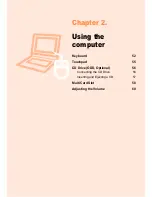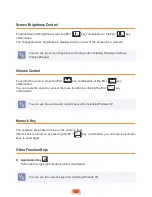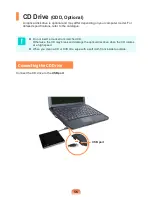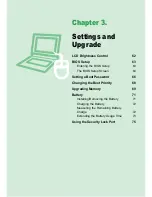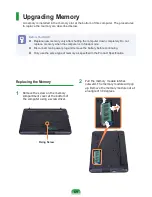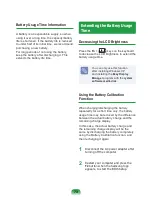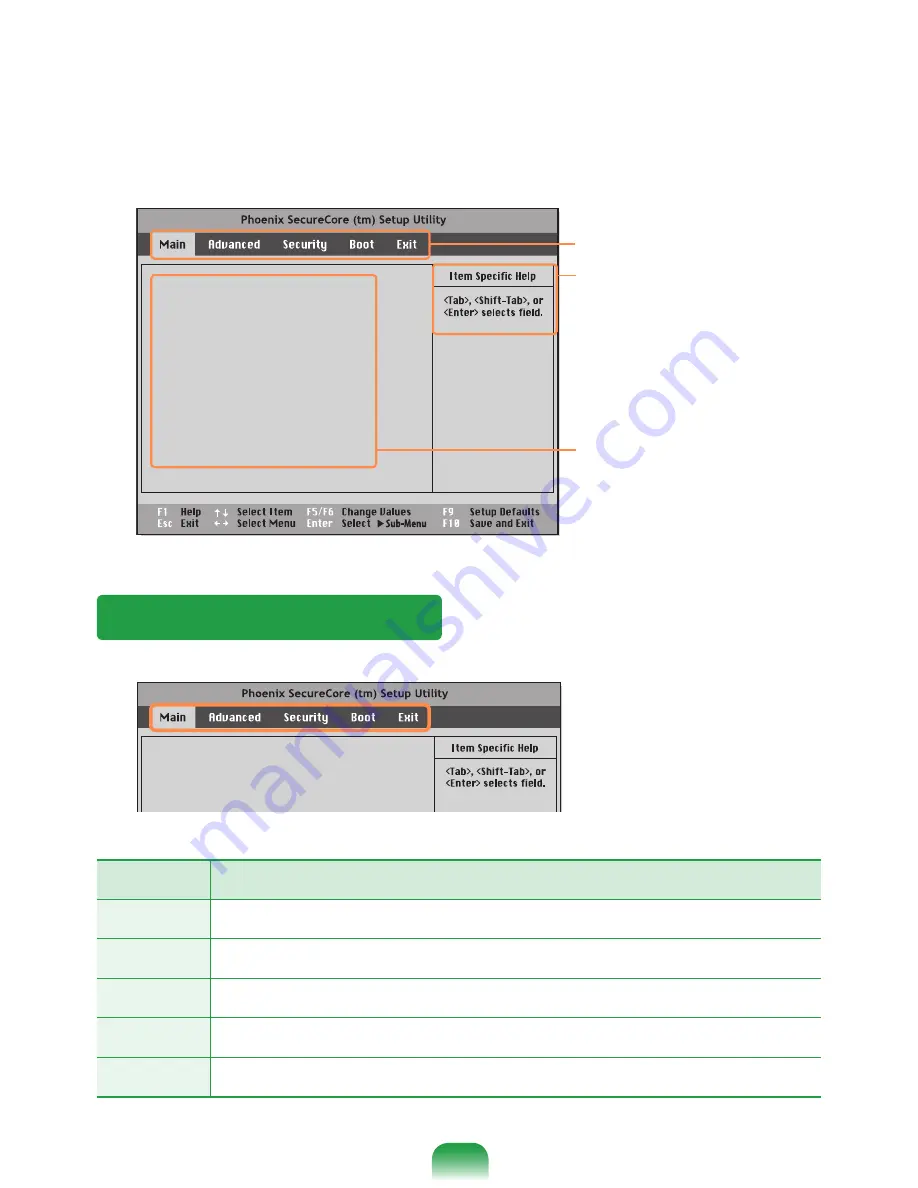
3
After a moment, the BIOS setup screen appears.
The items in the BIOS setup may differ depending on the product.
The BIOS Setup Screen
Menu
Description
Main
Used to change the basic system and environment settings.
Advanced
Used to configure advanced functions on your computer for devices and chipsets.
Security
Used to configure security functions, including passwords.
Boot
Used to set the boot priority and other boot options.
Exit
Used to exit the Setup either saving the changes or not.
System Time [10:21:53]
System Date [07/30/200X]
IDE Channel 0 Master XXXXXXXX
CPU Type XXXXXXXX
CPU Speed X.XX GHz
Total Memory XXX MB
Graphics Memory [Auto : Shared]
BIOS Version XXXXXXXX
MICOM Version XXXXXXXX
Setup Menu
Setup Items
Help
Help for the selected item
appears automatically.
System Time [10:21:53]
System Date [07/30/200X]
IDE Channel 0 Master XXXXXXXX
CPU Type XXXXXXXX
CPU Speed X.XX GHz
Total Memory XXX MB
Graphics Memory [Auto : Shared]
BIOS Version XXXXXXXX
MICOM Version XXXXXXXX
Summary of Contents for N128
Page 1: ...User Guide SAMSUNG N128 N138 The image shown on the cover may differ from the product ...
Page 2: ......
Page 4: ... ...
Page 76: ...76 ...
Page 77: ...Chapter 4 Appendix Product Specifications 78 ...
Page 80: ......
Page 81: ......
Page 82: ......