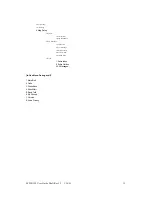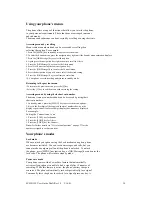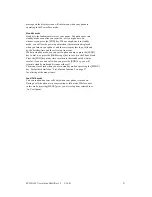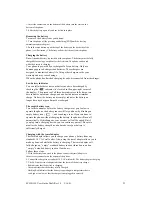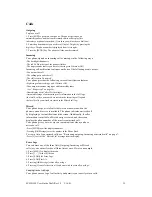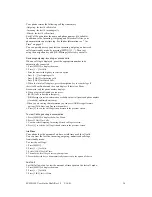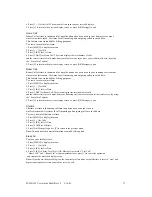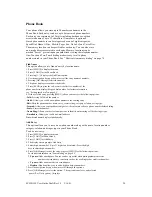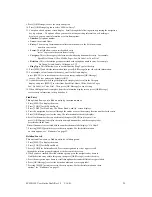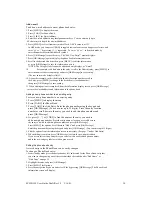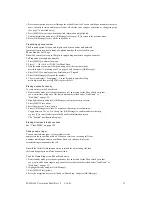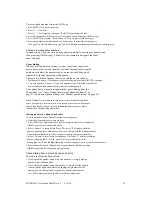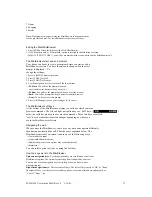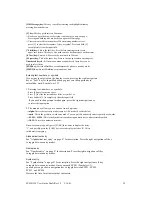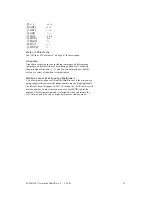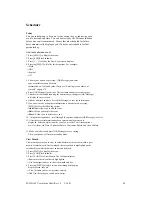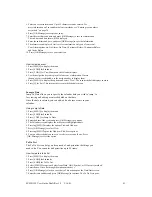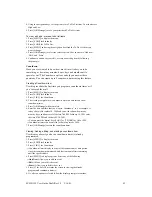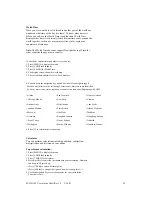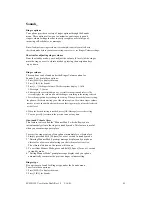SCH-N150 User Guide Draft Rev 1.2 3/16/01
30
Add e-mail
To add an e-mail address to a new phone book entry :
1. Press [MENU] to display the menu.
2. Press [2 ABC] for Phone Book.
3. Press [5 JKL] for E-mail address.
4. Enter the e -mail address using the alphanumeric keys. You can enter only up to
48 characters in length for an e-mail address.
5. Press [MENU] to select from entry modes Word, ABC, Symbols, or 123.
In ABC mode, you can press [* Shift] to toggle between lower case and upper case letters, and
enter ‘@’ or ‘.’ by pressing [1 .-’] repeatedly. To enter ‘@’ or ‘.’ in Symbols mode, by
enter the number associated with each symbol.
6. Press [OK/Message] to save the entry . The “000: New Entry?” prompt displays.
7. Press [OK/Message] again to display the phone book information screen.
9.
Scroll to the desired edit item, then p ress [MENU] to edit the information,
or press [OK/Message] to save the information as it is.
*NOTE: The Category label cannot be edited and only displays as “E-mail”.
10.
For example, to add a name to the entry, scroll to the Name display, press [MENU] to
enter the name at the screen prompt , and press [OK/Message] to save setting.
(The text entry mode default is ABC).
10. As another example, to edit the displayed Entry Location number, scroll to
the Entry, press [MENU] to change to the desired entry location number,
then press [OK/Message] to save setting.
11. When editing options is completed, from the information display screen, press [OK/Message]
to store the e-mail address and information to the phone book.
Adding a new phone number to an existing entry
To store a new phone number to an existing entry:
1.
Press [MENU] to display the menu.
2.
Press [2 ABC] for Phone Book.
3.
Press [2 ABC] for Add Entry. Enter the phone number using the keypad and
press [OK/Message]. (You can enter up to 32 digits) Press the entry location
number or scroll down to the entry you wish to add this phone number and
press [OK/Message].
4.
Or, press [1 .-’] or [3 DEF] to find the name or the entry you wish to
add a new phone number.
Press the entry name or location, or scroll down to
the entry you wish to add this phone number and press [OK/Message].
Press [MENU] for options. Scroll down to “Add # ” and press [OK/Message].
Enter the phone number using the keypad and press [OK/Message]. (You can enter up to 32 digits)
5.
Edit the options from the information screen as necessary. (See page ?? under Add Entry)
6.
When editing is complete, press [OK/Message] to store the new number added.
If you access this existing entry later, you can view this newly added phone number
under the new category label or relation group saved.
Editing the phone book entry
A stored entry in the Phone Book can be easily changed.
To change a Phone Book entry:
1.
From standby mode, press the navigation key left and search for the Phone Book entry that
you want to change using one of the search methods described under “Find Name ” or
“Find Entry” on page 52.
2. Highlight the entry and press [OK/Message].
3. Press [MENU] for Options.
4. Press the navigation key down and select ‘Edit’ by pressing [OK/Message]. The Phone Book
information screen will display.