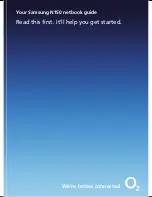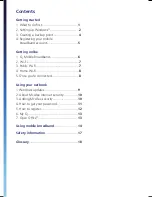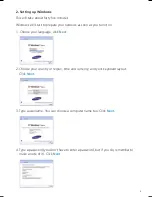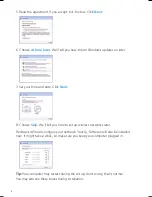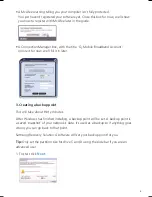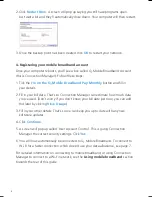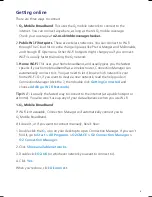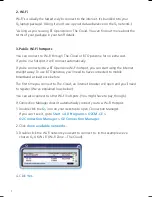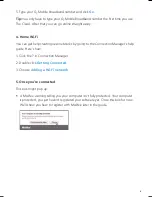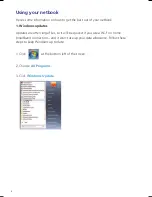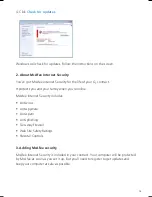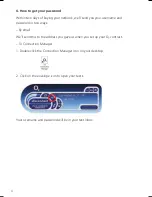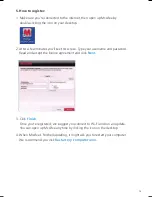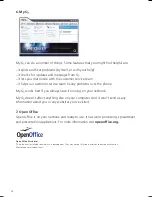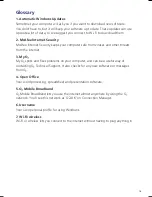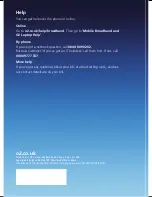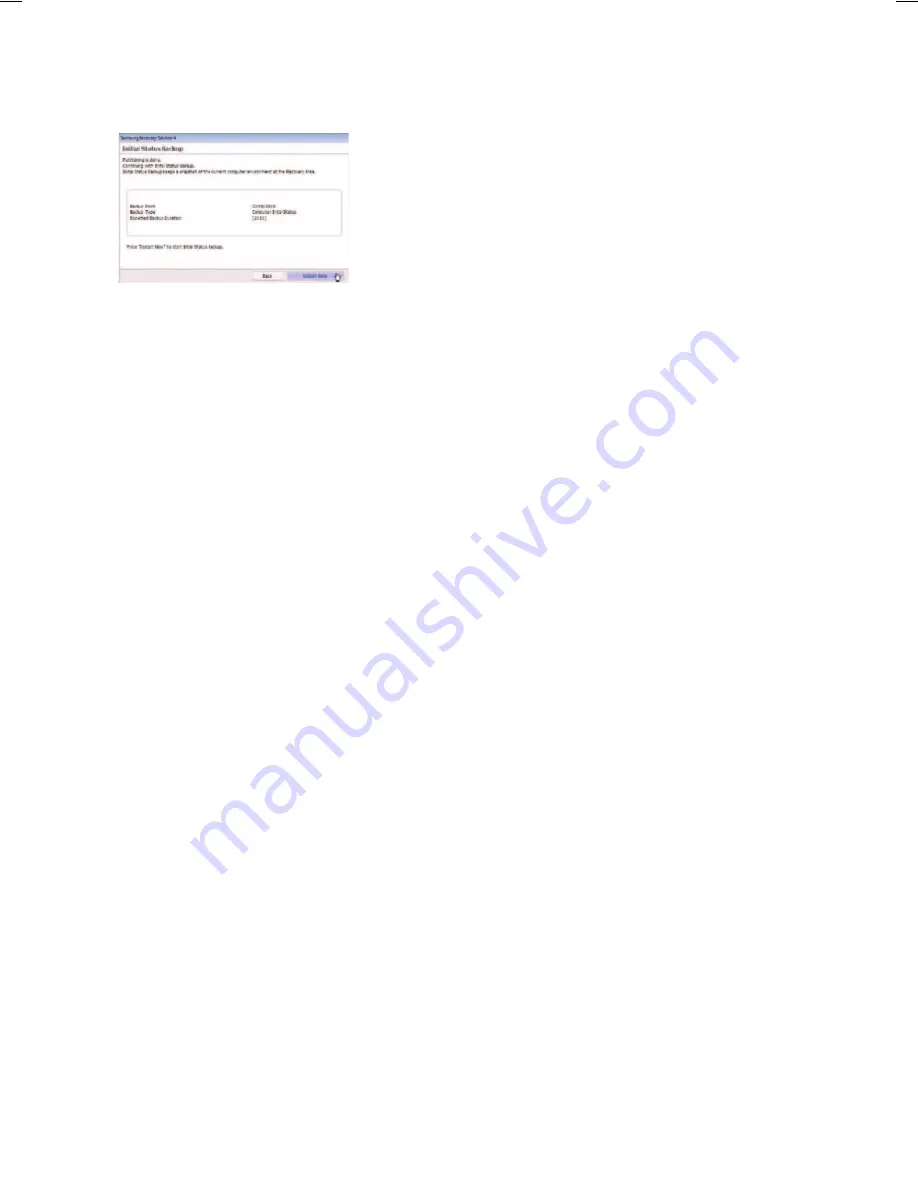
2. Click
Restart Now
. A screen will pop up saying you still have programs open.
Just wait a bit and they'll automatically close down. Your computer will then restart.
3. Once the backup point has been created click
OK
to restart your netbook.
4. Registering your mobile broadband account
Once your computer reboots, you’ll see a box called ø Mobile Broadband Account
(this is Connection Manager). Follow these steps:
1.
Tick the
I'm on the ø Mobile Broadband Pay Monthly
button and fill in
your details.
2.
Fill in your bill date. That’s so Connection Manager can estimate how much data
you’ve used. (Don't worry if you don't know your bill date just now, you can add
this later by clicking
View Usage
.)
3.
Fill in your other details. That’s so we can keep you up to date with any new
software updates.
4. Click
Continue
.
5.
A screen will pop up called 'User Account Control'. This is giving Connection
Manager the correct security settings. Click
Yes
.
6.
You will now automatically be connected to ø Mobile Broadband. To connect to
Wi-Fi for a faster connection which doesn't use your data allowance, see page 7.
For detailed information on connecting to mobile broadband, or using Connection
Manager to connect to a Wi-Fi network, see the
Using mobile broadband
section
towards the rear of this guide.
5