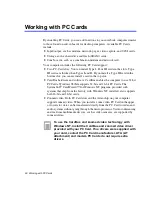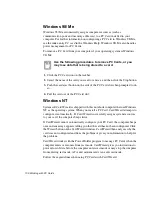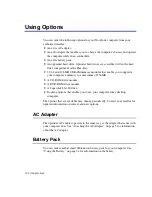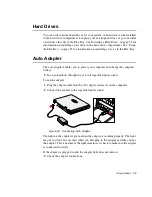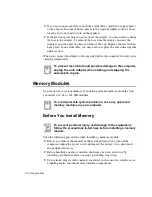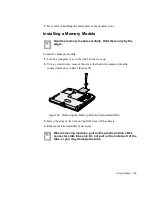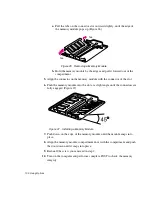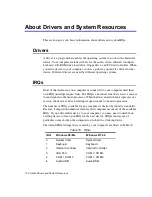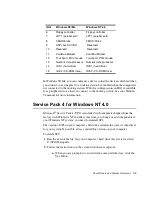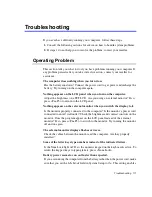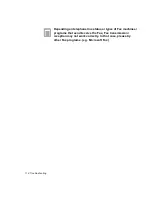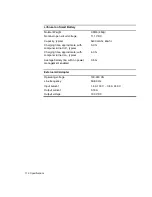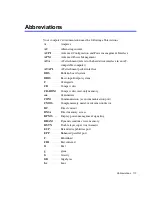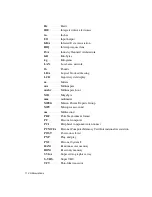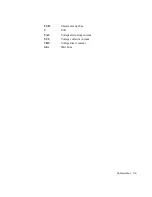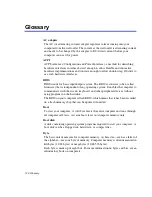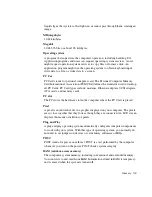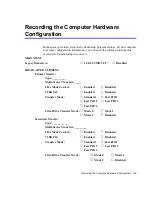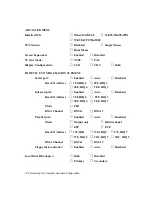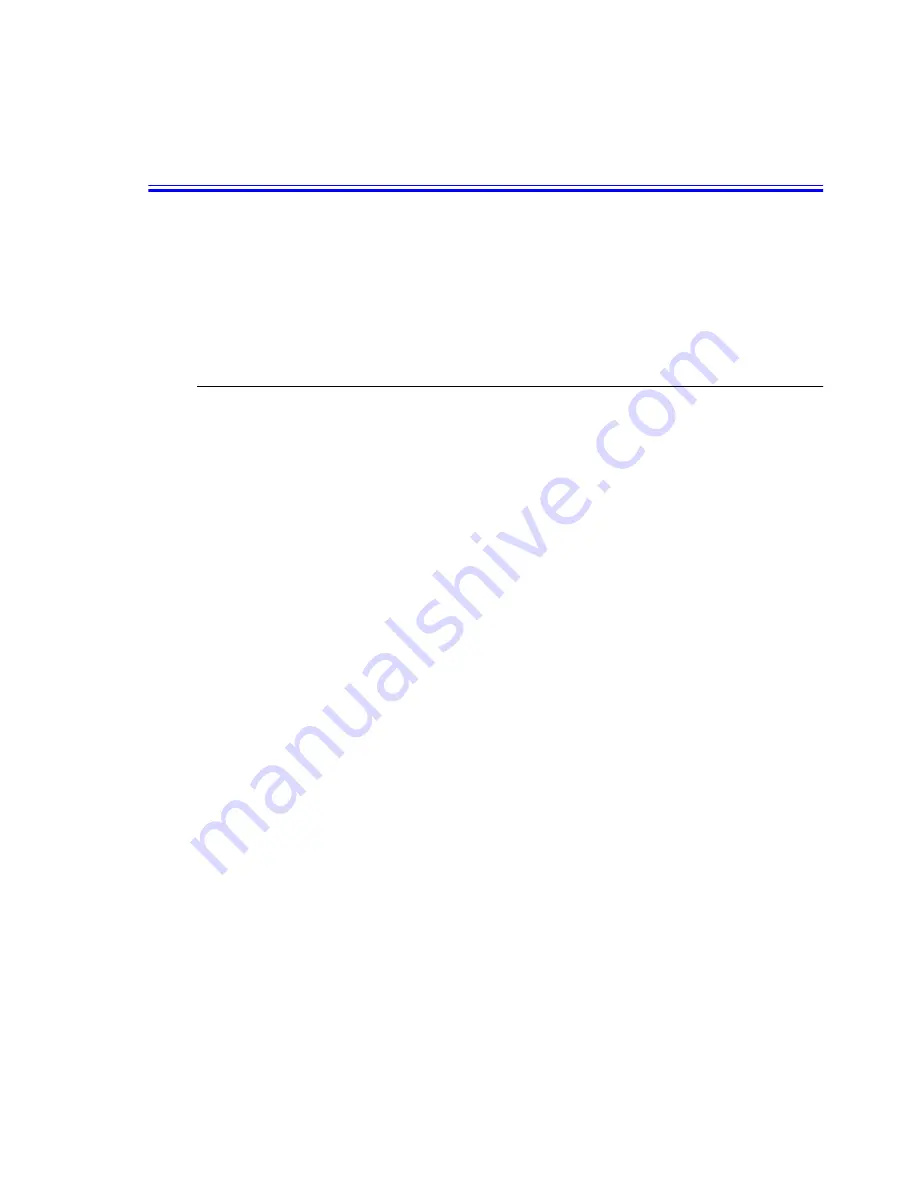
Troubleshooting 111
Troubleshooting
If you ever have difficulty running your computer, follow these steps:
1. Consult the following sections for advice on how to handle system problems.
2. If steps 1 do not help you to resolve the problem, contact your reseller.
Operating Problem
This section tells you what to do if you have problems running your computer. If
any problem persists after you take corrective action, contact your reseller for
assistance.
The computer does nothing when you turn it on.
Has the battery run down? Connect the power cord to get power and recharge the
battery. Try turning on the computer again.
Nothing appears on the LCD panel when you turn on the computer.
Adjust the brightness on a TFT LCD. Are you using an external monitor? If so,
press <Fn+F5> to return to the LCD panel.
Nothing appears on the external monitor when you switch the display to it.
Is the monitor properly connected to the computer? Is the monitor’s power cord
connected to an AC wall outlet? Check the brightness and contrast controls on the
monitor. Does the program appear on the LCD panel instead of the external
monitor? If so, press <Fn+F5> to switch to the monitor. Try turning the monitor
off and on again.
The external monitor displays flashes or waves.
Check the cables between the monitor and the computer. Are they properly
installed?
Some of the letter keys type numbers instead of the indicated letters.
Is the Num Lock light on? If so, the numeric keypad on the keyboard is active. To
return the keypad keys to typing letters, press <Num Lock>.
Battery power seems to run out faster than expected.
If you are running the computer from the battery rather than the power cord, make
sure that you set the Idle Mode field in System Setup to On. This setting enables