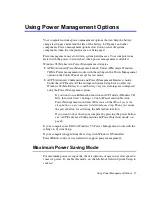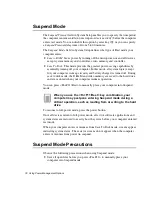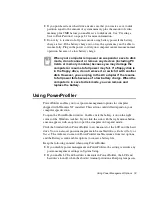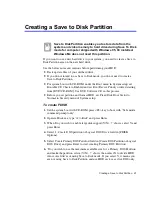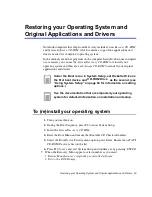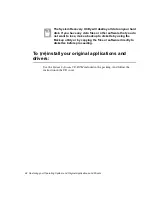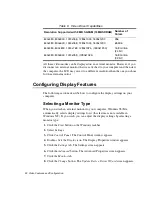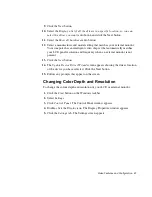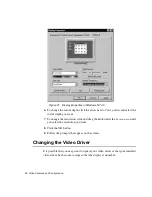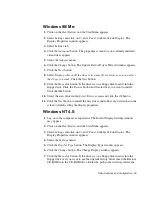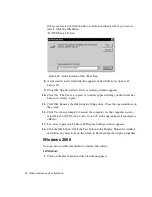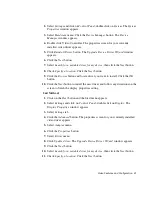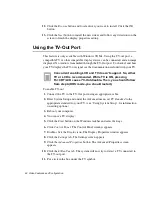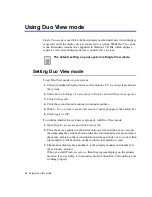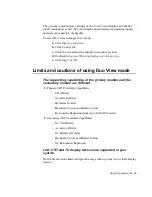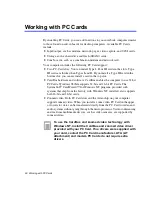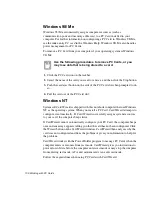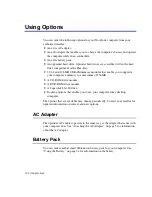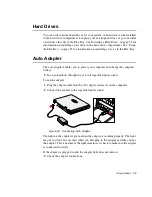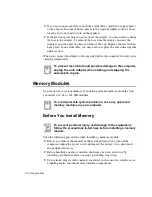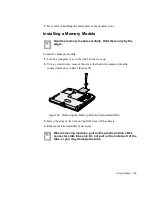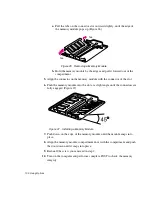Video Features and Configuration 91
2. Select Settings and click on Control Panel, double click on System. The System
Properties window appears.
3. Select Hardware menu. Click the Device Manager button. The Device
Manager window appears.
4. Double click Video Controller, The properties screen for your currently
installed video driver appears.
5. Click Reinstall Driver button. The Upgrade Device Driver Wizard window
appears.
6. Click the Next button.
7. Select Search for a suitable driver for my device , then click the Next button.
8. Check Specify a location. Click the Next button.
9. Click the Browse button and locate driver you want to install. Click the OK
button.
10. Click the Next button to install the new driver and follow any directions on the
screen to finish the display properties setting.
2nd Method;
1. Click on the Start button and the Start menu appears.
2. Select Settings and click on Control Panel, double click on Display. The
Display Properties window appears.
3. Select Settings tab.
4. Click the Advanced button. The properties screen for your currently installed
video driver appears.
5. Select Adapter menu.
6. Click the Properties button.
7. Select Driver menu.
8. Click Update driver. The Upgrade Device Driver Wizard window appears.
9. Click the Next button.
10. Select Search for a suitable driver for my device , then click the Next button.
11. Check Specify a location. Click the Next button.