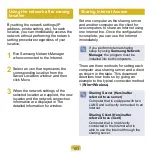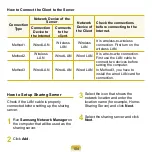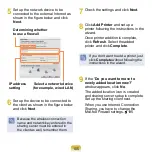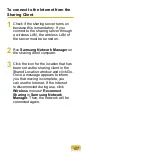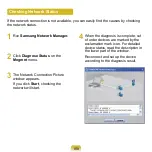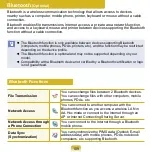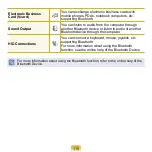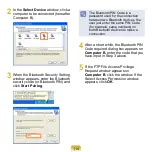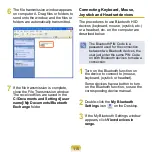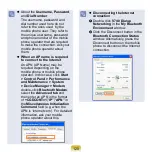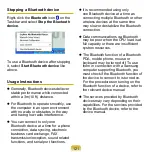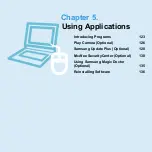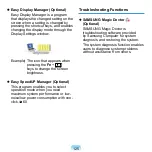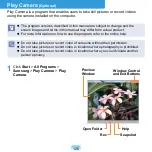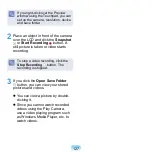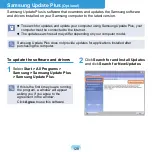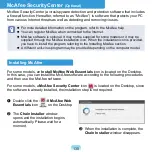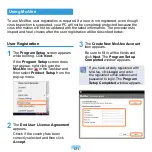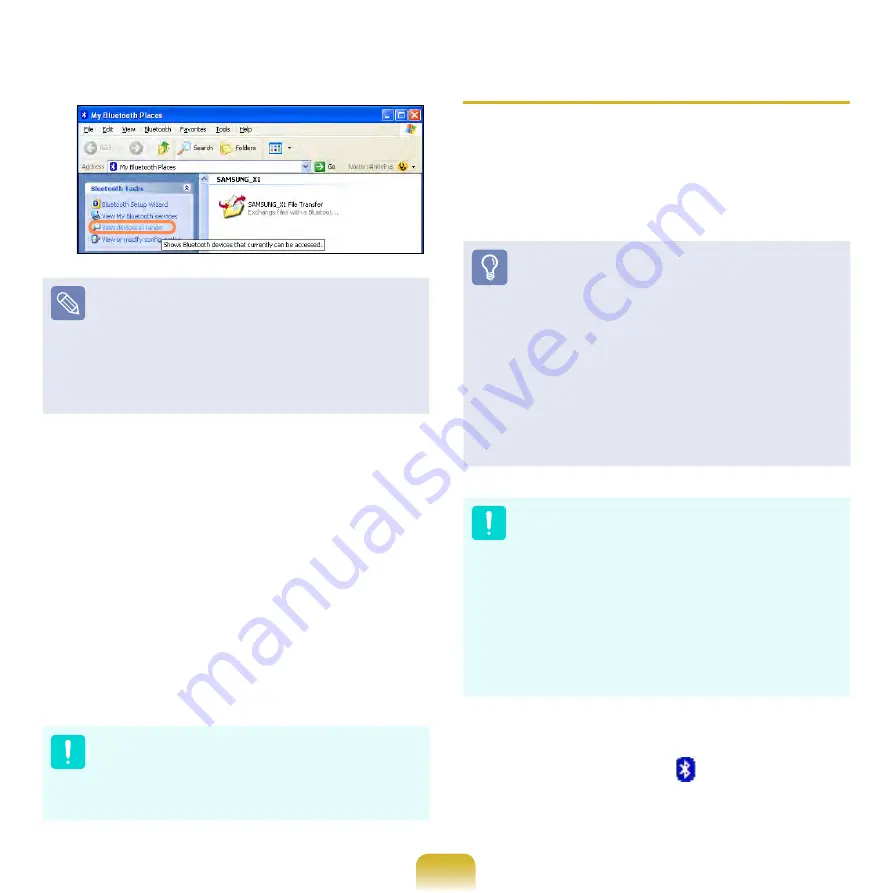
11
If the device to connect to appears,
click the device. (for example, mouse)
If the device does not appear, click
View devices in range
. If the device
has not appeared yet, since this
menu changes to
Search devices
in range
, click
Search devices in
range
to show the device.
4
If the Bluetooth PIN Code input
window appears, enter a PIN code
referring to the manual of the
corresponding device. The PIN code
for an HID device is generally printed
in the manual of the corresponding
device.
5
If you enter the PIN code, you can
immediately use the device.
A Bluetooth keyboard and mouse
work only in Windows. They will
not work in MS-DOS mode or in
Hibernation mode.
Connecting to the Internet via a
Bluetooth mobile phone
If you have a Bluetooth mobile phone, you
can connect your computer to the Internet
without a wired or wireless connection to
an Internet service provider.
Check if your mobile phone
supports Bluetooth.
To connect to the Internet through
the Bluetooth mobile phone,
you need the wireless operator
account information such as
the
username, password, dial
number
and so on. For this
information, contact your mobile
phone operator.
If you connect to the Internet
through a Bluetooth mobile phone,
the connection tariff may be
very expensive. Please use this
function only after ascertaining the
connection cost or subscribing to
a data communications plan that
allows you to connect to the Internet
directly.
1
Double-click the
My Bluetooth
Environment
icon
on the Desktop.
Summary of Contents for NC10 Series
Page 1: ...User Guide ...