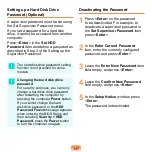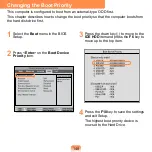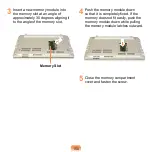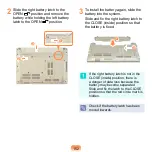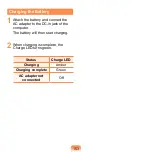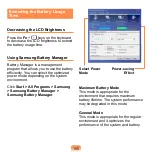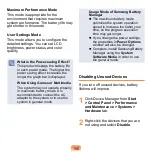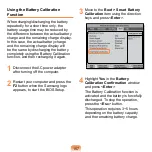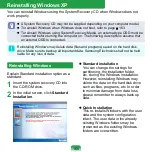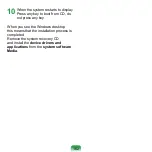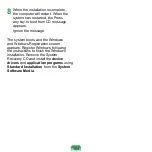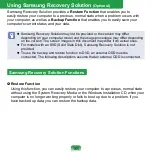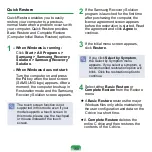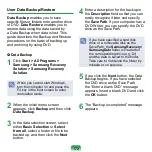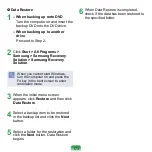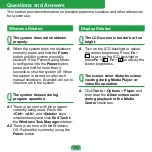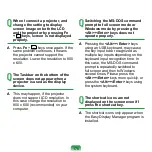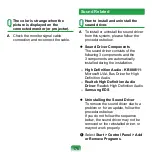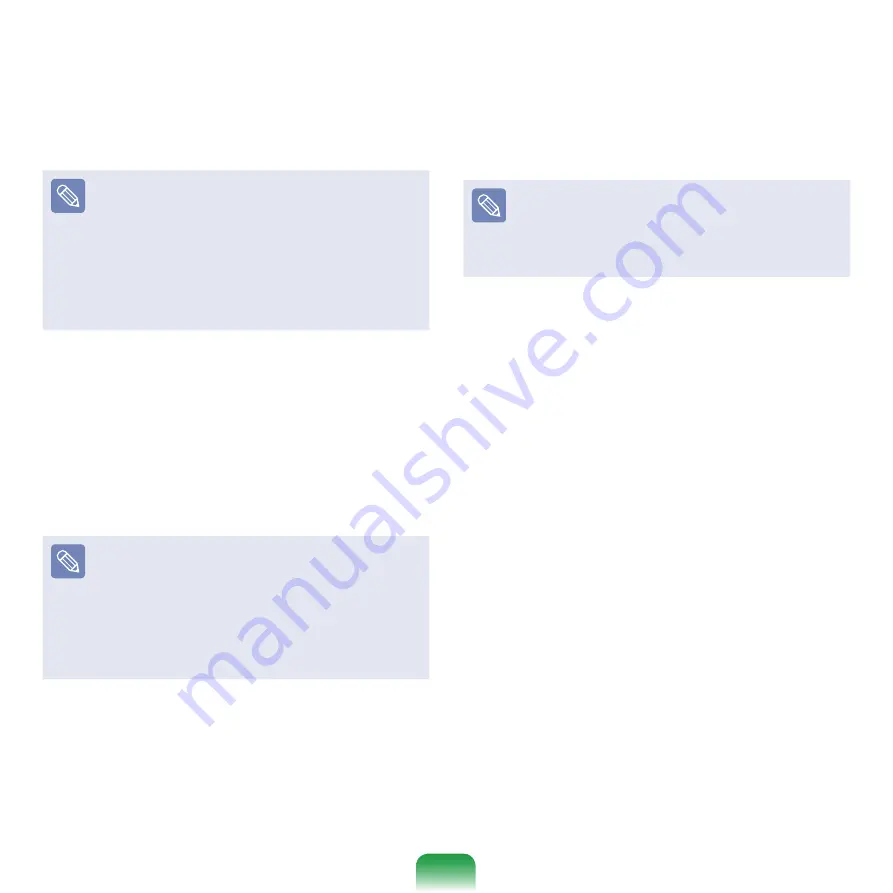
11
3
The description for the standard
installation appears. Click
Yes
. The
installation starts, and the system will
be restarted after a while.
When Quick Installation is selected,
Setup proceeds with Step before
automatically installing Windows.
Quick Installation overwrites the
existing Windows version, so that
drivers or applications do not need to
be reinstalled.
4
After the system has restarted, the
message ’Press any key to boot from
CD’ appears. Do not press any key
at this time. After a while the partition
configuration screen appears. To not
change the partition, press
Enter
.
What is partition configuration?
Partition configuration is a function
that devides the hard disk drive into
one or several partitions. Note that
changing the partition deletes all of
the data on the hard disk drive.
5
Select the folder to install the
Windows operating system. To delete
the previous version of Windows and
install in the current folder, press
L
on
the keyboard.
If you press ESC to select another
folder for the installation, new
Windows folders are created causing
a risk of dual booting.
6
After the installation process copies
the necessary folders for the
Windows installation, restart the
system, and the message “Press any
key to boot from CD” is displayed. You
do not need to enter anything. In a
moment, the Windows XP installation
screen will appear to proceed with the
installation.
7
When the
Regional and Language
Options
window appears, click
Next
.
8
When a window that requires your
name and organization pops up, enter
your name and the organization and
click
Next
.
9
When the
Date and Time Settings
window appears, click
Next
. Setup
will continue.
Summary of Contents for NC10 Series
Page 1: ...User Guide ...