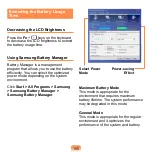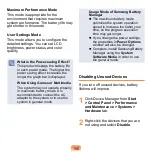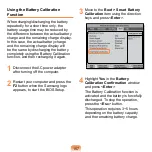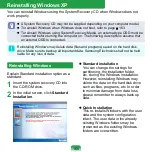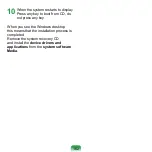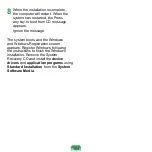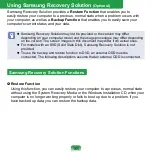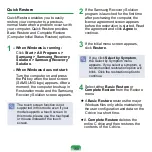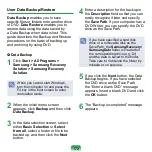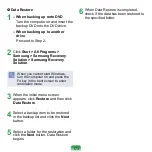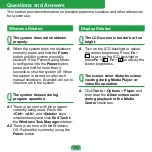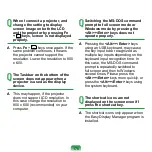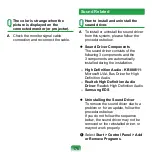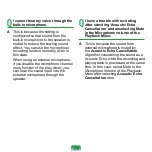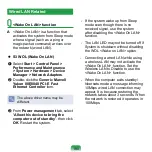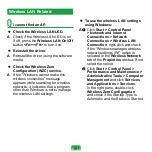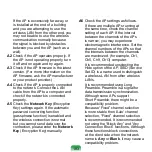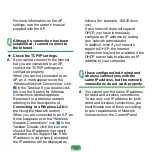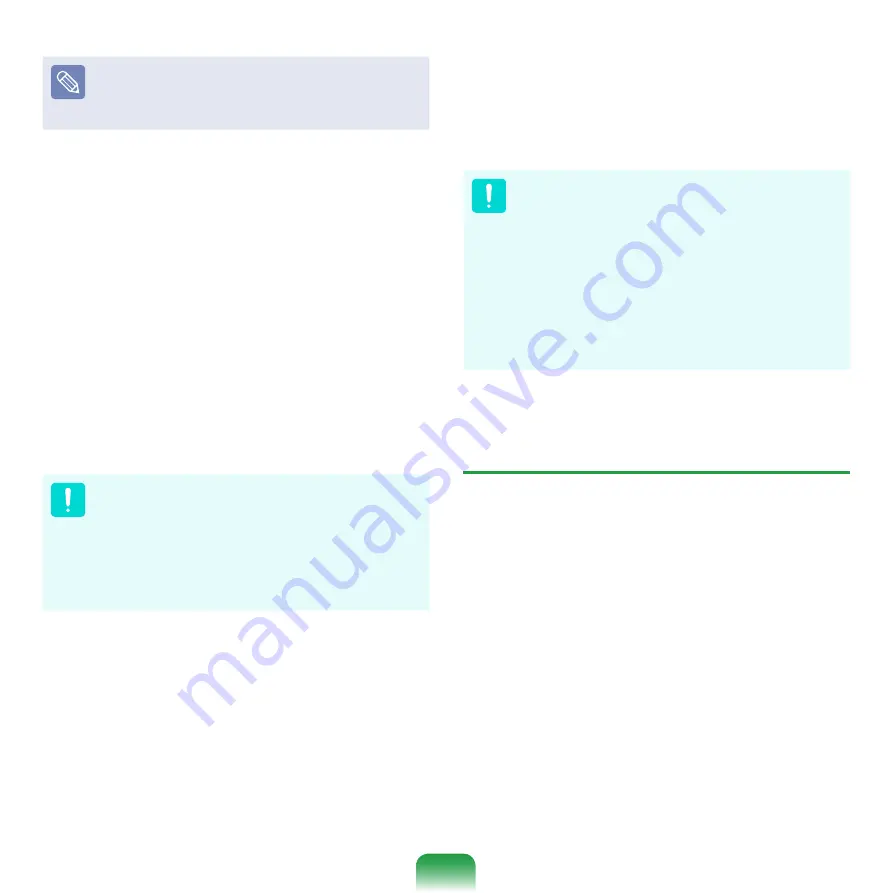
1
Run
Complete Restore
if the
computer does not work even after
Basic Restore
has been completed.
-1 If you have selected
Basic Restore
:
In the Basic Restore screen, click
the
Next
button. The system will be
restarted.
- If you have selected
Complete
Restore
:
In the restoration point selection
screen, select the restoration point
described as ‘Computer Initial
Status’ and click the
Next
button.
The system will be restarted.
Since a Complete Restore deletes
all user data as well as additionally
installed programs, please backup
your important data first using the
Data Backup function, before running
Complete Restore.
5
The computer boots up into
restoration mode and the restoration
progress message appears. If you
click
OK
, the restoration begins. The
restoration may take some time,
please wait for a moment.
6
When the ‘Restart the System’
message appears after the restoration
is complete, click
OK
to restart the
system.
Make sure that the power cord is
connected while the restoration is in
process. The first time the computer
boots up after a Complete Restore has
been performed, the speed of the boot
process may be slowed down due to
the system optimization process. At this
time, do not shut the computer down by
force.
User Complete Backup/Restore
A
Complete Backup
saves the complete
image of the C drive onto another drive or
DVD. A
Complete Restore
restores the
image file saved by the Complete Backup
onto the C drive. This guide describes the
Complete Backup and Complete Restore
procedures on the basis of backing up
and restoring by using DVD.
Summary of Contents for NC10 Series
Page 1: ...User Guide ...