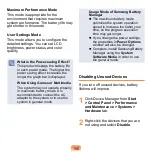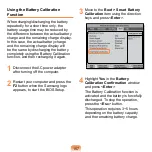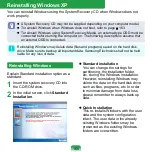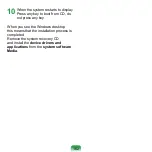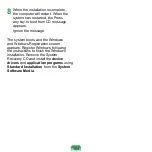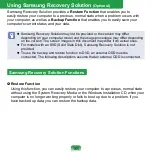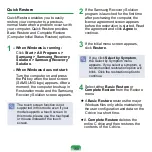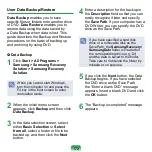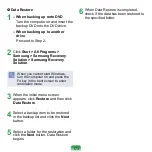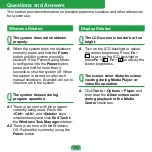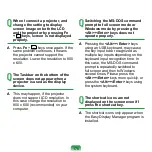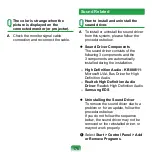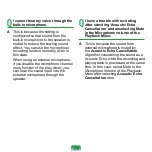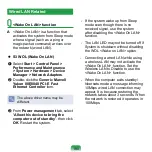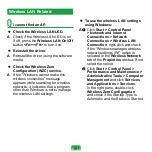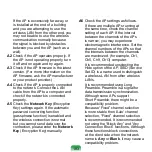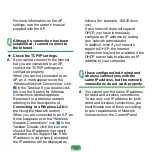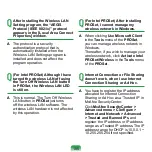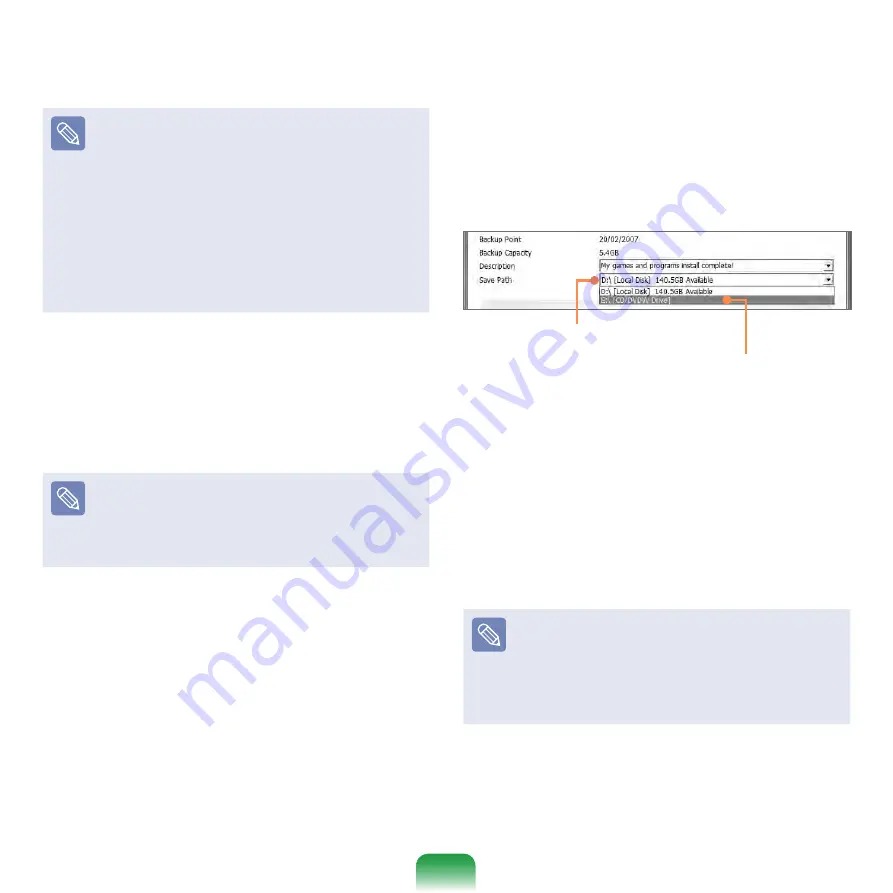
170
Complete Backup
If you run Complete Backup
using a DVD, you can restore the
computer even when a problem
occurs with the hard disk or when
the restoration area is removed.
To perform a complete backup
onto DVD, an external ODD that
supports DVD burning must be
connected.
1
Click
Start > All Programs >
Samsung > Samsung Recovery
Solution > Samsung Recovery
Solution
.
When you cannot start Windows,
turn the computer on and press the
F4 key in the boot screen to enter
restoration mode.
2
When the initial menu screen
appears, click
Backup
.
3
Click
Complete Backup
in the
backup menu.
4
Enter a description for the backup
regarding the current computer status
in the Description field so that you can
easily recognize it later, and specify
the Save Path. If your computer has a
DVD-Writer, you can specify the DVD
drive as the Save Path.
Select Drive D.
Select the DVD drive.
5
If you click the
Next
button, the
system restarts in restoration mode
and the
Complete Backup
begins.
If you have selected the DVD drive
as the Save Path, the “Enter a blank
DVD” message appears. Insert a
blank DVD and click the
OK
button.
Samsung Recovery Solution
supports DVD+R, DVD-R, DVD+RW,
and DVD-RW, but does not support
CD-R, CD-RW, DVD-RAM, DVD-DL
(Dual Layer), HD-DVD, and Blu-Ray.
Summary of Contents for NC10 Series
Page 1: ...User Guide ...