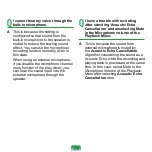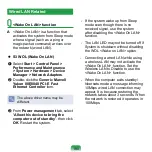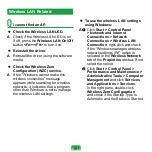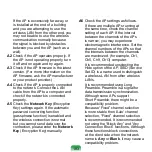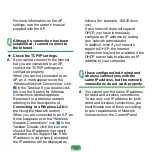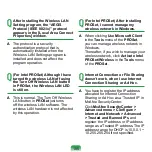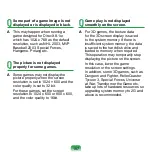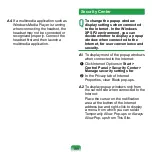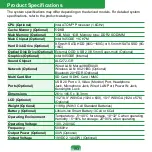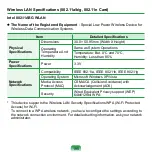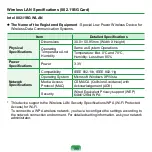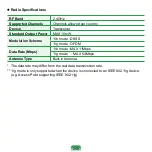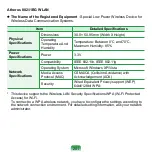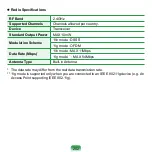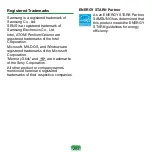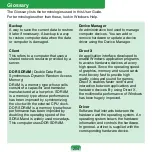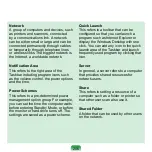11
Q
When you see a Windows Security
Alert icon appear on the right
part of the Taskbar. With the
Security Center feature added,
Windows XP SP2 checks the
Firewall, the automatic updates
configuration and installation
of virus-checking programs
to display a Windows Security
Alert icon on the right part of the
Taskbar when it judges that the
computer is vulnerable to attacks
from the Internet. In this case,
check the following to install the
necessary components.
A1
Set up the Windows Firewall.
When you set up the Windows
Firewall, you will be protected from
unauthorized access through the
Internet or the network.
z
Click Windows Firewall in
Start >
Control Panel > Security Center >
Manage security settings for
.
x
From the General tab of Windows
Firewall, select
ON
(recommended).
c
If you want to allow a certain program
or service to gain access to your
computer using the Firewall, select
and check the program or service
that you want to allow access from,
in the Exceptions tab of the Windows
Firewall. If you want to add a program
to Programs and Services, click Add
Program and select it.
A2
Set up Windows Automatic Updates.
This automatically downloads and
installs critical updates via the Internet
to keep your computer up to date.
z
Click Automatic Updates in
Start >
Control Panel > Security Center >
Manage security settings for
.
x
From general tab of Automatic
Updates window, select Automatic
(recommended).
A3
Keep your computer current with
the latest virus updates. (ex: Norton
Antivirus) Even when you have
installed Norton AntiVirus on your
computer, Windows cannot recognize
the program until you configure the
settings, displaying a Security Alert
icon.
Summary of Contents for NC10 Series
Page 1: ...User Guide ...