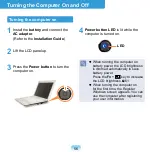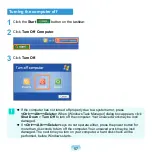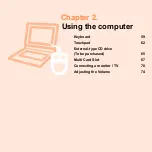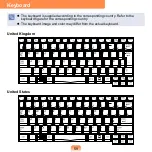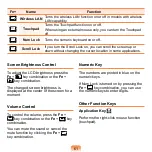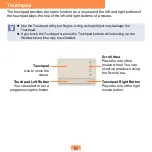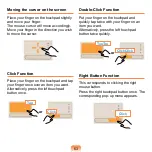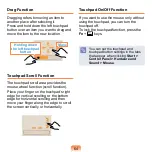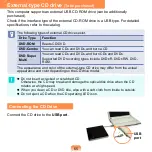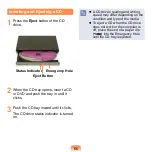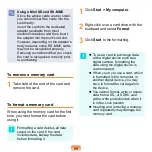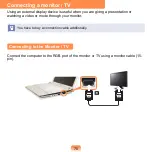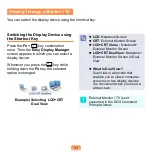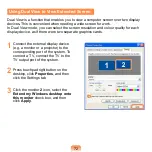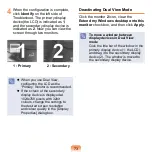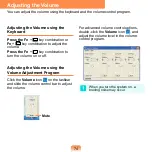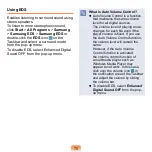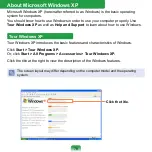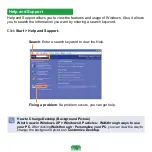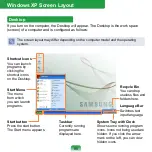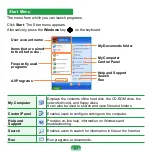Inserting and Ejecting a CD
1
Press the
Eject
button of the CD
drive.
Status Indicator
Eject Button
Emergency Hole
2
When the CD tray opens, insert a CD
or DVD and push the tray in until it
clicks.
3
Push the CD tray inward until it clicks.
The CD drive status indicator is turned
on.
A CD drive’s reading and writing
speed may differ depending on the
condition and type of the media.
To eject a CD when the CD drive
does not work or the computer is
off, place the end of a paper clip
(
) into the Emergency Hole
until the CD tray is ejected.
Summary of Contents for NC10 Series
Page 1: ...User Guide ...