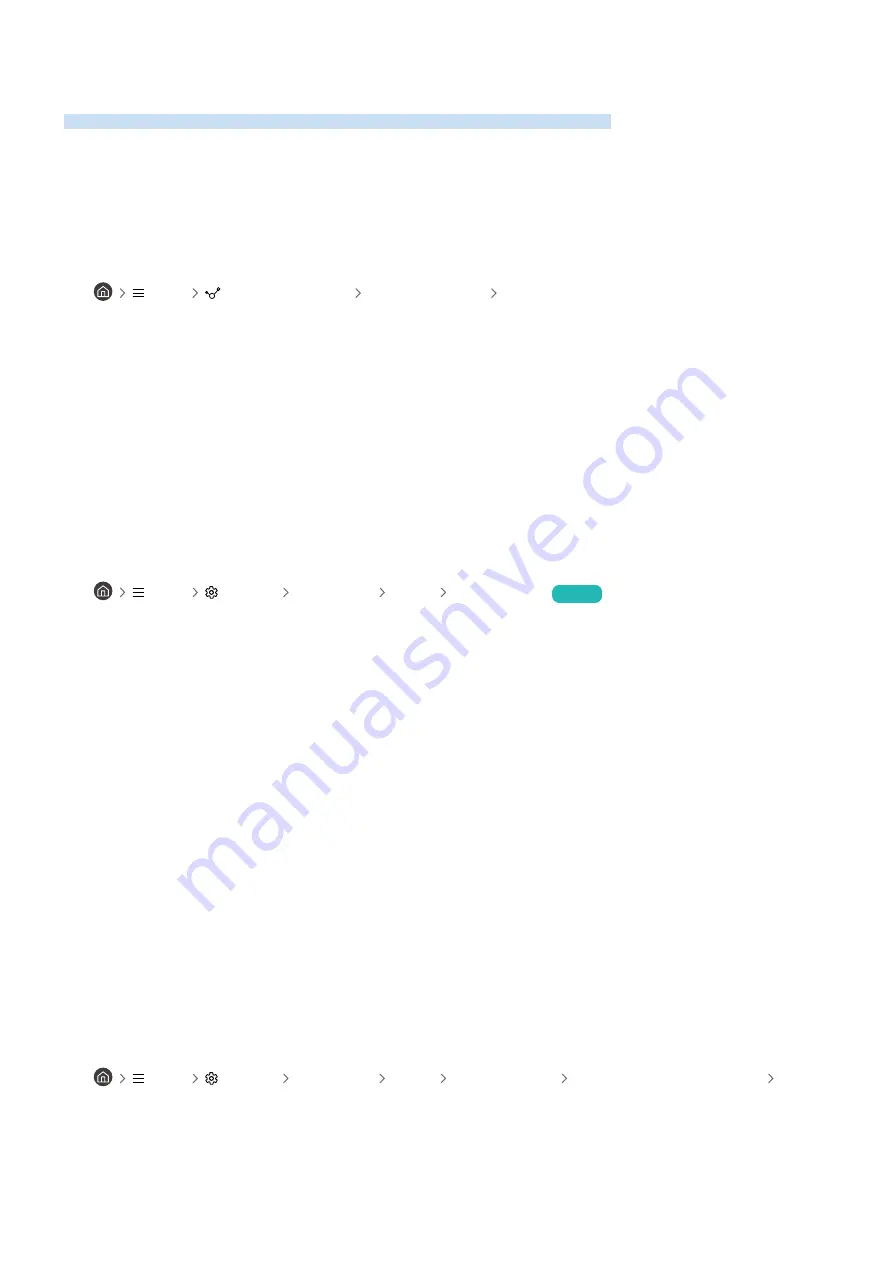
Sound and Noise Issues
When the TV has difficulties with sound, these steps may help resolve the problem.
How can I connect an audio device to the TV?
The connection method may differ depending on the audio device, such as HDMI (eARC), Optical, Bluetooth, and Wi-
Fi.
For more information about how to connect an audio device, run
Connection Guide
.
•
Menu
Connected Devices Connection Guide Audio Device
There is no sound or the sound is too low at maximum volume.
Check the volume control of your TV, and then check the volume control of the external device (cable box or
satellite box, DVD, Blu-ray, etc.) connected to your TV.
Check the cable connection between an external device and the TV and then try cable connection again.
The picture is good but there is no sound.
Check the
Sound Output
setting. If it is set to
TV Speaker
, check the volume setting.
•
Menu
Settings All Settings Sound Sound Output
Try Now
If you are using an external device, check the device’s audio output option.
For example, you may need to change your cable box’s audio option to HDMI if the box connected to your TV is using
an HDMI cable.
To listen to computer sound, connect an external speaker to the computer’s audio output connector.
If your TV has a headphone jack, make sure there is nothing plugged into it.
Reboot the connected device by disconnecting and then reconnecting the device’s power cable.
With a set-top box or cable box, check the cable connection and reboot the external device. When the symptom
persists, contact your service provider.
HDMI (eARC) is connected, and there is no sound.
Check whether
Digital Output Audio Format
is set to
Pass-Through
.
If a sound bar or A/V receiver that does not support
Dolby
is used and
Pass-Through
is selected, there is no
sound when a
Dolby
source is received.
It is recommended to set
Digital Output Audio Format
to
Auto
if only limited audio format is supported depending
on the performance of the connected sound bar or A/V receiver.
•
Menu
Settings All Settings Sound Expert Settings Digital Output Audio Format Auto
- 194 -
















































