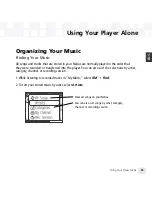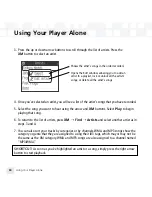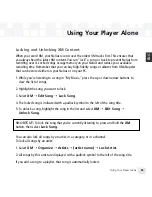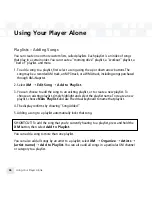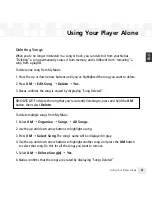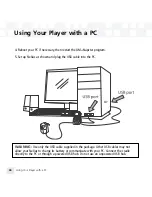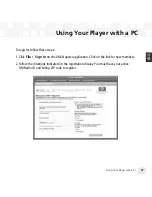Using Your Player with a PC
Using Your Player with a PC
43
ENG
Setup
To connect your NeXus to your PC:
1. If you haven’t done so already, disconnect your NeXus and its cradle from your PC.
2. Insert the XM+Napster CD into your computer’s CD or DVD drive.
3. The software should start automatically. You should see the following screen on your PC:
Follow the directions indicated on the screen. If you have any questions about the
XM+Napster software, see the XM+Napster FAQs at http://napster.xmradio.com.
Click here to begin the
installation.
Click here only if you
need to install these
individual components.
Click here when you’re
done with the installa-
tion procedure.
Summary of Contents for NEXUS 50
Page 1: ......
Page 59: ...Using Your Player with a PC 59 ENG ...
Page 81: ......
Page 82: ......
Page 83: ......
Page 84: ......
Page 85: ......
Page 86: ......
Page 87: ......
Page 88: ......
Page 89: ......
Page 90: ......
Page 91: ......
Page 92: ......
Page 93: ......
Page 94: ......
Page 95: ......
Page 96: ......
Page 97: ......
Page 98: ......
Page 99: ......
Page 100: ......
Page 101: ......
Page 102: ......