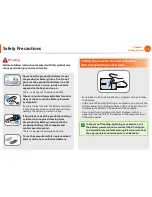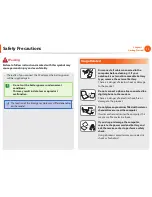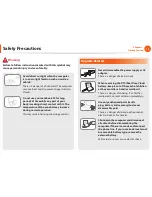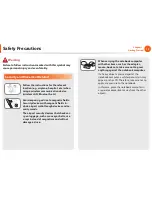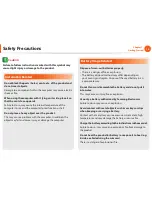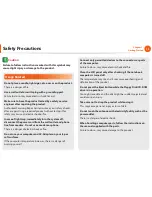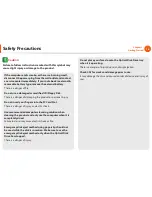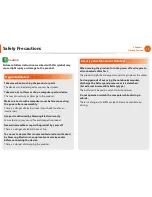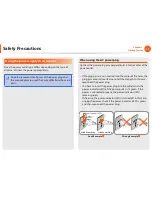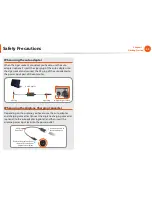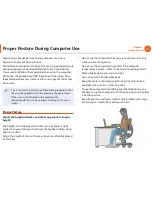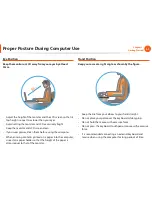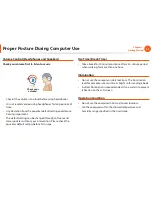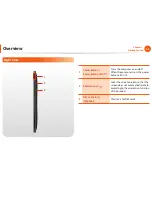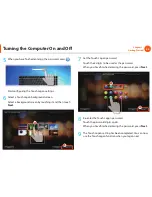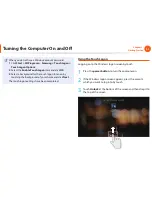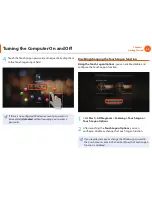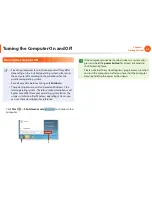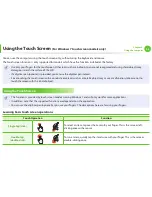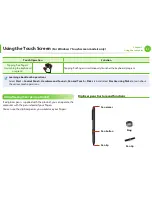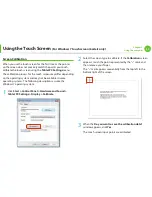24
Chapter 1.
Getting Started
Overview
Front View
The pictures used for the cover and the main body in the
•
User Manual are those of the representative model of each
series. Therefore the colors and appearance of the pictures
may diff er from the actual appearance of the product
depending on the model.
The actual color and appearance of the computer may
•
diff er from the pictures used in this guide.
1
3
2
4
1
Camera
(Optional)
Using this camera, you can take still pictures
and record video.
2
Illumination
Sensor
This sensor detects the ambient illumination
around the PC.
If the ambient illumination decreases,
the touch screen brightness is set to low.
Conversely, if the ambient illumination
increases, the touch screen brightness is set to
high.
3
Touch Screen
The screen images are displayed here.
This works as a touch screen in models that
support touch screens (Optional).
4
Home button
You can switch to Windows Desktop mode or
touch mode.
Press the button once:
•
Shows the
Windows Desktop screen.
Press and hold the button once for a
•
short while:
Launches the Touch Launcher.
Press the button twice:
•
Performs the
function of pressing the
windows
and
tab
key combination.
Press and hold the button for 4 seconds
•
+ press the power button:
Performs the
function of pressing the
ctrl + alt + del
key
combination.