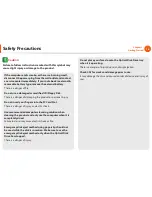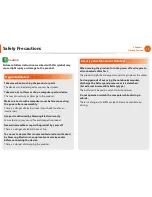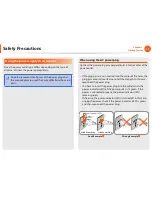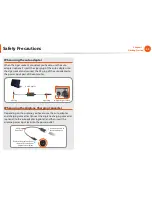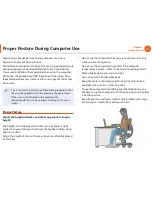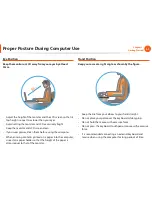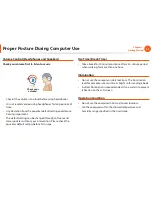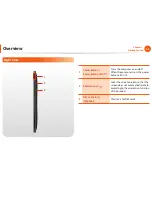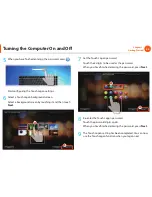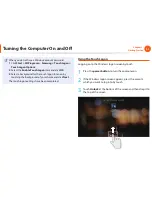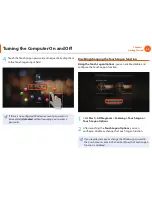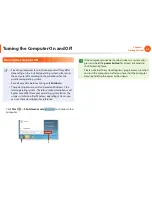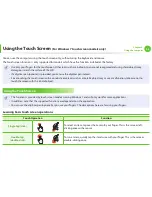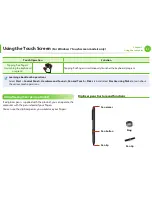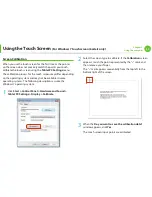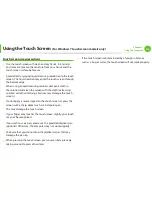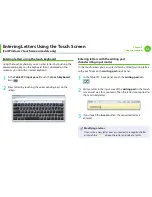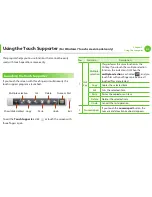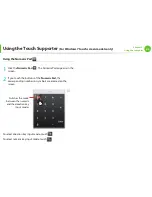30
Chapter 1.
Getting Started
5
When you have fi nished entering the password, press
.
Start confi guring the Touch Logon settings.
6
Select a Touch Logon background screen.
Select a background screen by touching it and then touch
Next
.
z
x
7
Set the Touch Logon password.
Touch the 4 digits to be used as the password.
When you have fi nished entering the password, press
Next
.
z
x
8
Re-enter the Touch Logon password.
Touch the password digits again.
When you have fi nished entering the password, press
Next
.
9
The Touch Logon setting has been completed. You can now
use the Touch Logon function when you logon next.
Turning the Computer On and Off