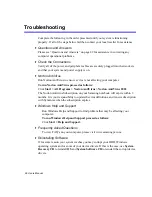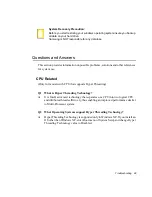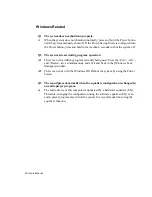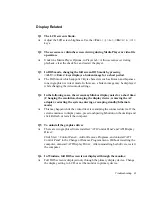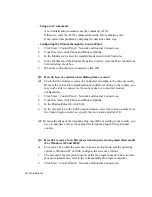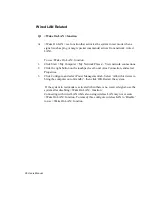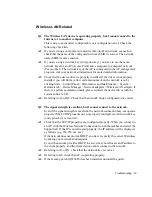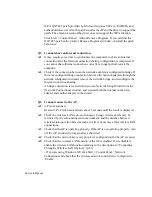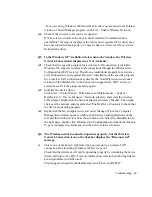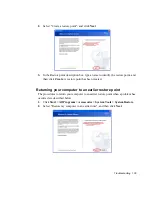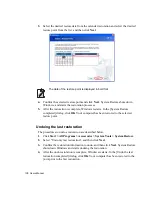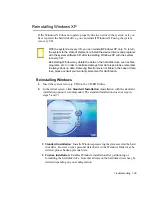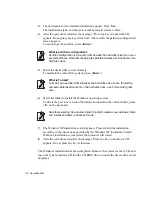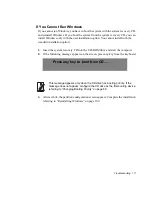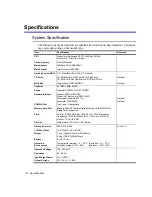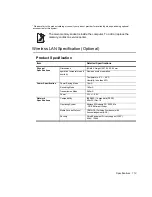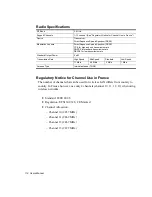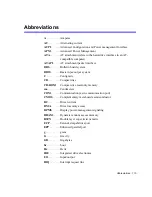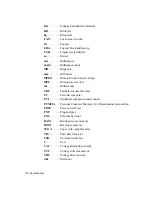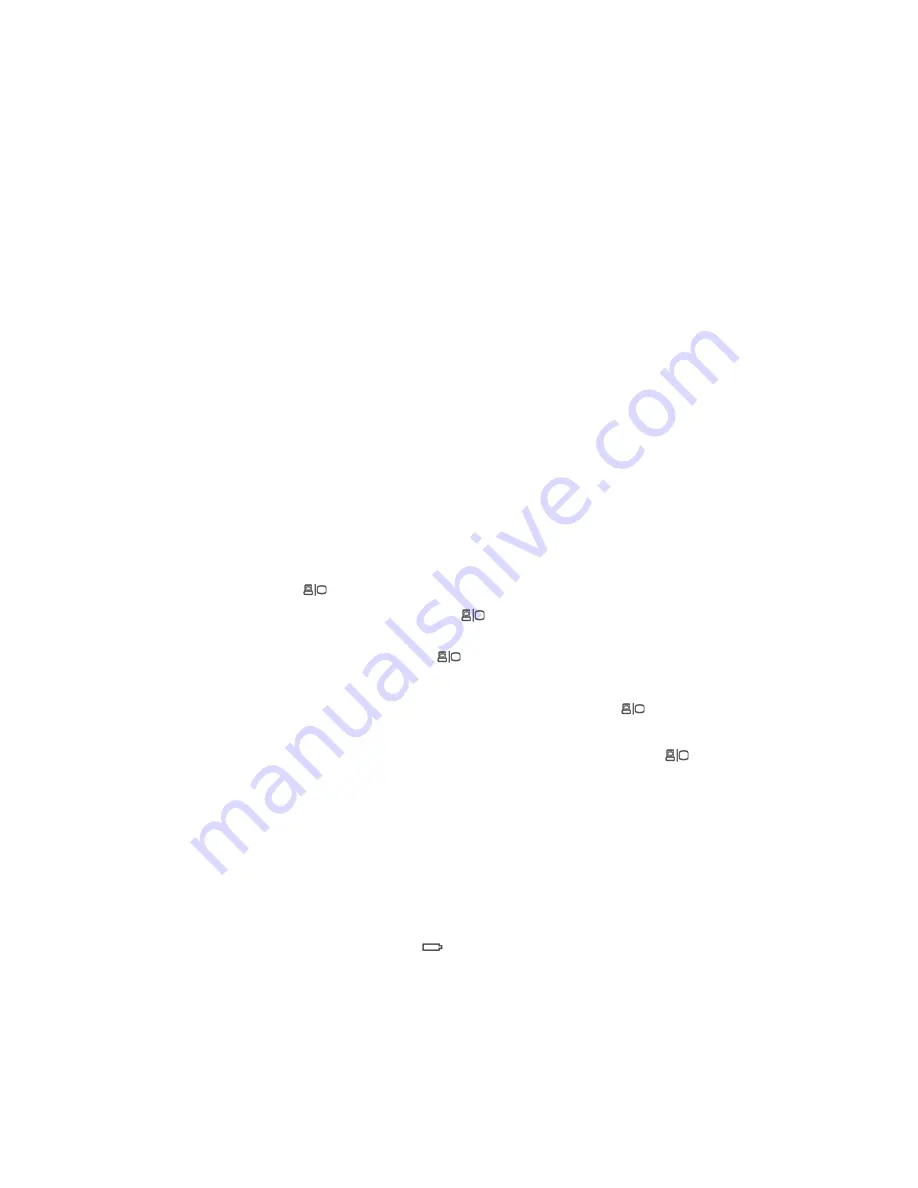
102 Users Manual
Games and Programs Related
Q1 3D game is not executed, or some functions are not working.
A
Change the graphic setting of the game to '2D' or 'Software Renderer', then
execute the program again.
Q2 I launched a game right after installing it, and the game is not executed.
A
This problem may occur when the game is not compatible with Windows XP.
Launch the game again, and it will be executed properly.
Q3 When I play a game, the screen is displayed in reduced size.
A
Change the display setting as follows.
1.
Press touchpad right button on the desktop, and click Properties.
2.
In [Display Properties] dialog box, click Setting tab > Advanced > Display tab.
3.
Click Panel button, select "Scale image to panel size", and click OK.
Q4 While playing a 3D game, I tried to change display devices using <Fn> +
<F4/
> keys, then the system does not operate.
A
When you use <Fn> + <F4/
> keys while playing a 3D game, a system error
may occur.
Do not use <Fn> + <F4/
> keys while playing a 3D game.
Q5 When I switch display devices using <Fn>+<F4/
> keys while playing a
game, the screen is not displayed properly.
A
This problem may occur in some games. Use <Fn>+<F4/
> keys before
starting a game, and not during playing the game.
Q6 The running speed of a game is too slow or fast.
A
Change the setting of Power Schemes to 'Always On'.
(Click Start > Control Panel > Performance and Maintenance > Power Options >
Power Schemes tab, then configure the Power schemes field to 'Always On'.)
Q7 Pressing <Fn>+<F2/
> keys while running a game may cause abnormal
operation of the system.