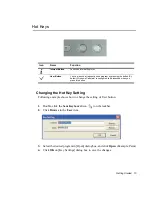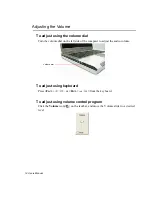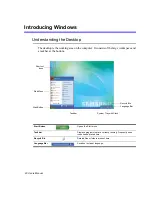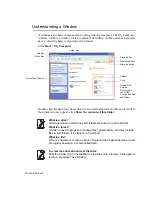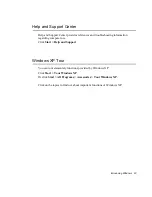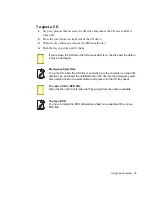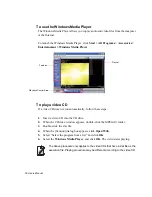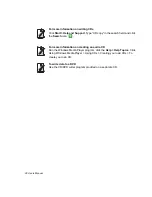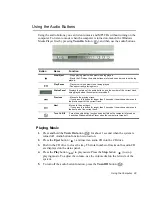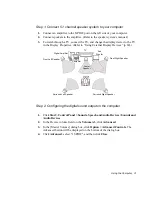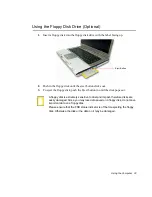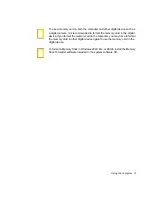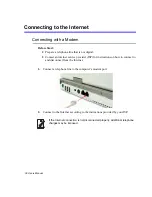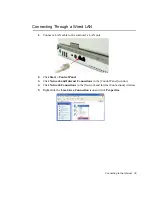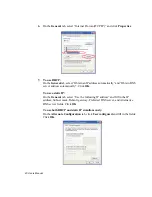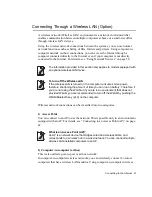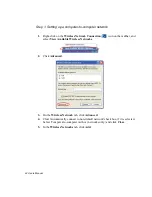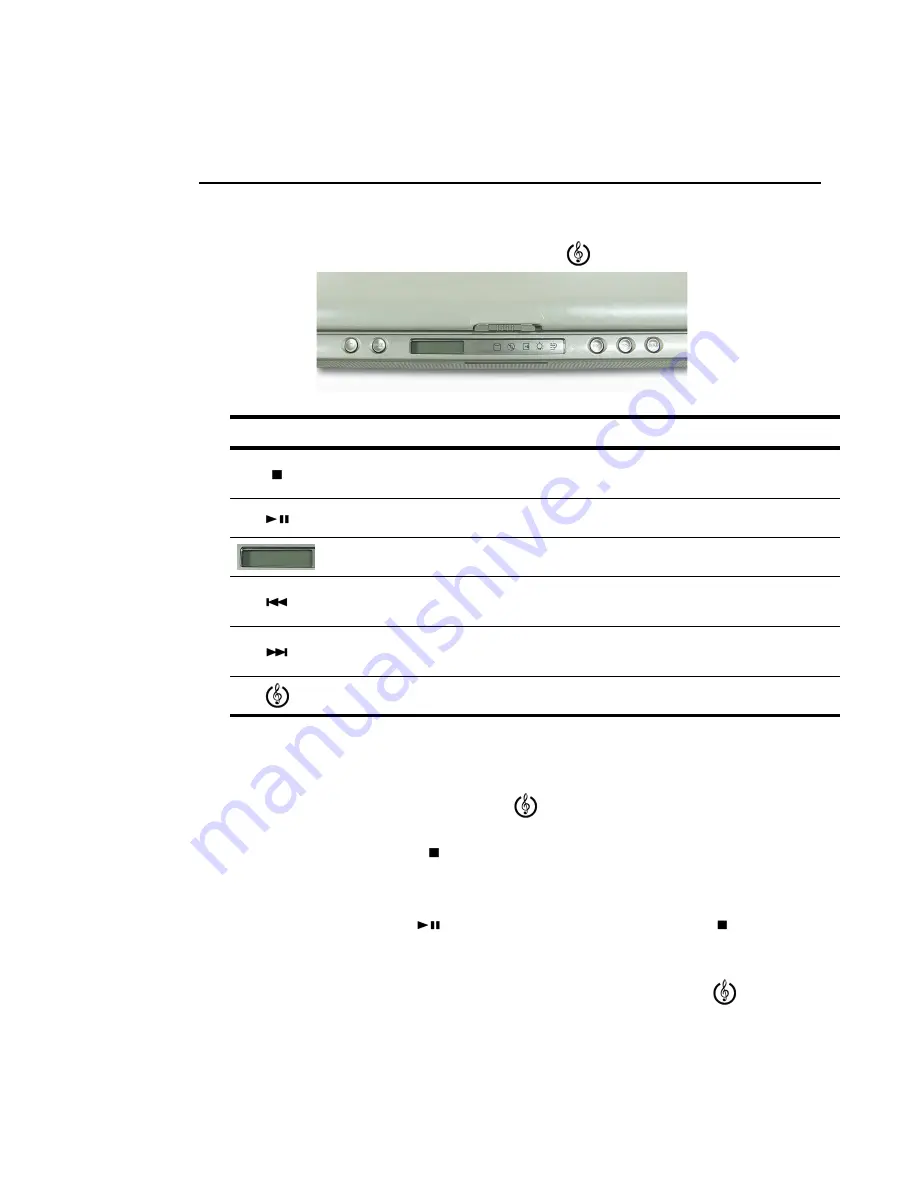
Using the Computer 29
Using the Audio Buttons
Using the audio buttons, you can listen to music and MP3 CDs without turning on the
computer. To listen to music when the computer is turned on, launch the Windows
Media Player first by pressing
Turn On
button (
), and then use the audio buttons.
Playing Music
1.
Press and hold the
Turn On
button (
) for about 1 second when the system is
turned off. Audio button function is turned on.
2.
Press the
Eject
button (
), and insert an audio CD into the CD drive.
3.
Push in the CD drive to close the tray. The total number of tracks on the audio CD
are displayed on the status panel.
4.
Press the
Play
button (
) to play music. Press the
Stop
button (
) to stop
playing music. To adjust the volume, use the volume dial on the left side of the
system.
5.
To turn off the audio button function, press the
Turn Off
button (
).
Button
Name
Function
Stop/Eject
- Stops playing music when music is being played.
- Ejects the CD when the audio buttons are turned on and music is not being
played.
Play/Pause
- Plays music when music is not being played.
- Pauses currently playing music.
Status Panel
Displays the status of the audio buttons, and the number of the current track
being played when the computer is turned off.
Previous
- Moves to the previous track.
- If you press this button for longer than 3 seconds, it searches and moves to
the previous part of the current track.
Next
-Moves to the next track.
- If you press this button for longer than 3 seconds, it searches and moves to
the next part of the current track.
Turn On/Off
-Turns the audio button function on and off when the computer is turned on.
-Launches Windows Media Player when the computer is turned off.