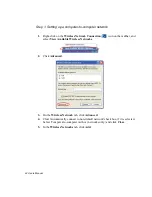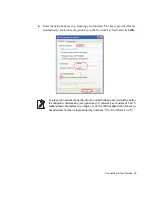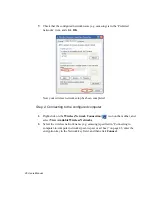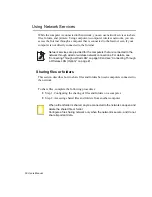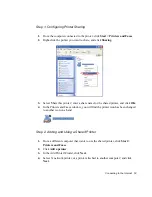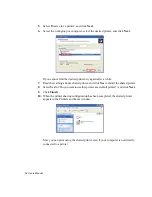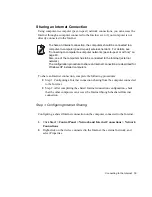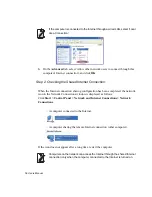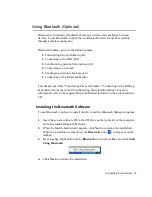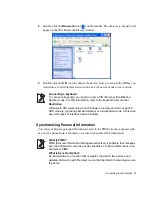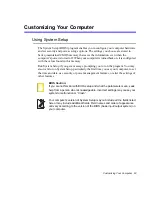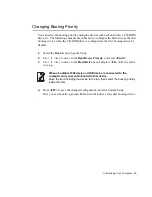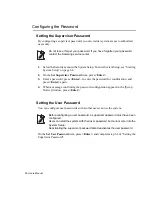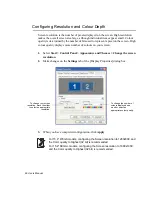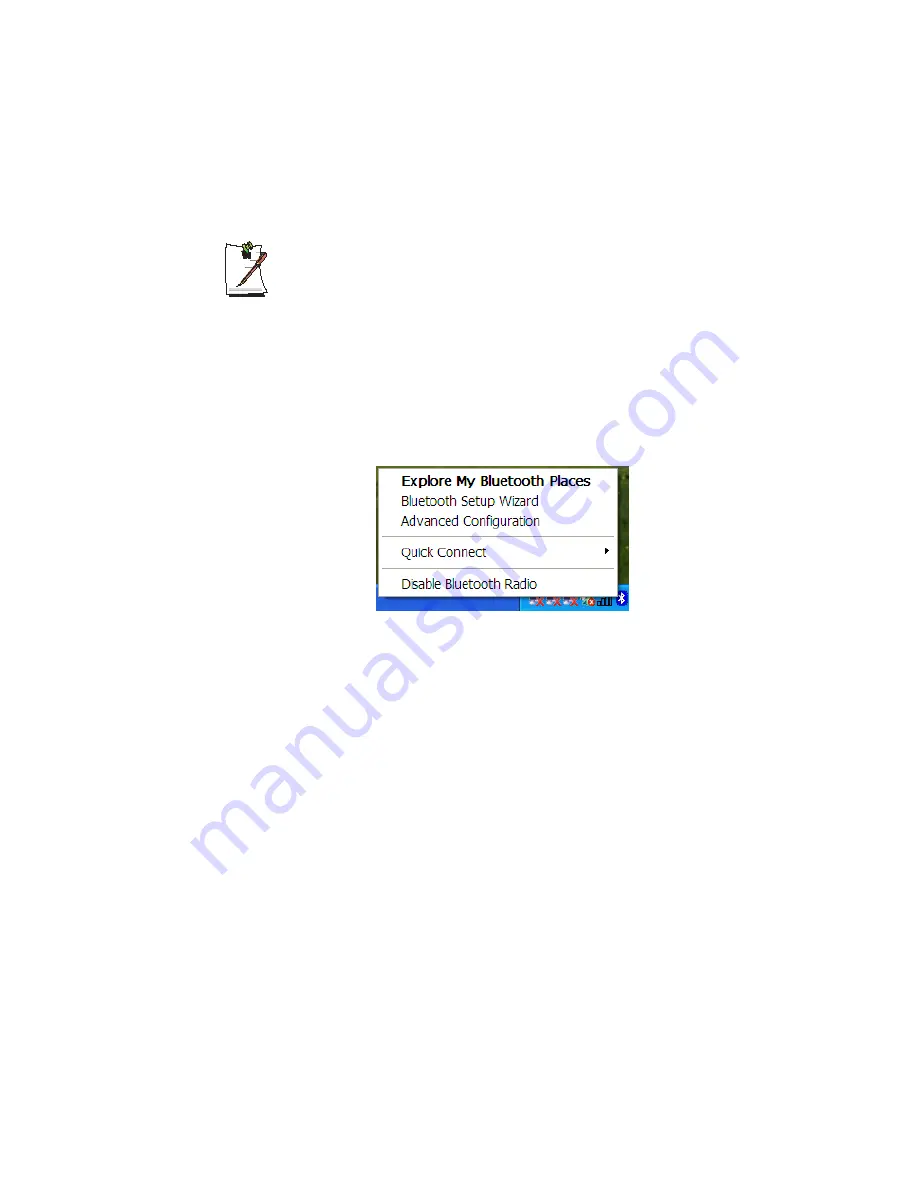
58 Users Manual
5.
When the [Device Name and Type] dialog box appears, enter the desired name in
the Computer name field, and select "Laptop" in the Computer type field. Click
Next
to proceed.
The name you enter is used to represent the device when connecting with
another device.
While installing the drive, a warning message box may appear, telling you that
there is no Microsoft logo. Since this does not affect the operation, click
Continue
Installation to continue the installation.
6.
When the [Initial Configuration Wizard] dialog box appears, click
Skip
to finish
the installation.
7.
When the installation is completed, the menu of the Bluetooth icon on the taskbar
is changed as follows.
Connecting with Other Devices
This section describes the common steps when using Bluetooth. Read this section first
before reading any other instructions.
A Bluetooth connection consists of a client requesting a connection, and a server
approving the connection. When you establish a Bluetooth connection, you need to
enter a PIN (Personal Identification Number) code in both the client and the server, and
the server has to approve the transmission for actual data transmission.
Step1. Connecting
1.
The client attempts to connect to the server. This happens when you are trying to
transfer a file to the server, or to connect to the network via the server.