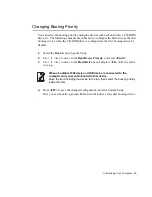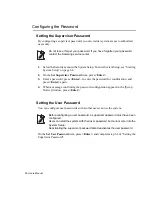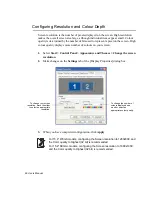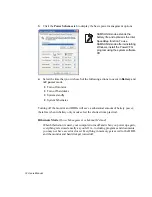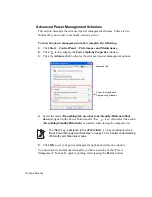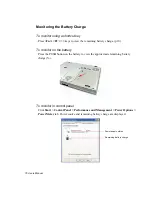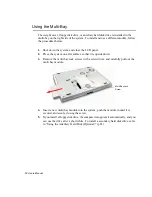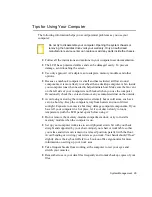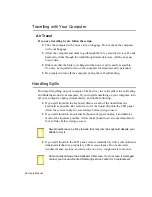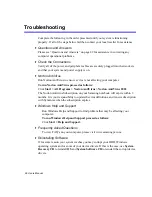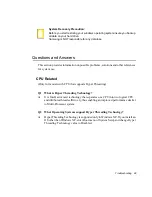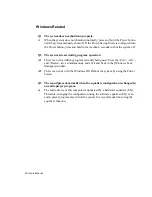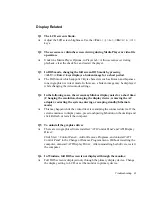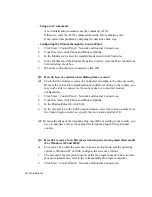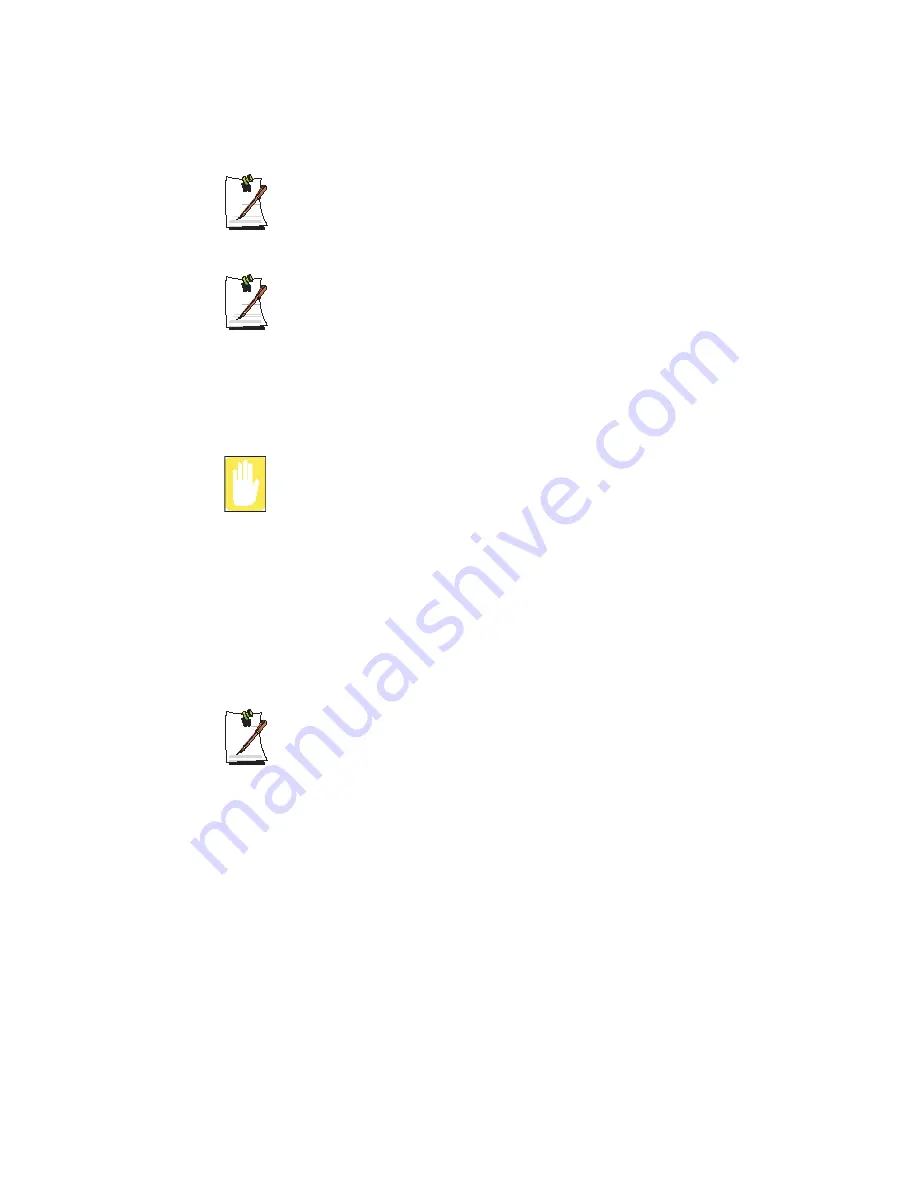
System Management 79
Using the battery
Battery is an expendable supply, so when you use it for a long time, the
capacity/battery life is shortened. If the battery life is reduced to under half of
the initial time, we recommend that you purchase a new battery to use.
Battery Warning
You will hear an alarm when the remaining battery charge is under 10%.
Connect the power cable or turn off the computer and install a fully charged
battery.
When the remaining battery charge is under 3%, the computer automatically
saves current work and turns off. This may be different according to the
settings in
Control Panel > Performance and Maintenance > Power
Options > Alarms
tab.
It may happen that the battery does not charge when connected to the AC
adapter and simultaneously using the computer on battery power. To protect
the battery, the battery will not charge when the battery temperature is high
(higher than 50
º
C) and the battery will charge automatically when the battery
temperature goes down below 50
º
C.
Battery Calibration
Calibrating your battery once a month is one of the recommended methods of
increasing your computer’s battery life. To calibrate the battery complete the following
steps:
Calibration Notes:
You should start the battery calibration process with a fully charged battery,
battery status LED is green. The power meter may not show 100%.
Before you commence the battery calibration process you should fully charge,
then fully discharge and finally fully recharge the battery again.
1.
Disconnect the AC power adapter after turning off the system.
2.
Restart your computer and press
<F2>
to enter BIOS setup.
3.
Using the arrow keys, highlight
Smart
Battery Calibration
in the
Boot
menu.
4.
Press
<Enter>
to start calibration process. The calibration usually takes 3 to 5
hours depending on the current battery charge.
5.
When the calibration process is complete, recharge the battery fully.