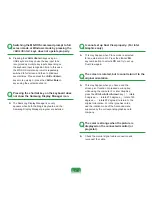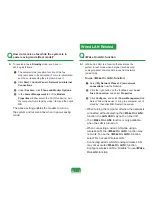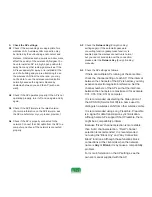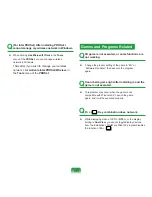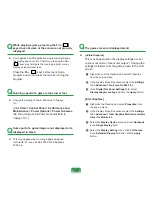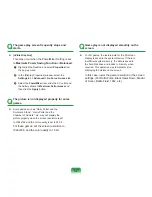135
Q
In the following cases, the screen blinks or
displays noise for a short time (This only applies
to nVidia graphics card.): (Click the Graphics
Related tab, Change Resolution, Change Display
Device, Remove the AC Adapter, Restart the
System, Change PowerMizer level.)
A
This may happen while the video driver is
examining the connected device. While detecting,
any connected display devices may blink or some
noise may occur.
Q
When I connect a projector, and change the
setting to display screen image on both the LCD
and the projector by pressing Fn + (
) keys,
screen is not displayed properly.
A
Press
Fn
+ (
) keys once again. If the same problem
continues, it means the projector cannot support the
resolution. Lower the resolution to 1024 x 768.
Q
The playback screen of a DVD title or an MPEG
file is only displayed on the LCD. (This only
applies to nVidia graphics card.)
A
Video is displayed on a single display device
by default, when LCD and CRT are selected
simultaneously.
Right-click over the
Desktop
and select
Properties
from the pop-up menu.
In the
Display Properties
window, select
Settings
tab
> Advanced > Ge-Force Go xxxx
tab.
Select the
Full Screen Video
menu
> Full Screen
Video Control
item, set the full screen device to
“Auxiliary Display” and then click the
Apply
button.
Then you can view video on both the LCD and CRT
display devices.
Q
The Taskbar on the bottom of the screen does
not appear when a projector is used as the
display device.
A
A This may happen, even though SXGA LCD
supports the 1280x1024 mode, the projector does
not support that mode. In this case change the
resolution to 1024x768 (recommended) on your
computer.
Summary of Contents for NP-G15
Page 1: ...User Guide G15 G16 ...