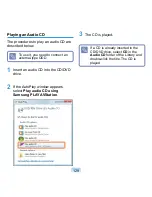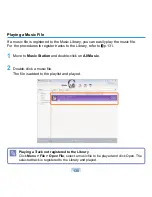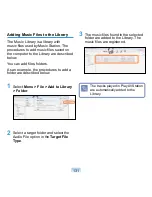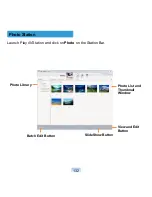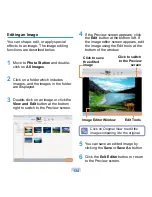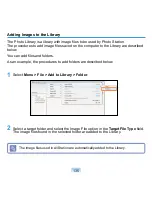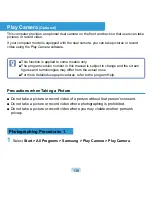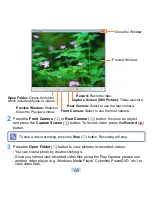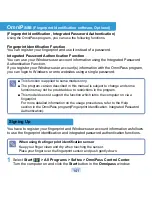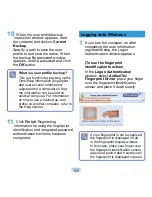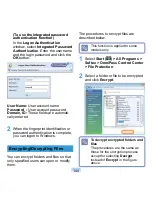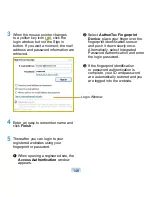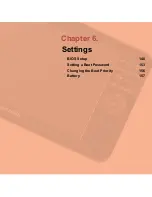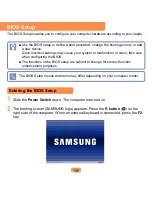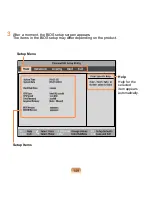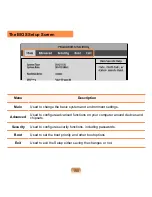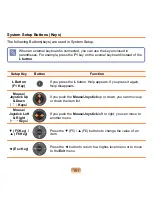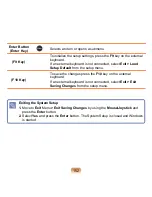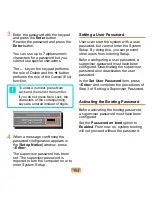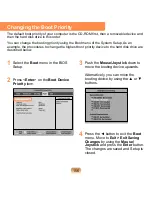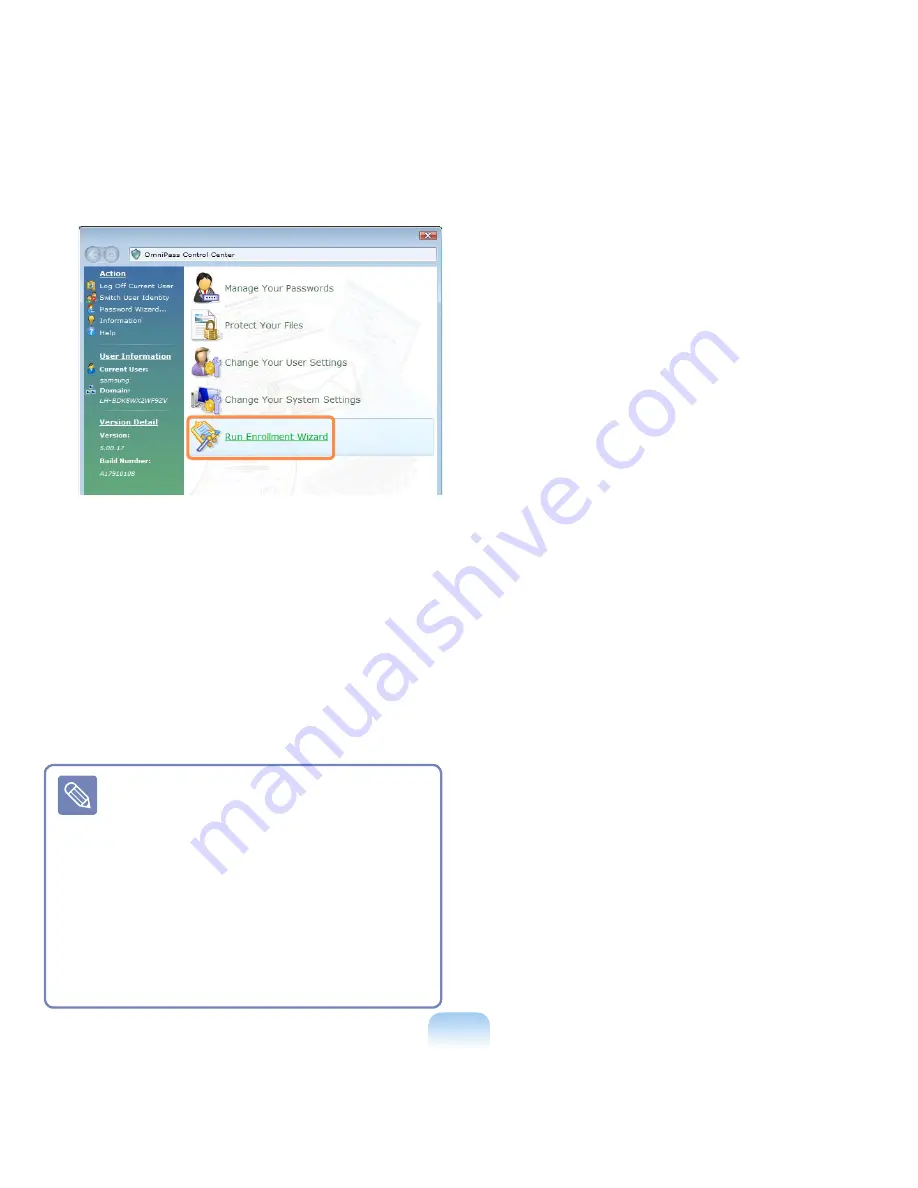
142
2
Click
Run Enrollment Wizard
to start
the registration.
3
For the integrated password
authentication step, complete the
following.
Enter the Windows user ID and logon
password and click the
Next
button.
If you do not enter a logon password,
the integrated password authentication
function will be permitted to anyone; it
is therefore recommended entering a
logon password.
Creating a user logon password.
z
Select
Start > Control Panel
> User Accounts > Create
password for user account.
x
Enter a password in the New
Password field, and re-enter the
password in the Confirm New
Password field. Click
Create
Password
. A password has been
created.
4
To register a fingerprint, click on
AuthenTec Fingerprint Device
and
then click the
Next
button.
5
The fingerprint registration begins.
Select the finger to be registered and
click the
Next
button.
6
Register the fingerprint by placing your
finger over the fingerprint identification
sensor and placing it down slowly.
Repeat this at least 3 times until the
next screen appears automatically.
7
Place the registered finger over the
fingerprint identification sensor again
and click the
Next
button.
8
A window appears asking if you want
to register an additional fingerprint.
Click
No
to proceed to the next
window.
If you click
Yes
, Steps 4~7 are
repeated.
9
Proceed with the settings and click the
Next
button.