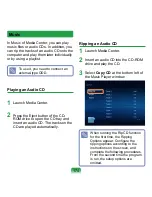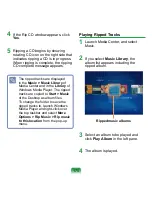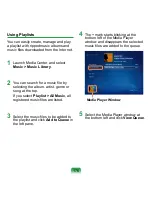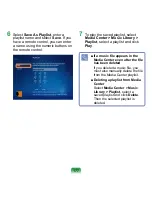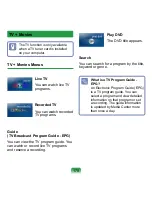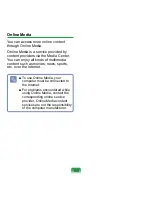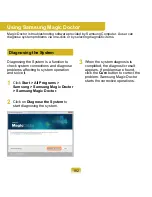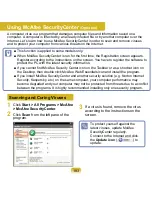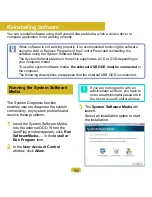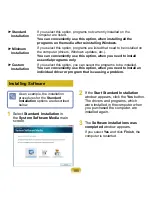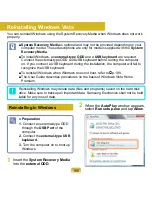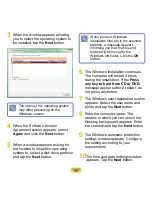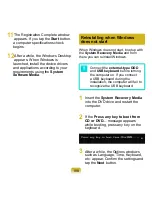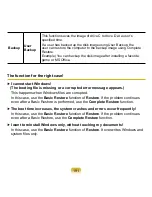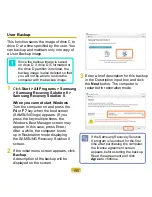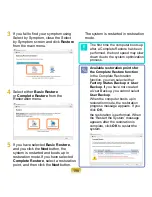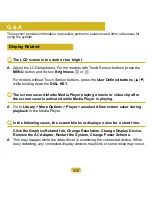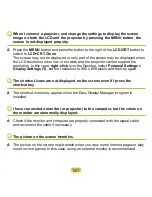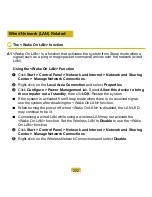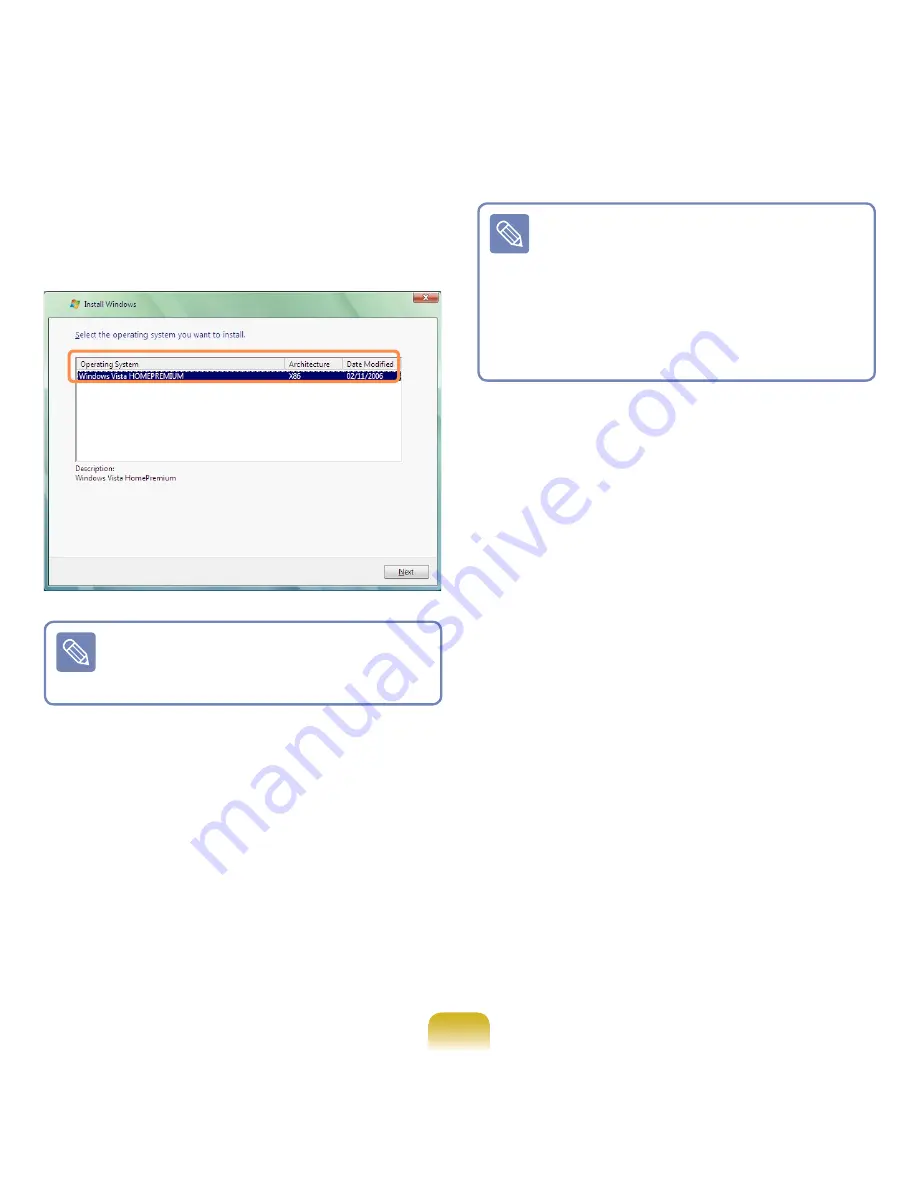
187
3
When the window appears allowing
you to select the operating system to
be installed, tap the
Next
button.
The name of the operating system
may differ depending on the
Windows version.
4
When the Software License
Agreement screen appears, select
Agree
and click the
Next
button.
5
When a window appears asking for
the location to install the operating
system to, select a disk drive partition
and tap the
Next
button.
When previous Windows
installation files are in the selected
partition, a message appears
informing you that the files and
folders will be moved to the
Windows.old folder. Click the
OK
button.
6
The Windows installation continues.
The computer will restart 3 times
during the installation. If the
Press
any key to boot from CD or DVD
…
message appears after a restart, do
not press any button.
7
The Windows user registration screen
appears. Select the username and
photo and tap the
Next
button.
8
Enter the computer name. The
window in which you can select the
Desktop background appears. Enter
the contents and tap the
Next
button.
9
The Windows automatic protection
settings window appears. Configure
the setting according to your
requirements.
10
The time and date settings window
appears. Tap the
Next
button.