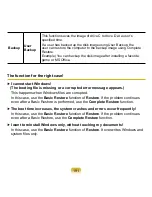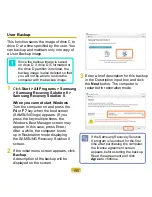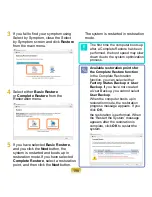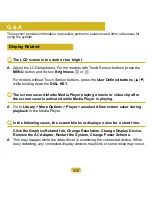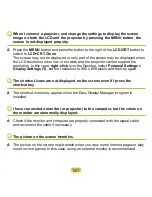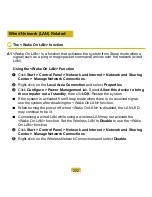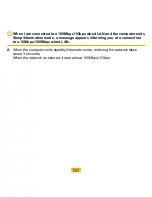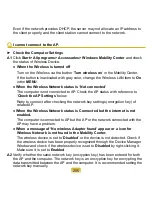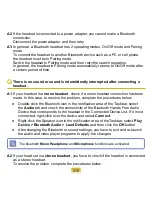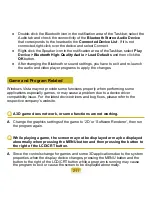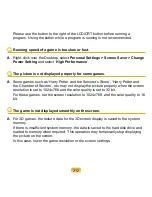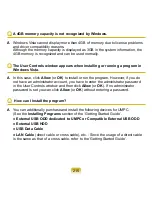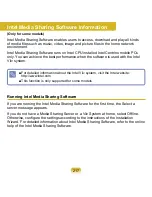205
Even if the network provides DHCP, the server may not allocate an IP address to
the client properly, and the client station cannot connect to the network.
Q
I cannot connect to the AP.
► Check the Computer Settings
A1
Click
Start> All programs> Accessories> Windows Mobility Center
and check
the status of Wireless Device.
● When the Wireless is turned off
Turn on the Wireless via the button ‘
Turn wireless on
’ in the Mobility Center.
If the button is inactivated with gray color, change the Wireless LAN item to
On
in the
MENU
.
● When the Wireless Network status is ‘Not connected’
The computer is not connected to AP. Check the AP status with reference to
‘
Check the AP Settings
’ below.
Retry to connect after checking the network key settings (encryption key) of
related AP.
● When the Wireless Network status is Connected but the internet is not
enabled.
The computer is connected to AP but the AP or the network connected with the
AP may have a problem.
● When a message of ‘No wireless Adapter found’ appear or a icon for
Wireless Network is not found in the Mobility Center.
The wireless device is set to ‘
Disabled
’ or the device is not detected. Check if
the wireless device has been properly recognized through the Device Manager
Window and check if the wireless device is set to
Disabled
by right-clicking it.
Make sure it is set to
Enabled
.
A2
Verify whether the same network key (encryption key) has been entered for both
the AP and the computer. The network key is an encryption key for encrypting the
data transmitted between the AP and the computer. It is recommended setting the
network key manually.