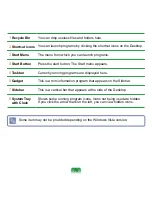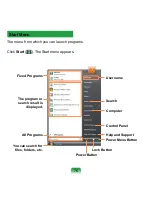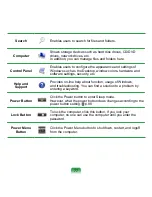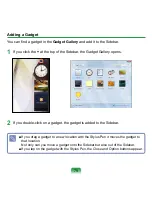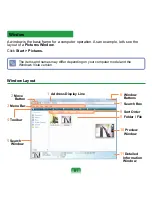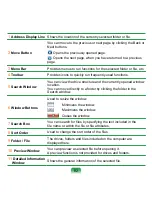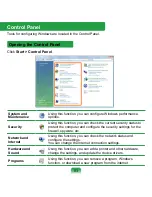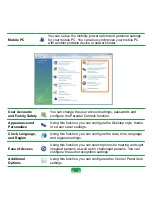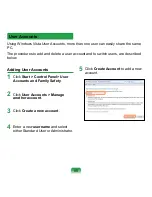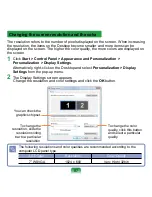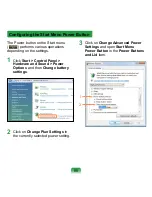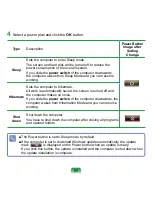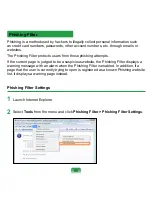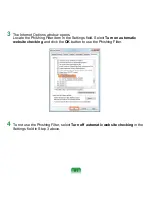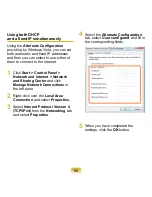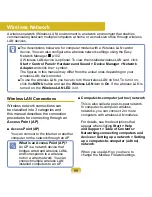Removing User Accounts
1
Click
Start > Control Panel > User
Accounts and Family Safety > User
Accounts
.
2
Click
Manage Another Account
.
3
Click on the user account to be
deleted.
4
Click
Delete the Account
in the
Make changes to user’s account
menu.
5
A window appears asking whether
you want to save the desktop,
documents, favorites, music files,
pictures and video folders as new
folders on the Desktop before
deleting the account.
If you click
Delete files
, the account
and all files belonging to the account
are deleted.
If you click
Keep files
, only the
account is deleted and the files
belonging to the user are saved on
the Desktop.
Switching User Accounts
1
Click
Start
(
) on the taskbar and
select
Switch User
.
2
If you click on another username in
the start screen, you can login with
that user account.
■ If there is only one
administrator account
for the
computer, you cannot delete the
administrator account
.
■ You can only delete another
account when you are logged in
as an administrator.
86