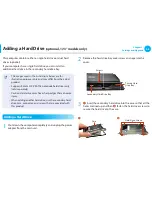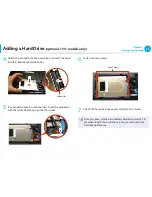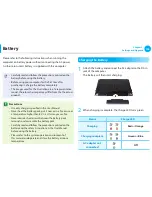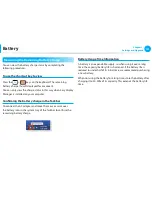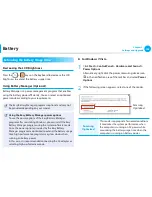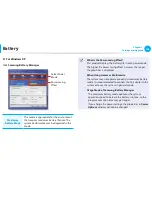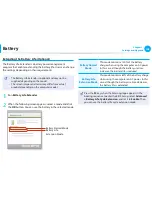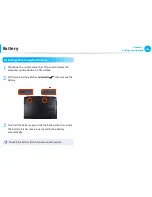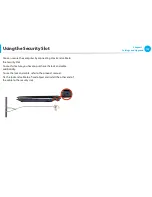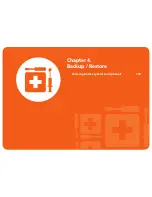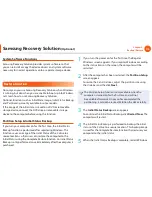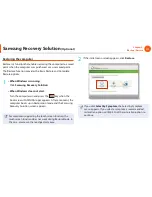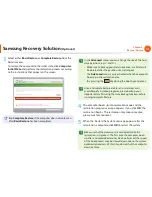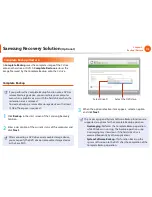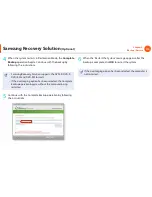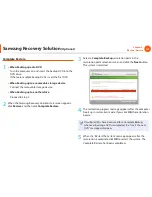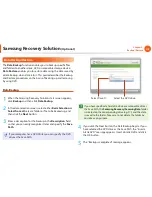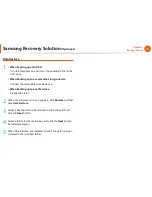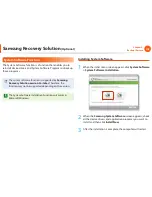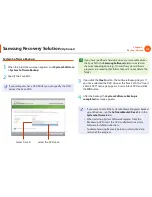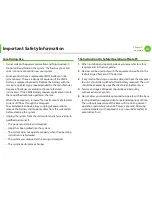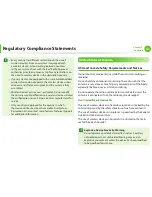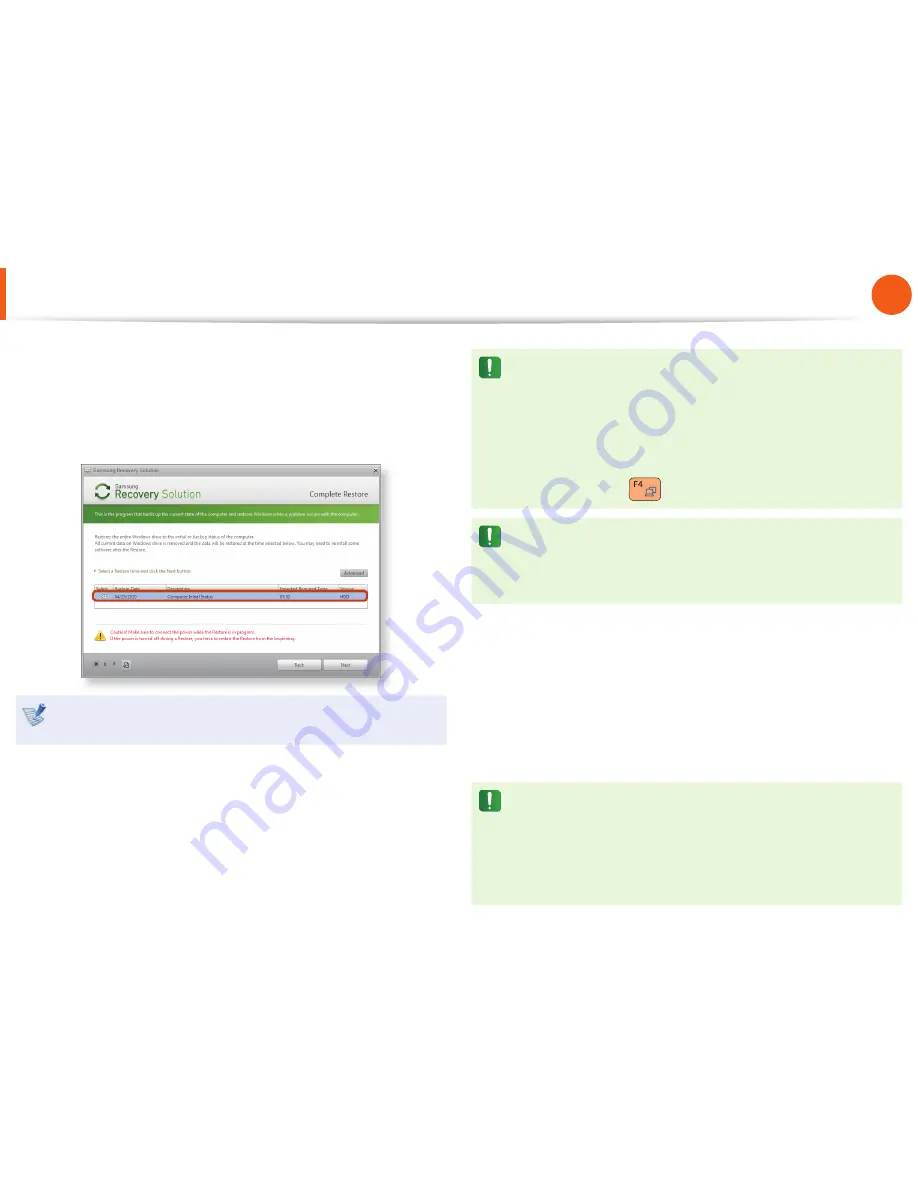
112
Chapter 4.
Backup / Restore
3
Select either
Basic Restore
or
Complete Restore
from the
Restore menu.
To restore the computer to the initial state, click
Computer
Initial State
and perform the restoration process according
to the instructions that appear on the screen.
Run
Complete Restore
if the computer does not work even
after
Basic Restore
has been completed.
In the
Advanced
menu, you can change the size of the hard
drive partitions (e.g. C: and D:).
Make sure to backup your data in advance, as all data will
•
be deleted after the partition size is changed.
The
•
Advanced
menu is only activated when the computer
boots up in the restoration area.
(by pressing the
key during the booting sequence.)
Since a Complete Restore deletes all user data as well
as additionally installed programs, please backup your
important data fi rst using the Data Backup function, before
running Complete Restore.
4
The computer boots up into restoration mode and the
restoration progress message appears. If you click
OK
, the
restoration begins. The restoration may take some time,
please wait for a moment.
5
When the ‘Restart the System’ message appears after the
restoration is complete, click
OK
to restart the system.
Make sure that the power cord is connected while the
restoration is in process. The fi rst time the computer boots
up after a Complete Restore has been performed, the speed
of the boot process may be slowed down due to the system
optimization process. At this time, do not shut the computer
down by force.
Samsung Recovery Solution
(Optional)