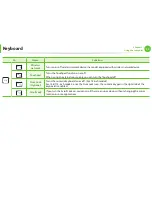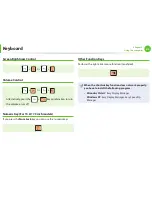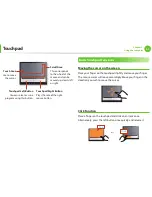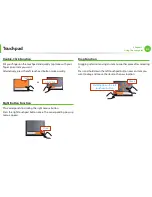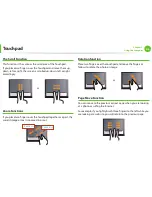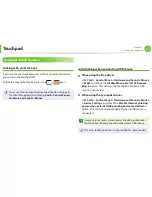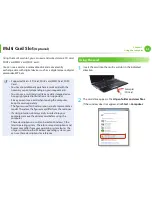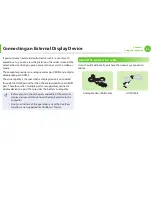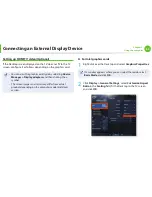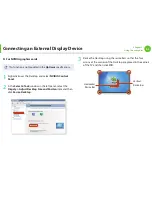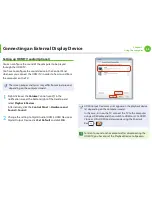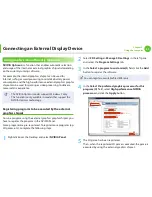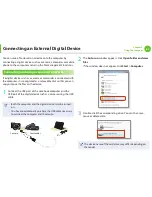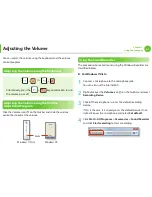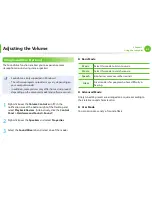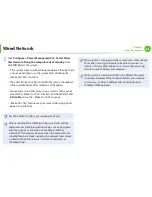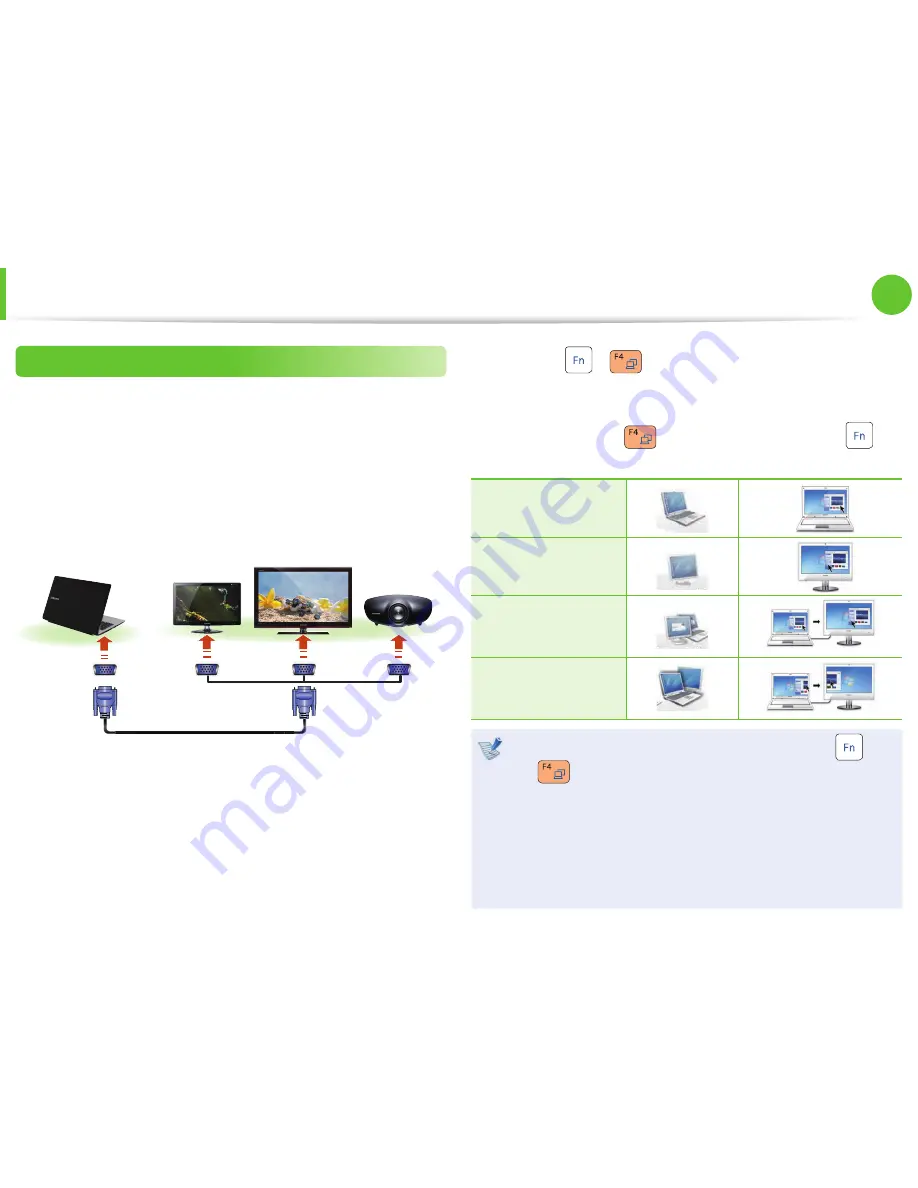
52
53
Chapter 2.
Using the computer
Connecting to the monitor port
You can experience a wider screen by connecting the computer to
a monitor, TV or projector with a monitor port.
You can give better presentations by connecting the computer to
a projector.
1
Connect the RGB port of the computer and the port of the
monitor or TV with the monitor cable (15 pin).
External
Monitor
TV
Projector
2
Connect the power cord of the connected monitor, TV or
projector and turn the power on.
3
Press the
+
key combination once. Then the Easy
Display Manager screen appears where you can select a
display device.
Since pressing the
key while holding down the
key
changes the selection, select a display device.
LCD
CRT
LCD + CRT Clone
LCD + CRT DualView
If the screen is not switched even if you press the
•
+
key combination, you have to install the
Easy
Display Manager
program.
Alternatively, to set up dual view:
•
Open the
Display Settings
window in the Control Panel,
select
Monitor 2
and select the
Expand to fi t to this
monitor
checkbox to set dual view. For more detailed
information, refer to the Windows online help.
Connecting an External Display Device