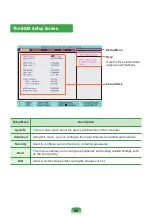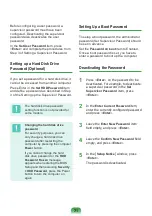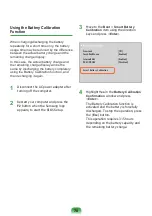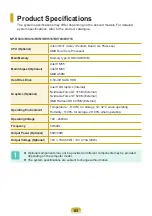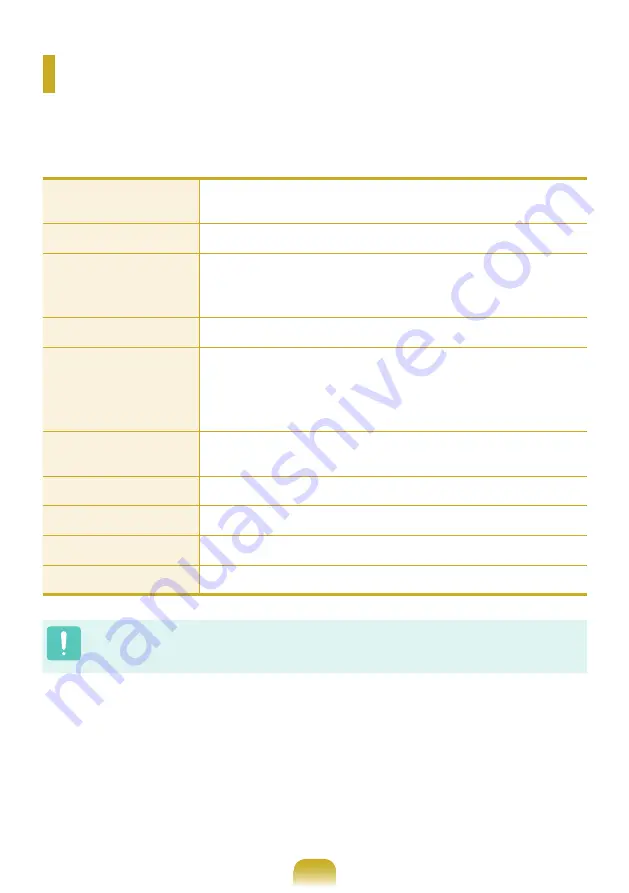
82
Product Specifications
The system specifications may differ depending on the derived models. For detailed
system specifications, refer to the product catalogue.
NP-RV413/RV418/RV513/RV518/RV709/RV718
CPU (Optional)
Intel i3/i5/i7 (Core) / Pentium Dual Core Processor
AMD Dual Core Processor
Main Memory
Memory type: DDR3 SODIMM
Main Chipset (Optional)
Intel HM55
Intel HM65
AMD A50M
Hard Disk Drive
9.5mmH SATA HDD
Graphics (Optional)
Intel HD Graphics (Internal)
Nvidia GeForce GT 315M (External)
Nvidia GeForce GT 520M (External)
AMD Radeon HD 6470M (External)
Operating Environment
Temperature : -5~40°C for storage, 10~32°C when operating
Humidity : 5~90% for storage, 20~80% when operating
Operating Voltage
100 - 240VAC
Frequency
50/60Hz
Output Power (Optional)
60W/90W
Output Voltage (Optional)
19V 3.16A (60W) / 19V 4.74A (90W)
Optional components may not be provided or different components may be provided
depending on the computer model.
The system specifications are subject to change without notice.
Summary of Contents for NP-RV518E
Page 1: ...User Guide SAMSUNG RV413 RV418 RV513 RV518 RV709 RV718 ...
Page 2: ......
Page 4: ... ...
Page 64: ...64 ...
Page 80: ...80 ...
Page 81: ...Chapter 4 Appendix Product Specifications 82 ...
Page 84: ...84 ...