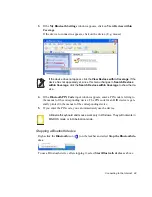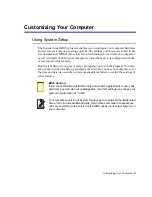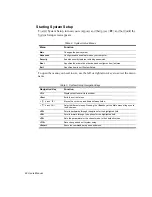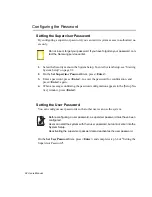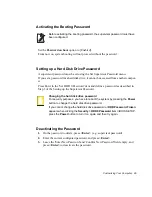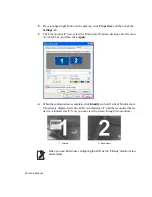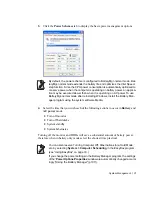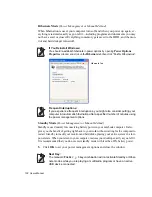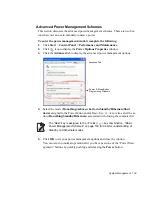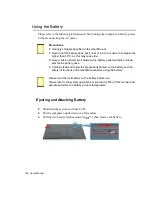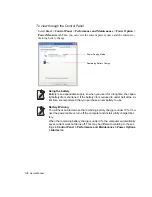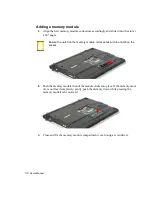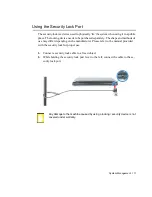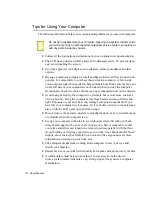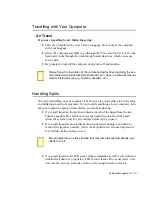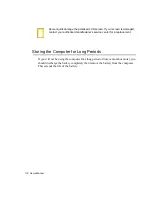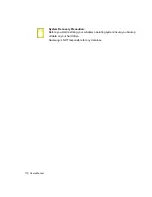System Management 101
3.
Click the
Power Schemes
tab to display the basic power management options.
By default, the power scheme is configured to BatteryMgr-normal mode. Bat-
teryMgr-normal mode extends the battery life and optimizes the Intel Speed-
step function.
Since the CPU power consumption is automatically optimized to
conserve power when the computer is operating on battery power, an applica-
tion may be executed slower than when it is operating on AC power.To use
BatteryMgr-normal mode after reinstalling Windows, install the Battery Man-
ager program using the system software Media.
4.
Select the time that you wish each of the following actions to occur in
Battery
and
AC power
mode.
•
Turn off monitor
•
Turn off hard disks
•
System standby
•
System hibernates
Turning off the monitor and HDDs will save a substantial amount of battery power,
therefore when in battery only mode select the shortest time practical.
You can also reserve Turning Computer Off, Hibernation state, Hold Mode,
etc. by selecting
System > Computer Scheduling
in the EasyBox program.
(see “Using EasyBox” on page 33.)
If you change the power settings in the Battery Manager program, the settings
of the '
Power Options Properties
' window are automatically changed accord-
ingly ("Using the Battery Manager" (p107)).