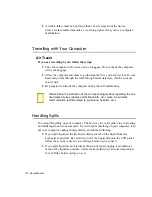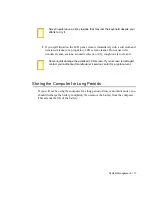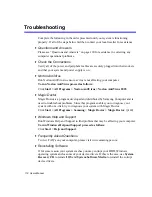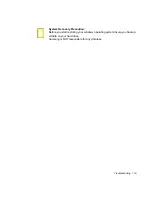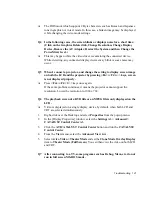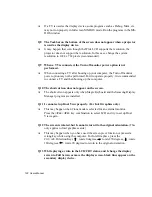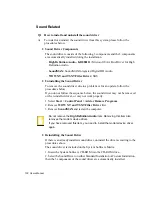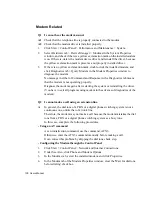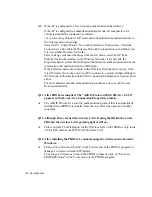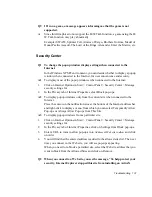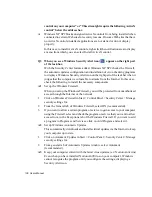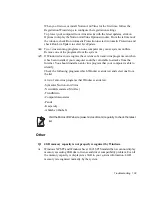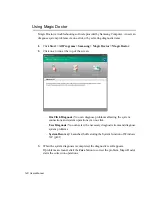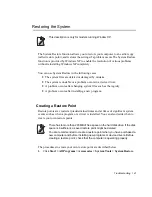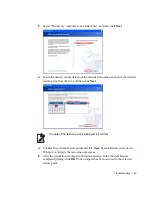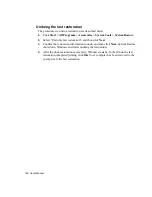130 Users Manual
A1
It may require some time to synchronize the computers to share an Internet
connection after the Internet connection sharing configuration is completed. If
you cannot share Internet connection even after a longer period, restart the
computer.
A2
Check if the connection between the network adapters is configured to bridge. If
there is a configured bridge connection between the network adapters through the
network configuration wizard, remove the network bridge, and reconfigure the
Internet connection sharing.
A bridge connection is created when you ran Network Setup Wizard from the
[Network Connections] window, and selected both the internal connection
adapter and another adapter in the wizard.
Q4
I cannot connect to the AP.
Check the Computer Settings
A1
Verify whether the wireless LAN function of the computer is on by doing the
following. If the wireless LAN function is off, turn it on.
- For Windows XP, verify that the wireless network connection has been set to
"Enable" in Start > Control Panel > Network Connections.
- Check if the wireless LAN is turned on.
A2
Verify whether the same network key (encryption key) has been entered in both
the AP and the computer.
The network key is an encryption key for encrypting data transmitted between the
AP and the computer. It is recommended setting the network key manually.
Check the AP Settings
For the AP settings, refer to the User's Guide provided by the AP manufacturer.
A3
Verify whether the environment is suitable for using a wireless LAN.
The use of a wireless LAN may be restricted according to the environment and
distance. Obstacles such as walls or doors affect the use of a wireless LAN.
Install the AP in a high and open space 50cm from the wall and far removed from
any other radio signal sources.
A4
Verify whether the AP is operating properly.
- When the AP is not operating normally, turn off the AP and after a short while
turn it on again.
- Verify whether the AP's firmware is the most recent version. (Contact the AP
manufacturer or the place where you purchased the AP for details of the AP
firmware.)
A5
Verify whether the AP has been properly connected to the network.