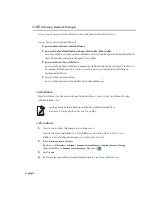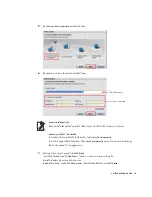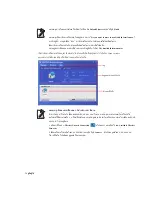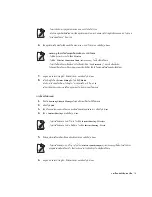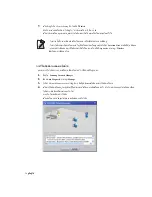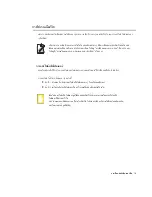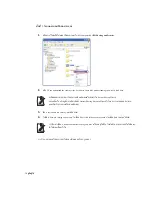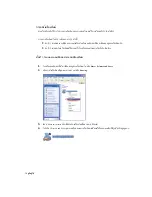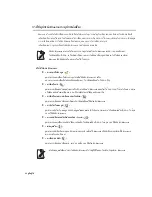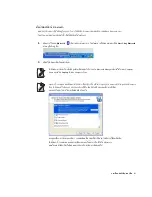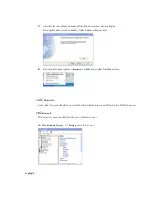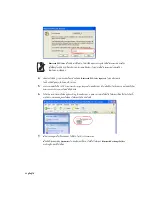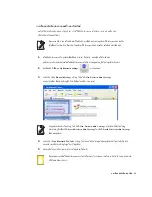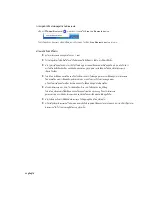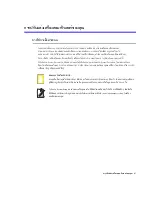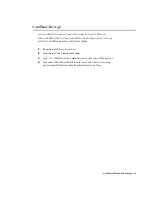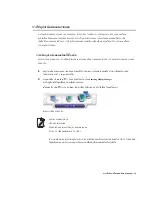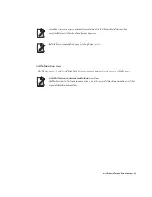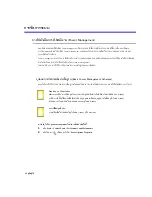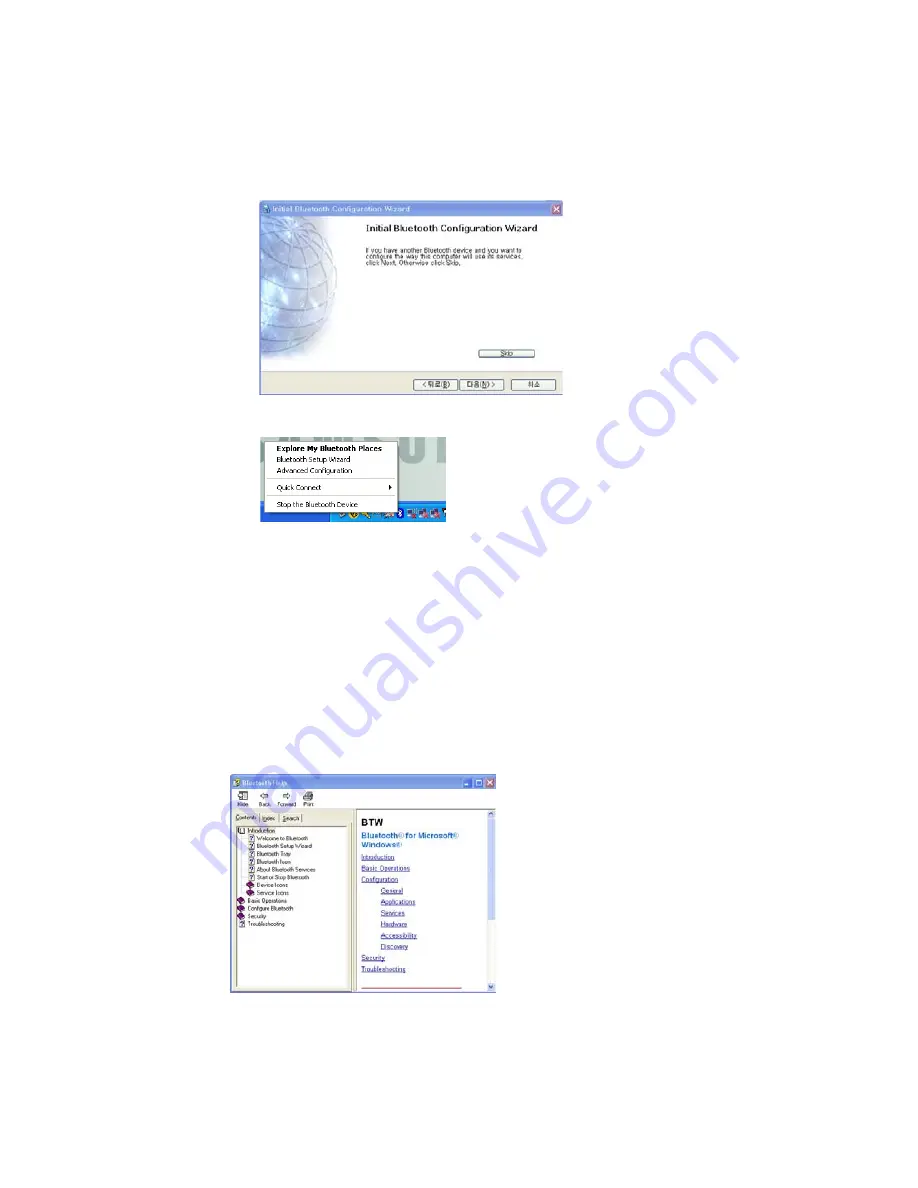
82 ¤ÙèÁ×ͼÙéãªé
3.
ËÒ¡¡ÒÃ
μ
Ô´
μ
Ñé§ä´ÃàÇÍÃìàÊÃç¨ÊÁºÙÃ³ì ¢Ñé¹
μ
͹¶Ñ´ä»¨Ðà»ç¹¡Òäé¹ËÒÍØ»¡Ã³ì Bluetooth ·ÕèÍÂÙèã¡Åé
à¹×èͧ¨Ò¡¤Ø³äÁè¨Óà»ç¹
μ
éͧ¤é¹ËÒã¹¢³Ð·Õè
μ
Ñ駤èÒ ãËé¤ÅÔ¡·Õè
Skip
áÅÐÊÔé¹ÊØ´¡ÒÃ
μ
Ñ駤èÒ
4.
àÁ×èÍ¡ÒÃ
μ
Ñ駤èÒàÊÃç¨ÊÁºÙóì àÁ¹Ùäͤ͹
Bluetooth
¢Í§¾×é¹·Õè¡ÒÃá¨é§¨Ðà»ÅÕè¹ä»
μ
ÒÁ·ÕèáÊ´§ã¹ÀÒ¾
¡ÒÃãªé Bluetooth
¤Ó͸ԺÒÂà¡ÕèÂǡѺ¡ÒÃáÅ¡à»ÅÕè¹ä¿ÅìÃÐËÇèÒ§¤ÍÁ¾ÔÇà
μ
ÍÃì·ÕèÃͧÃѺ¿Ñ§¡ìªÑ¹ Bluetooth áÅÐÇÔ¸ÕãªéÍØ»¡Ã³ìÍ×è¹æ ·ÕèÁտѧ¡ìªÑ¹ Bluetooth
ÇÔ¸Õãªé Bluetooth
ÇÔ¸Õãªé Bluetooth ¨ÐáÊ´§ÃÒÂÅÐàÍÕ´à¡ÕèÂǡѺ¢Ñé¹
μ
͹¡ÒÃãªé¿Ñ§¡ìªÑ¹ Bluetooth
¤ÅÔ¡·Õè
My Bluetooth Settings
¨Ò¡
Desktop
áÅС´·Õè»ØèÁ
F1
(Help)