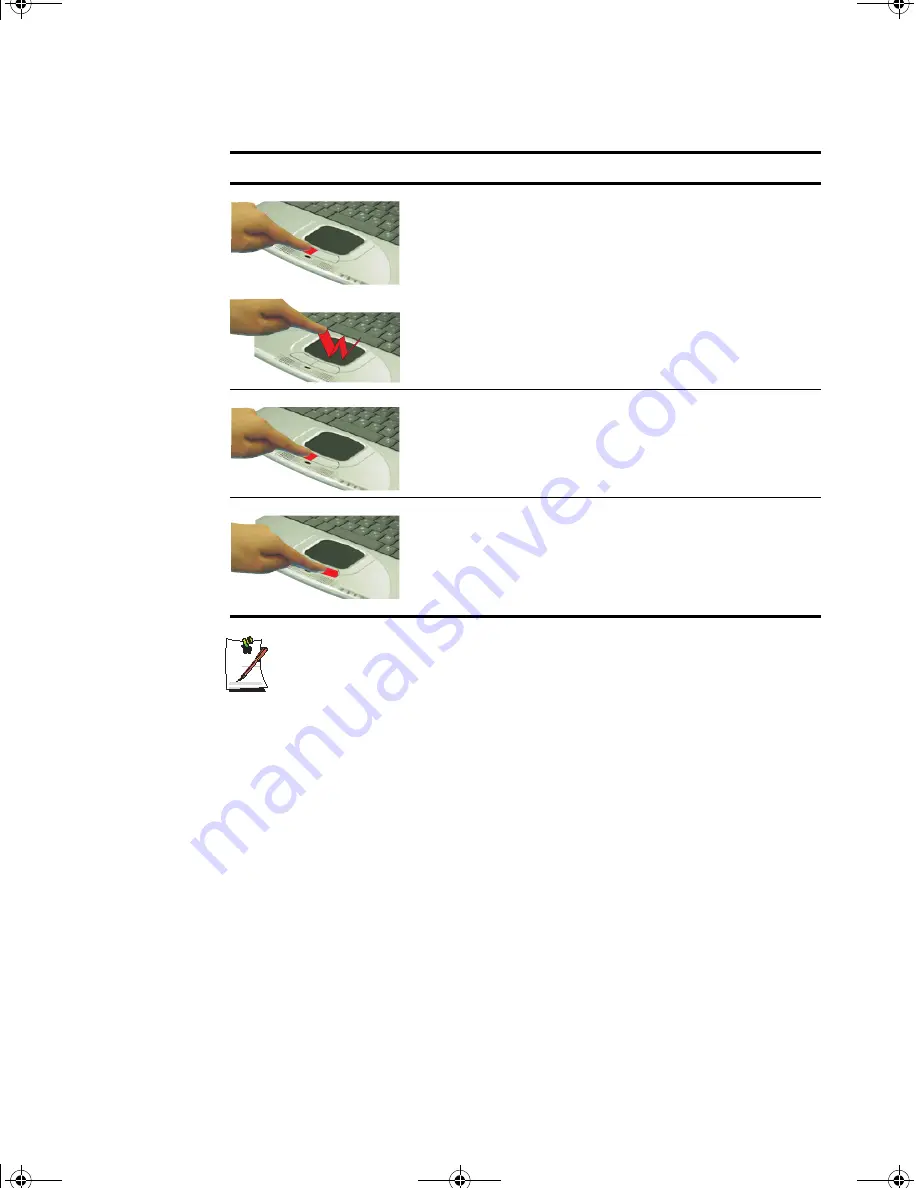
Using the Touchpad 25
PS/2 Mouse:
You may change the setup in
Setup
>
Advanced Menu
Disabled prevents both the touchpad and external PS/2 port from functioning.
Single mouse (default)
enables the external PS/2 port or the touchpad, and
external PS/2 port has priority. Dual Mouse allows the use of both the
touchpad and PS/2 port.
Drag (Move)
To move a window to change the view on the desktop, complete the following:
1.
Click the
window title bar
or
icon
in the bottom of the window which you want
to drag using the touchpad.
2.
Press the left touchpad button and hold it.
Double-Click/Tap
Process
Quickly click the left touchpad button two times or position the pointer
over the object and Quickly tap the touchpad twice with your finger.
This action is called
Double-clicking
.
Comment
This will cause a process to begin or open a file folder.
Click-Hold
Process
Depress the left touchpad button and do not release.
Comment
This is used to move/drag objects to new locations. See “Drag (Move)”
on page 25.
Right-Click
Process
Position the pointer over the object. Quickly press and release the right
button once.
This action is called
Right-clicking
.
Comment
This is usually used to obtain information about an object or access a
short cut menu.
Action
Process and Comment
Gemini (Windows XP) {No EMI}- English.fm Page 25 Monday, June 17, 2002 1:28 PM
















































