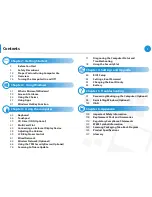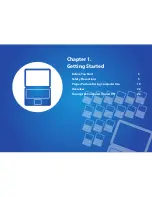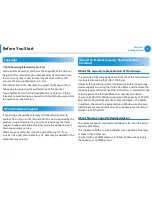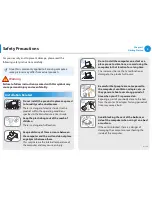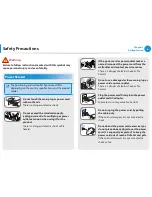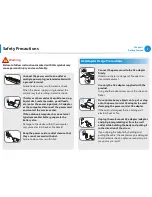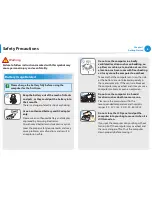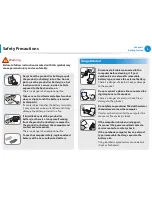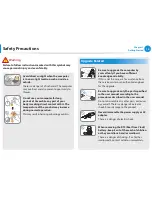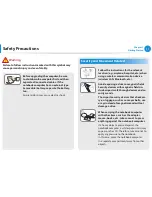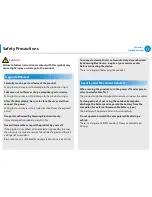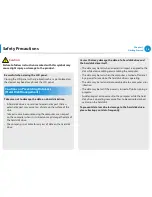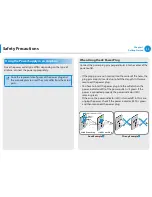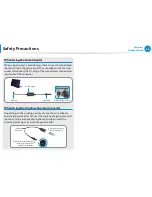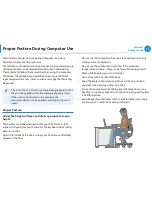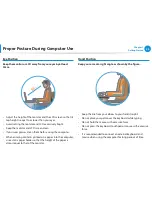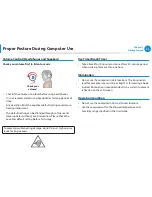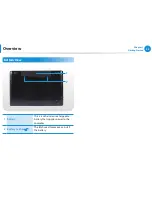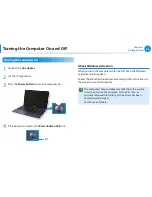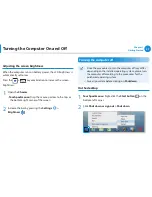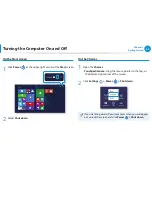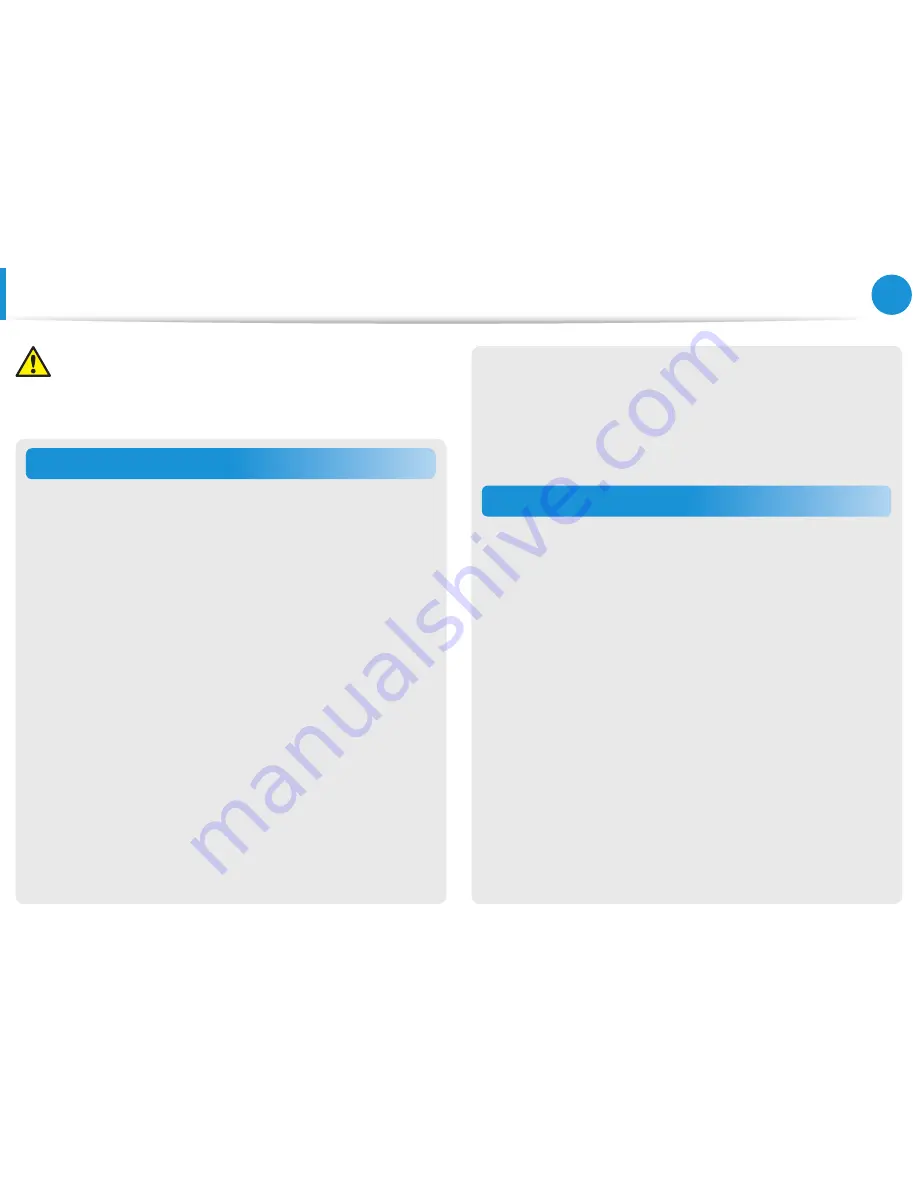
14
15
Chapter 1
Getting Started
Upgrade Related
Carefully touch a part or device of the product.
Failing to do so may result in damage to the product or injury.
Take care not to throw or drop a computer part or device.
Failing to do so may result in damage to the product or injury.
After the disassembly, be sure to close the cover and then
connect the power.
Failing to do so may result in an electric shock from the exposed
circuit.
Use parts authorized by Samsung Electronics only.
It may damage the product or result in fire.
Never disassemble or repair the product by yourself.
If the product is modified, disassembled or repaired by the user,
the warranty is expired, a service fee will be charged and there is
a danger of an accident.
Be sure to use an authorized Samsung Electronics service center.
To connect a device that is not manufactured or authorized
by Samsung Electronics, inquire at your service center
before connecting the device.
There is a danger of damaging the product.
Security and Movement Related
When moving the product, turn the power off and separate
all connected cables first.
The product might be damaged or users may trip over the cables.
For long periods of not using the notebook computer,
discharge the battery and separate the battery from the
computer (for external & removable battery type).
The battery will be preserved at its best condition.
Do not operate or watch the computer while driving a
vehicle.
There is a danger of a traffic accident. Please concentrate on
driving.
Safety Precautions
Caution
Failure to follow instructions marked with this symbol may
cause slight injury or damage to the product.
Summary of Contents for NP270E5J-K01
Page 1: ...User Guide ...