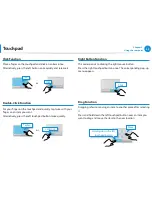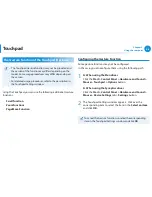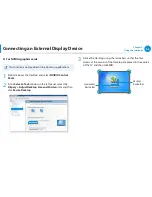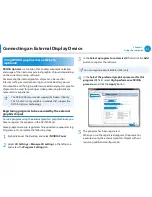38
39
Chapter 2.
Using the computer
CD Drive
(ODD, Optional)
If your computer does not have a CD drive, you can purchase an
external CD drive.
Do not insert a cracked or scratched CD.
•
Otherwise, the CD may break and damage the optical disk
drive when the CD rotates at a high speed.
When you clean a CD or DVD title, wipe with a soft cloth
•
from inside to outside.
Insert a Mini CD into the center of the CD drive.
•
The figures used for the description are of a representative
•
model. Therefore the figures may differ from the real ones.
Using a CD that is not in the shape of a circle is not
•
recommended.
Using CD Drive
1
Press the
Eject
button of the optical disk drive at the side of
the computer.
Emergency
Hole
Eject Button
Status Indicator
2
When the CD tray opens, insert a CD or DVD and push the
tray in until it clicks.
3
Push the CD tray inward until it clicks.
The CD drive status indicator is turned on.
A CD drive’s reading and writing speed may differ
•
depending on the condition and type of the media.
To eject a CD when the CD drive does not work or the
•
computer is off, place the end of a paper clip (
) into
the Emergency Hole until the CD tray is ejected.