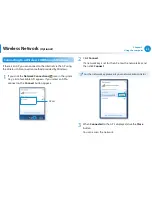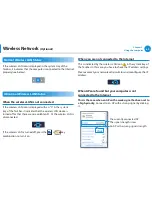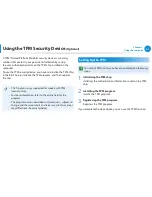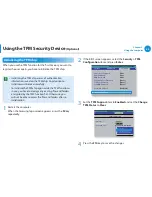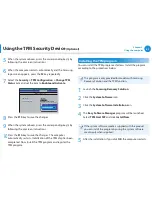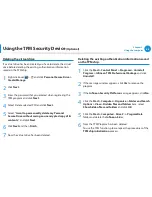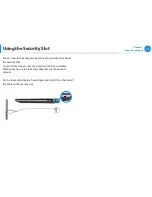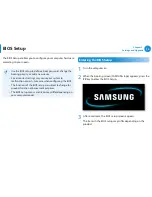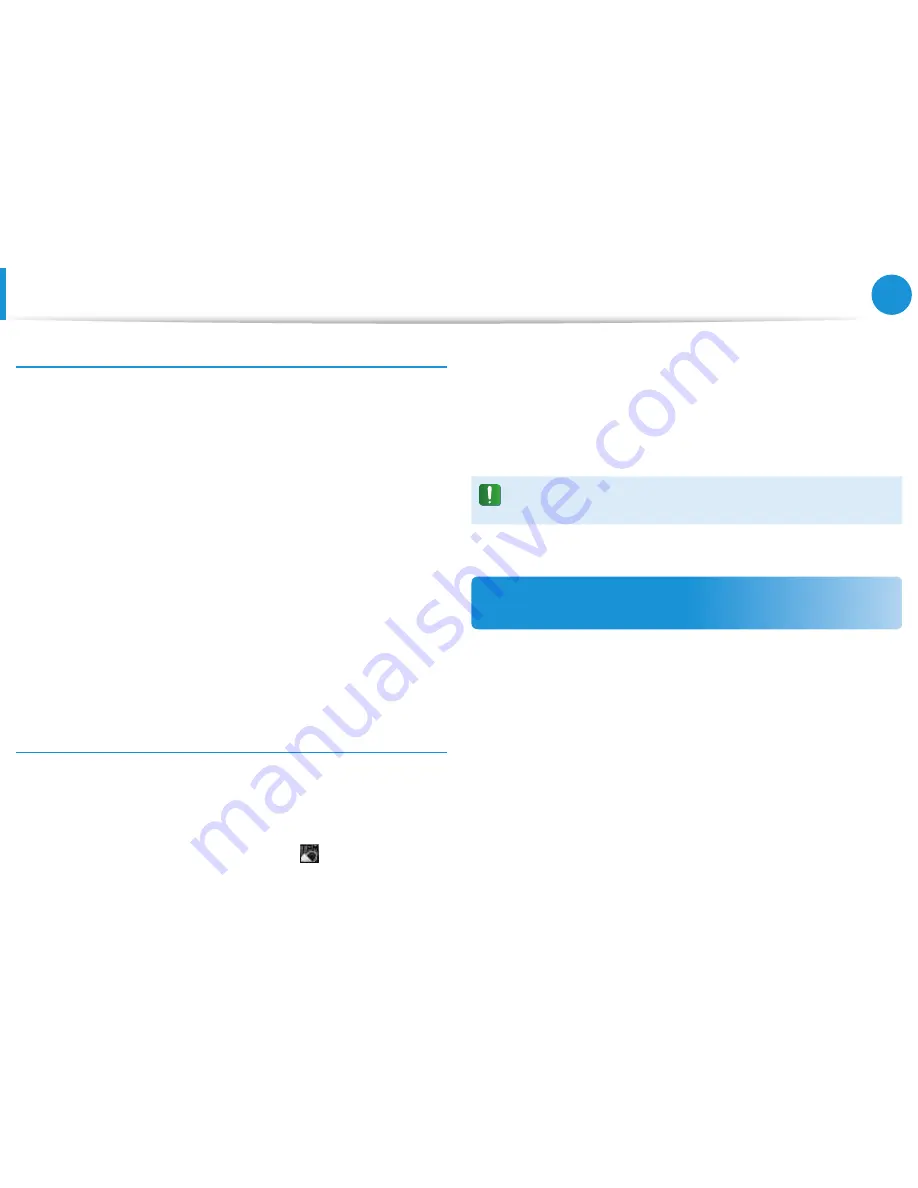
66
67
Chapter 2.
Using the computer
Using the TPM Security Device
(Optional)
When the virtual drive (PSD) does not appear
You can only use the virtual drive (PSD) when you have selected
the Personal Secure Drive (PSD) option during the program
registration.
If you have not selected the option during the registration,
complete the following steps.
1
Click
start > All Programs > Infineon Security Platform
Solution > Manage Security Platform
and click the
User
Settings
tab >
Security Platform Features
and then
Configure
.
2
When the
Initialization Wizard
appears, select
Personal
Secure Drive (PSD)
and enter the user password.
3
Click
Next
several times according to the instructions of the
Initialization Wizard
to finish the wizard.
When the virtual drive (PSD) is not loaded
To use the virtual drive (PSD), the virtual drive (PSD) should be
loaded first. If it is not loaded, you can load it according to the
procedures below.
1
Right-click over the
Security Platform
icon in the system
tray of the Taskbar and select
Personal Secure Drive > Load
from the pop-up menu.
2
In the load window, enter the basic user password and click
OK
.
3
If you click
Start > Computer
, you will be able to confirm that
the Personal Secure Drive is created.
Note that when you have copied confidential data to the PSD,
the original data files are not encrypted.
When you have to register again (to erase the
authentication information on the TPM chip)
To register a user again, you need to delete the existing
authentication information saved on the TPM chip and then clear
the TPM chip.
Register the user in the following order.
1
Delete the virtual drive.
2
Delete the existing authentication information saved on the
TPM chip.