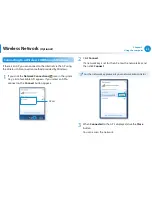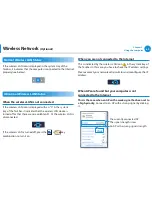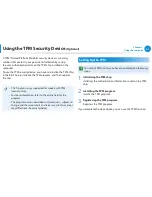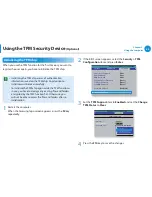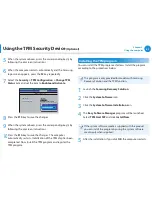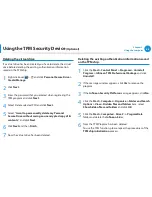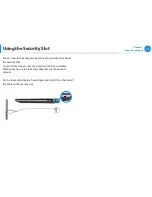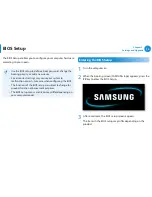68
Chapter 2.
Using the computer
Using the TPM Security Device
(Optional)
Deleting the virtual drive
If a virtual drive has been created, you have to delete the virtual
drive before deleting the existing authentication information
saved on the TPM chip.
1
Right-click over > and click
Personal Secure Drive >
Create/Manage
.
2
Click
Next
.
3
Enter the password that you entered when registering the
TPM program and click
Next
.
4
Select Delete selected PSD and click
Next
.
5
Select “
I want to permanently delete my Personal
Secure Drive without saving an unencrypted copy of its
contents.
” and click
Next
.
6
Click
Next
and then
Finish
.
7
Now the virtual drive has been deleted.
Deleting the existing authentication information saved
on the TPM chip.
1
Click the
Start > Control Panel > Programs > Uninstall
Program > Infineon TPM Professional Package
and click
Uninstall
.
2
If the message window appears, click
Yes
to remove the
program.
3
If the
Infineon Security Platform
message appears, click
No
.
4
Click the
Start > Computer > Organize > Folder and Search
Options > View > Hidden files and folders
item, select
Show hidden files and folders
and click
OK
.
5
Click the
Start > Computer > Drive C: > ProgramData
folder and delete the
Infineon
folder.
6
Now the TPM Program has been deleted.
To use the TPM function, please repeat the procedures of the
TPM chip initialization
process.