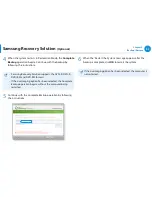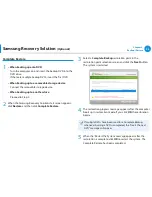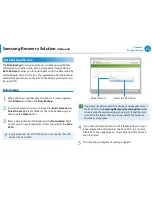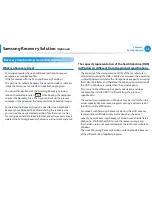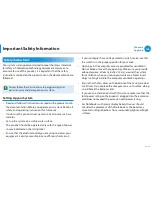88
89
Chapter 4.
Backup / Restore
Restoring the computer
Restore is a function that enables restoring the computer to a
saved point when the computer was purchased or a user-saved
point.
The Restore function provides the Basic Restore and Complete
Restore options.
1
– When Windows is running:
Click
Samsung Recovery Solution
.
– When Windows does not start:
Turn the computer on and press the
key when the
boot screen (SAMSUNG logo) appears. After a moment, the
computer boots up in Restoration mode and the Samsung
Recovery Solution screen appears.
For computers supporting the touch screen function, the
touch screen function does not work during Restore Mode. In
this case, please use the touchpad or mouse.
2
If the initial menu screen appears, click
Restore
.
If you click
Select by Symptom
, the Select by Symptom
menu appears. If you select a symptom, a recommended
restoration option will blink. Click the restoration option to
continue.
Samsung Recovery Solution
(Optional)