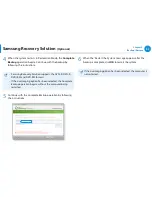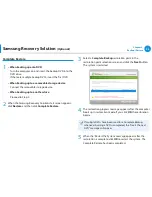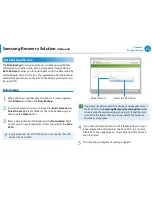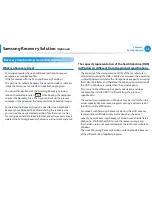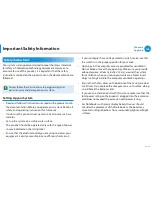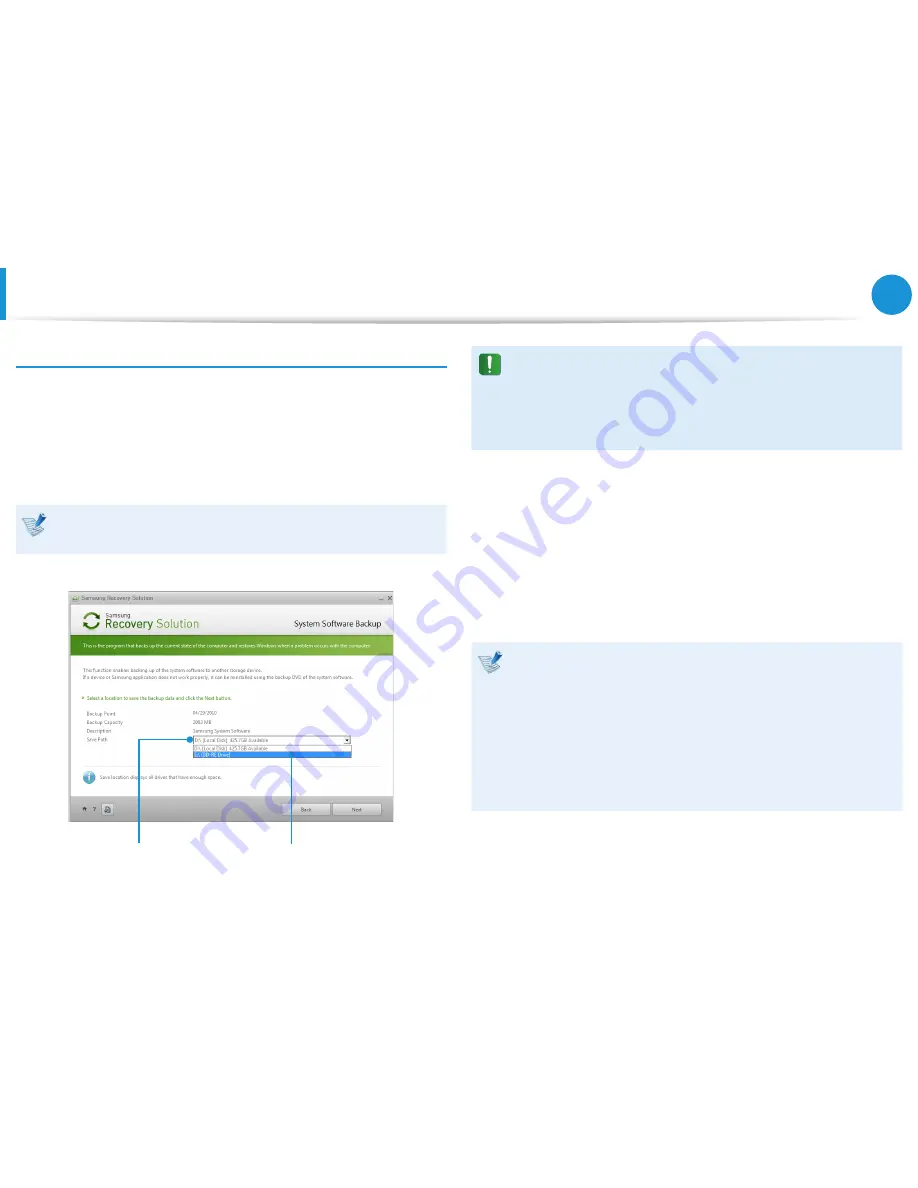
96
97
Chapter 4.
Backup / Restore
Samsung Recovery Solution
(Optional)
System Software Backup
1
When the initial menu screen appears, click
System Software
> System Software Backup
.
2
Specify the Save Path.
If your computer has a DVD-Writer, you can specify the DVD
drive as the Save Path.
Select Drive D.
Select the DVD drive.
If you have specified a hard disk drive or a removable disk as
the Save Path, the
SamsungSoftware
folder is created on
the corresponding drive (e.g. D:\) and the system software
programs are saved to that folder. Take care to not delete the
folder.
3
If you click the
Next
button, the Software Backup begins. If
you have selected the DVD drive as the Save Path, the “Insert
a blank DVD” message appears. Insert a blank DVD and click
the
OK
button.
4
After the backup, the
System Software Backup is
completed
message appears.
If you want to install the System Software Programs backed
•
up on the drive, run the
SecSWMgrGuide.exe
file in the
SystemSoftware
folder.
When installing System Software Programs from the
•
backed-up DVD, insert the DVD and follow the System
Software Installation directions.
To delete Samsung Recovery Solution, refer to the Help
•
section of the program.