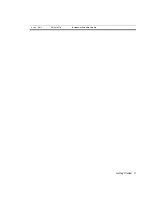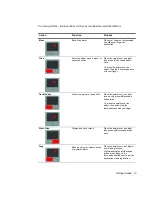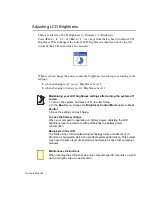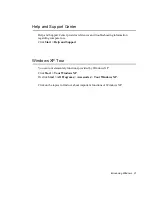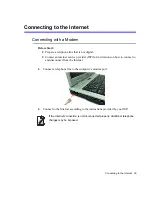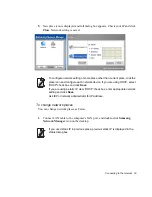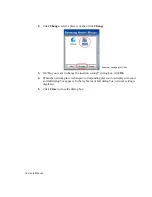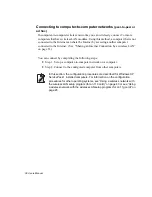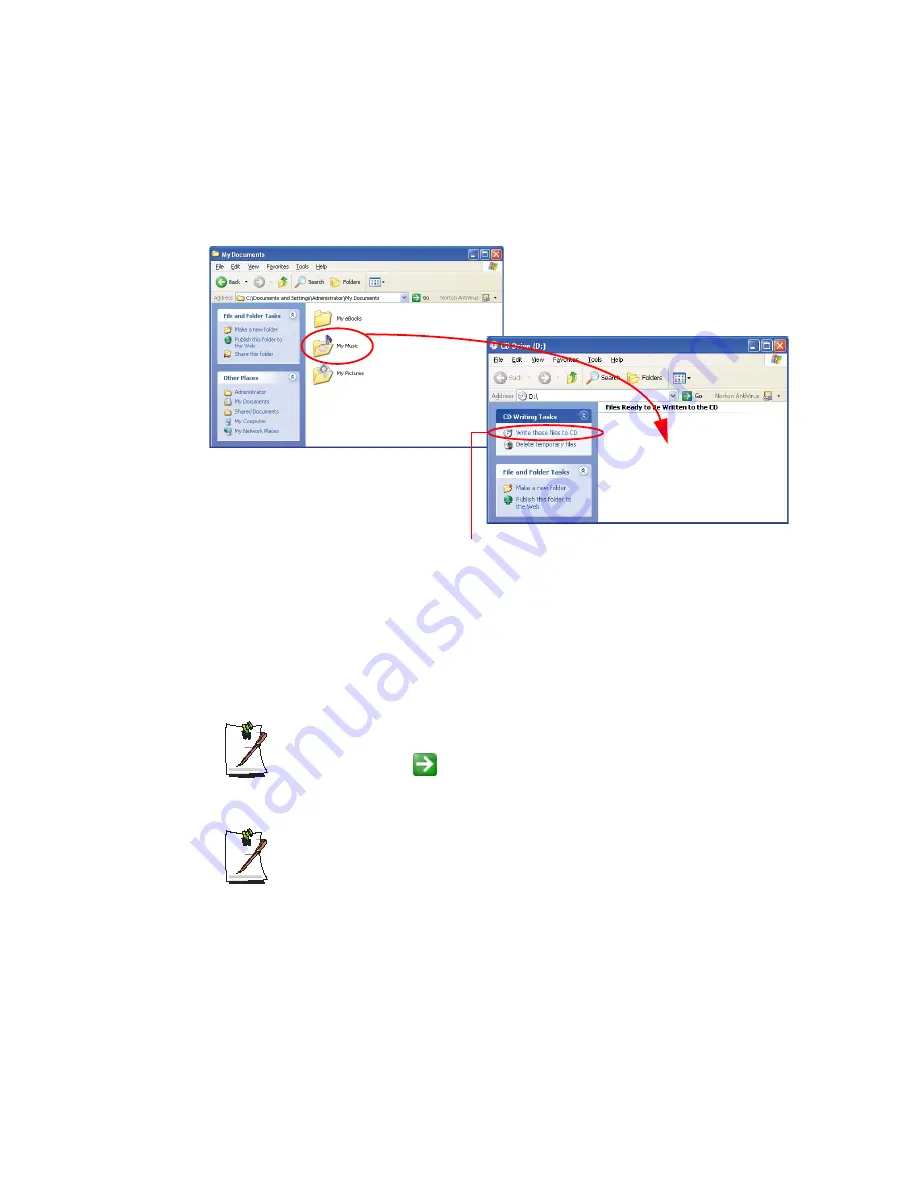
Using the Computer 25
4.
In My Computer window, select files and folders to copy, then drag and drop them
onto the CD drive window.
5.
Click
Write these files to CD
in the CD drive window.
6.
When the CD Writing Wizard appears, enter the CD label, and click
Next
. The
data begins copying.
7.
When copying is completed, a ‘completed’ message appears and the CD drive
window opens automatically.
For more information on writing CDs
Click
Start > Help and Support
. Type “CD copy” in the search field, and click
the
Search
icon (
).
For more information on creating an audio CD
Run the Windows Media Player program, click the
Help > Help Topics
. Click
Using Windows Media Player > Using CDs > Creating your own CDs > To
create your own CD.
My Computer window
5. Click
Write these files to CD
.
CD drive window
4. Drag and drop folders or
files to copy.