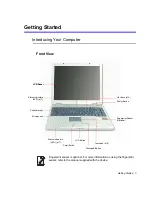Getting Started 7
If the computer is not turned off properly due to a system error, press
<Ctrl>+<Alt>+<Delete>
. When [Windows Task Manager] dialog box appears,
click
Shut Down > Turn Off
to turn off the computer. Your unsaved work may
be lost/damaged.
If
<Ctrl>+<Alt>+<Delete>
keys do not operate either, press the power button
for more than 4 seconds to turn off the computer. Your unsaved work may be
lost/damaged. When you turn on the computer next time, it will perform a disk
checking process.