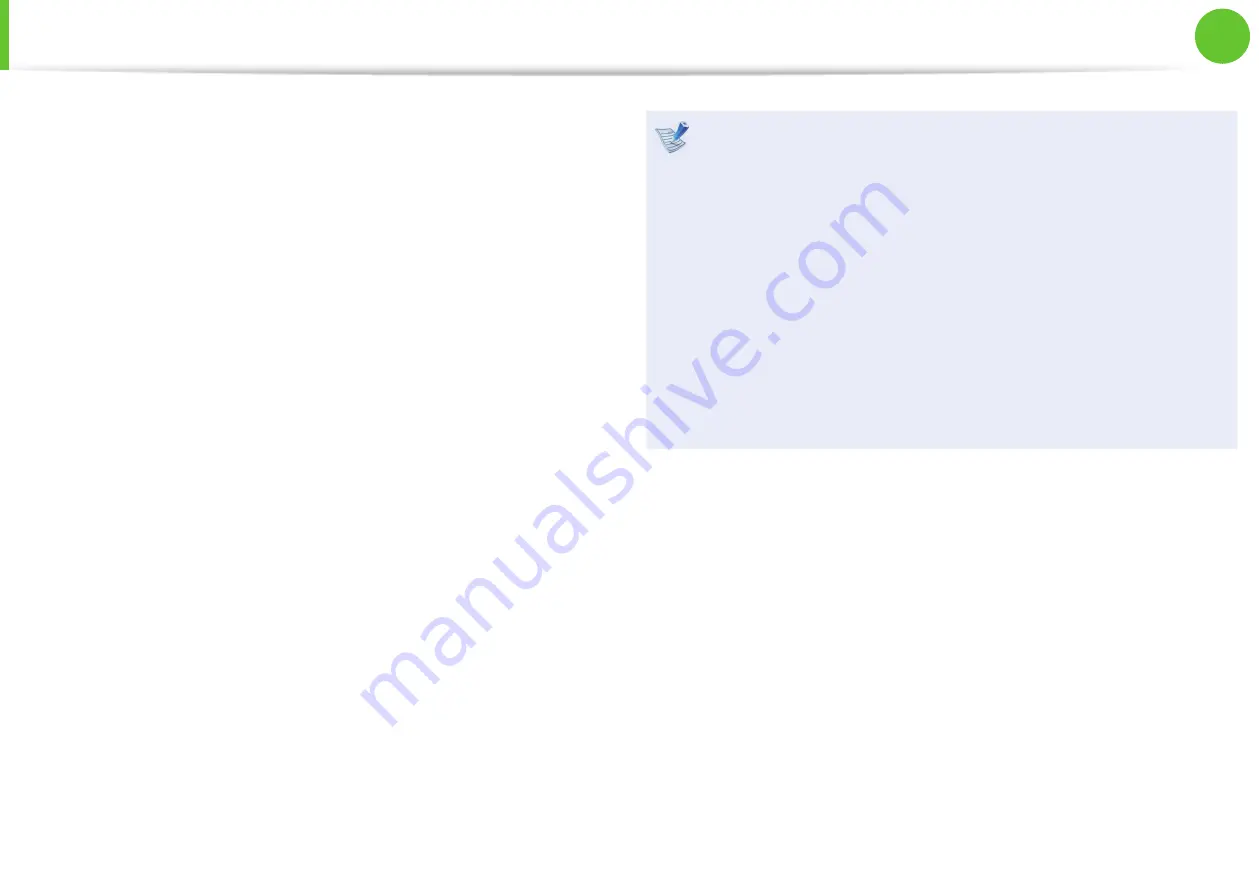
38
39
Chapter 2.
Using the computer
Touchpad
The touchpad provides the same function as a mouse and the left
and right buttons of the touchpad plays the role of the left and
right buttons of a mouse.
To use the touchpad, the touchpad driver is required.
A built-in Windows driver and a driver provided by the
manufacturer are provided. For a better performance, using the
driver provided by the touchpad manufacturer is recommended.
The driver provided by the touchpad manufacturer is already
installed in this product by default when you purchase this
product.
When you reinstall Windows or change the operating
system, using the driver provided by the corresponding
manufacturer is recommended.
Use the Touchpad with your fi ngers. Using a sharp object
•
may damage the Touchpad.
If you touch the Touchpad or press the Touchpad buttons
•
while booting up, the Windows boot time may be
extended.
Checking the touchpad manufacturer Click the
•
Start
> Control Panel > Hardware and Sound > Mouse >
Hardware
tab and check the device (E.g. Elan, Synaptics,
etc. ).
The Windows driver provides basic touchpad functions
•
(moving the pointer, clicking, etc.) but the gesture function
is not supported.
















































