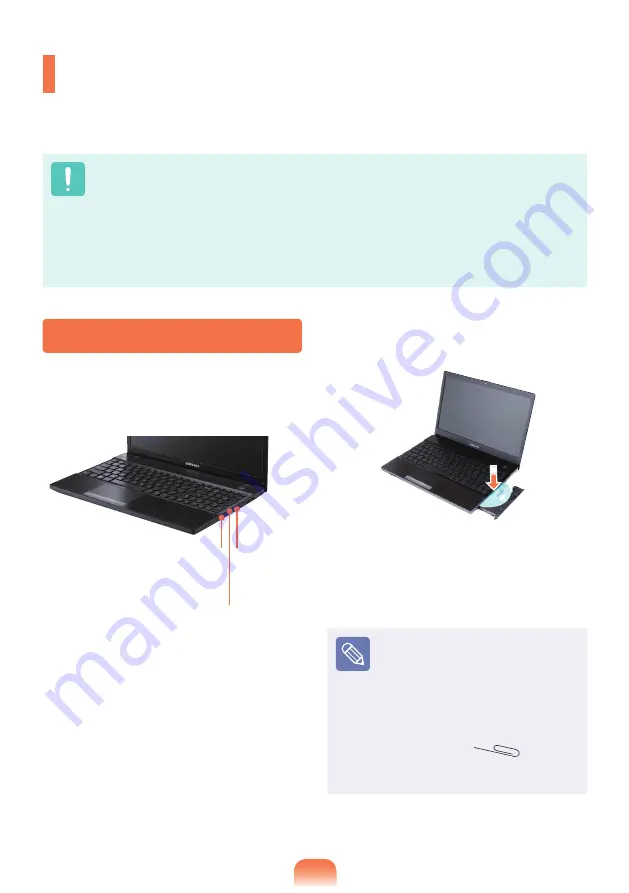
5
CD Drive
(ODD, Optional)
An optical disk drive is optional and may differ depending on your computer model.
For detailed specifications, refer to the catalogue.
Do not insert a cracked or scratched CD. Otherwise, the CD may break and damage
the optical disk drive when the CD rotates at a high speed.
When you clean a CD or DVD title, wipe with a soft cloth from inside to outside.
Insert a Mini CD into the center of the CD drive.
The images used for the illustration are of a representative model, therefore the
images may differ from the the actual product.
Using a CD that is not in the shape of a circle is not recommended.
Inserting and Ejecting a CD
1
Press the
Eject
button of the optical
disk drive at the side of the computer.
Status Indicator
Eject Button
Emergency
Hole
2
When the CD tray pops out, insert a CD
or DVD until it clicks.
3
Push the CD tray inward until it clicks.
The CD drive status indicator is turned
on.
A CD drive’s reading and writing
speed may differ depending on
the condition and type of the
media.
To eject a CD when the CD
drive does not work or the
computer is off, place the end of
a paper clip (
) into the
Emergency Hole until the CD
tray is ejected.
Summary of Contents for NP300V5ZH
Page 1: ...User Guide SAMSUNG 200A4Y 200A5Y 300V3Z 300V4Z 300V5Z 305V4Z 305V5Z ...
Page 2: ......
Page 4: ... ...
Page 54: ...54 ...
Page 77: ...Chapter 4 Appendix Product Specifications 78 ...
Page 80: ......
Page 81: ......
Page 82: ......
















































