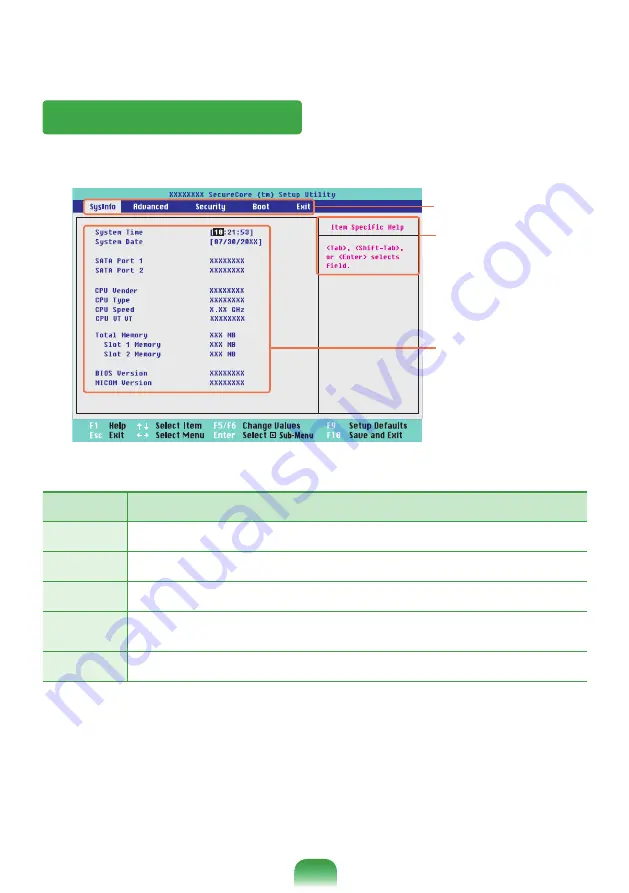
The BIOS Setup Screen
( - x)
Setup Menu
Setup Items
Help
Help for the selected item
appears automatically.
Setup Menu
Description
Sysinfo
This is a description about the basic specifications of the computer.
Advanced
Using this menu, you can configure the major chipsets and additional functions.
Security
Used to configure security functions, including passwords.
Boot
This menu enables you to configure peripherals and booting related settings such
as the boot priority.
Exit
Used to exit the Setup either saving the changes or not.
Summary of Contents for NP300V5ZH
Page 1: ...User Guide SAMSUNG 200A4Y 200A5Y 300V3Z 300V4Z 300V5Z 305V4Z 305V5Z ...
Page 2: ......
Page 4: ... ...
Page 54: ...54 ...
Page 77: ...Chapter 4 Appendix Product Specifications 78 ...
Page 80: ......
Page 81: ......
Page 82: ......
















































