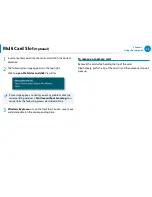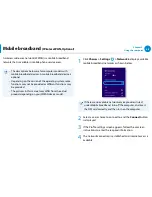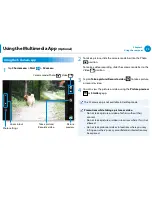66
Chapter 3.
Using the computer
A wireless network (Wireless LAN) environment is a network
environment that enables communication between multiple
computers at home or a small-size office through wireless LAN
devices.
The screen figures and terms may differ depending on the
•
model.
Depending on the program version, some functions may
•
not be provided or different functions may be provided.
The descriptions below are for computer models with
•
a Wireless LAN card or device. A Wireless LAN device is
optional.
The pictures in this manual may differ from the actual
product depending on your wireless LAN device model.
What is an Access Point (AP)?
An AP is a network device that bridges wired and wireless
LANs, and corresponds to a wireless hub in a wired network.
You can connect multiple wireless LAN installed computers
to an AP.
Wireless Network
(Optional)
Summary of Contents for NP355V5C
Page 1: ...User Guide ...