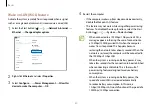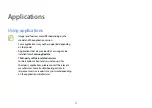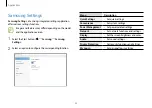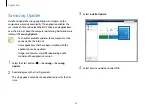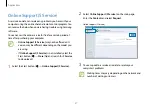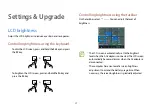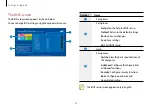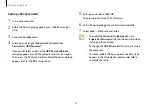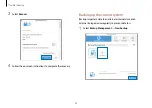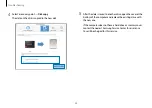Settings & Upgrade
44
Setting passwords
There are three password settings available:
Supervisor Password
,
User Password
, and
HDD Password
.
•
Supervisor Password
(low security level): This password is
required when turning on the computer or entering the BIOS
setup.
•
User Password
(low security level): This password is required
to enter the BIOS setup. This password will be deactivated
automatically if the
Supervisor Password
is disabled.
•
HDD Password
(high security level): This password is required
to access the hard disk drive (HDD) from another computer.
This password may not be supported, depending on the
model.
Boot password
Setting a password with the BIOS enhances protection against
viruses and hacking attacks.
•
Do not forget your password or expose it to others.
•
If you forget the
Supervisor Password
or
HDD
Password
, request assistance from the Samsung
Service Center. In this case, a service fee will be charged.
•
If you forget the
User Password
, disable the
Supervisor
Password
, and the
User Password
is also automatically
disabled.